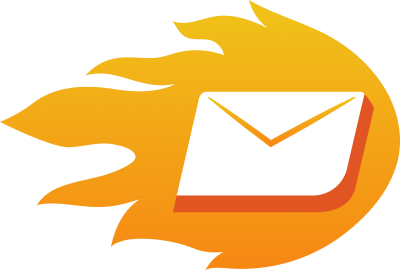Outlook doesn’t make it easy to embed video. And by “doesn’t make it easy,” I mean: it doesn’t let you do it.
At least, not the way most people expect. If you’ve ever tried dragging and dropping a video file into an Outlook email, you’ve seen the issue. Either it shows up as an attachment, or it doesn’t play at all. Frustrating—especially when video is one of the most effective formats for engagement.
But here’s the good news: You can still use video in Outlook emails. You just have to do it strategically. This guide shows you exactly how.
Why Video in Email Still Wins
Before jumping into the how, here’s why video remains effective in email. Including video can boost click-through rates by up to 300%, and adding the word “video” in the subject line can lift open rates.
It also makes your message feel more personal—especially useful in sales and onboarding—and helps explain products faster than text-heavy emails. Video captures attention, even from skimmers. Simple as that.
Why Outlook Doesn’t Play Nice with Video (And What You Can Do Instead)
As an email deliverability consultant who’s helped thousands of businesses land their emails in the inbox—not the spam folder—I can tell you this: Outlook remains one of the most restrictive email clients when it comes to video.
Unlike Gmail or Apple Mail, Outlook doesn’t support embedded video playback. There’s no HTML5 video tag support, no autoplay, no iframe embeds. The reason? Outlook uses Microsoft Word’s rendering engine, which strips most multimedia content to maintain compatibility and reduce security risks.
But don’t worry—this isn’t a dead end. There are effective, tested workarounds that simulate embedded video without harming your email deliverability. You should also check out email deliverability best practices to learn about the best results.
- Use a Thumbnail with a Play Button
This is the most popular and reliable method. Take a screenshot of a high-engagement moment in your video, overlay a play button, and link it to your hosted video on platforms like YouTube or Vimeo.
📈 Why it works: According to Wistia, videos with custom thumbnails get 30% more plays. Plus, humans are wired to click play buttons—they signal “watchable content.”
Best for:
- Product demos
- Sales emails
- Event invites
- Newsletter features
- Use a Video Email Platform That Does the Heavy Lifting
Manually embedding videos into emails can be time-consuming—and tracking results is nearly impossible without the right tools. That’s where a dedicated video email platform for Outlook comes in. These tools streamline the process, handle formatting automatically, and provide powerful analytics so you can see who’s watching and when.
Some top options worth exploring include:
- Vidyard – Lets you send personalized videos, with click tracking and a free plan.
- BombBomb – Ideal for sales teams needing consistent outreach.
- Hippo Video – Offers in-email video creation, analytics, and CRM integrations.
These tools auto-generate thumbnails, track view time, and include fallback options for Outlook users. Pairing this with an email warmup strategy boosts deliverability and keeps your videos landing in the primary inbox—not the spam or promotions tab.
💡 Pro tip: Run A/B tests with different thumbnails to find what drives the most clicks. And don’t forget to use an email spam checker to check if your emails are going to spam, and if they are, it can take it to your inbox for free. You can also learn more about how to reduce your spam score.
If you’re unsure where your emails are landing, take an email deliverability test to see whether your messages reach the inbox—or need help getting there.
- Add an Animated GIF Preview
If you want more visual motion than a static thumbnail, create a 3–5 second GIF loop from your video using tools like Giphy, Lumen5, or ezgif.com. Outlook supports GIFs natively, and they autoplay—making them perfect for catching attention.
Why it works: A short GIF preview provides a teaser that increases curiosity. According to Litmus, GIFs can boost engagement by 26%.
Pair the GIF with a CTA button like “Watch Full Video” that links to your landing page or video host.
Great for:
- Course invites
- Webinars
- Feature announcements
Why Your Video Email Gets Clicked—or Ignored
Key Elements That Drive Engagement in Video Emails: Subject Lines, Thumbnails, CTAs, and Personalization
Embedding a video in your email is just the beginning. The way you present it significantly influences engagement. Here’s how to optimize your video emails:
- Subject Lines with “Video” Boost Open Rates by 19%: Including the word “video” in your email subject line can increase open rates by 19%, click-through rates by 65%, and reduce unsubscribes by 26%.
- Thumbnails Featuring Human Faces Enhance Engagement: Thumbnails that display human faces can double your video engagement. Facial expressions provide a preview of the emotions your video will evoke, making it more relatable and enticing.
- Personalization Elevates Click-Through Rates by 14%: Personalized emails, such as those addressing the recipient by name or tailoring content to their interests, can improve click-through rates by an average of 14%. This approach makes the content more relevant and engaging.
- Urgent Language in Subject Lines Captures Attention: Employing urgency in your subject lines, like “Last chance” or “Don’t miss out,” can significantly boost open rates. Creating a sense of urgency compels readers to act promptly.
Just make sure your contact list is clean. A free email validation API can verify your list and prevent your reputation from being hit by sending to inactive addresses.
Bottom Line? You can get video into Outlook emails effectively—with smart hacks and the right tools. More importantly, doing it the right way protects your sender reputation and gets your message seen.
Final Thoughts
Outlook doesn’t let you embed video. But that doesn’t mean you can’t use video—successfully—in your emails. With the right thumbnail, a bit of creativity, or a tool that does the work for you, you can turn every email into a video-powered engagement driver.
Don’t waste the opportunity. Your audience doesn’t want more words. They want a face, a voice, a story. Give it to them.
FAQ’s
- Can I embed a video in Outlook email?
No, Outlook doesn’t support directly embedding playable videos; you can only link to them using an image.
- How do you insert a video into the body of an email?
Upload your video online, insert a thumbnail image into the email, and hyperlink it to the video.
- How do I embed content in an Outlook email?
Use the “Insert” option to add images, files, or links; videos must be linked through an image.
- How to embed video in email signature in Outlook?
You can’t embed a playable video, but you can add an image to your signature and link it to a video.