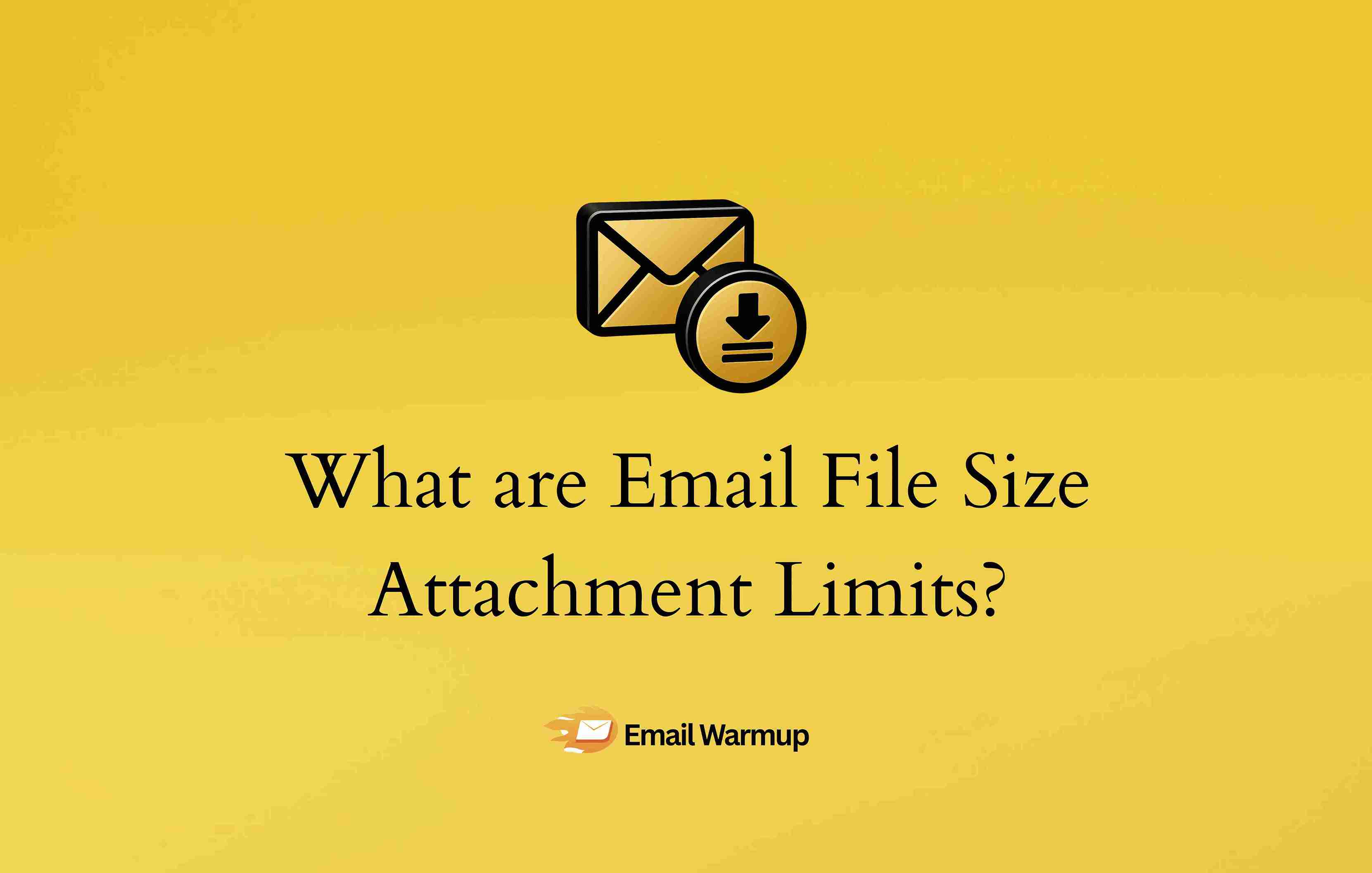
Email is the universal communication tool. It’s often the first thought for sending any kind of file.
Users are comfortable with it, they know how to attach files, and it feels like the most direct way to share a file with someone. Often, a large file (like a detailed report, a video, a presentation, or a design proof) is integral to the email’s message.
Embedding it directly keeps the conversation and the content together, providing immediate context. It avoids the recipient having to click a separate link, go to another platform, and then mentally link it back to the email.
But what if it crosses the email attached file size limit and doesn’t let you send?
As an email deliverability expert who has helped thousands of businesses land heavy emails in their customers’ inboxes, I’ve compiled this guide to cover:
- Why do we have size restrictions on ESPs
- What actually happens when you exceed that limit
- How can you work around this and send large files via email
We’ll cover the limits by provider, smart workarounds, file types to avoid, and SMTP error fixes. Let’s dive in.
A word of advice
Before we explore maximum email file size limits, it’s essential to note that your files may be under that limit yet still end up in the spam folder. Why are my emails going to spam?
Because your deliverability sucks and your domain isn’t warmed up.
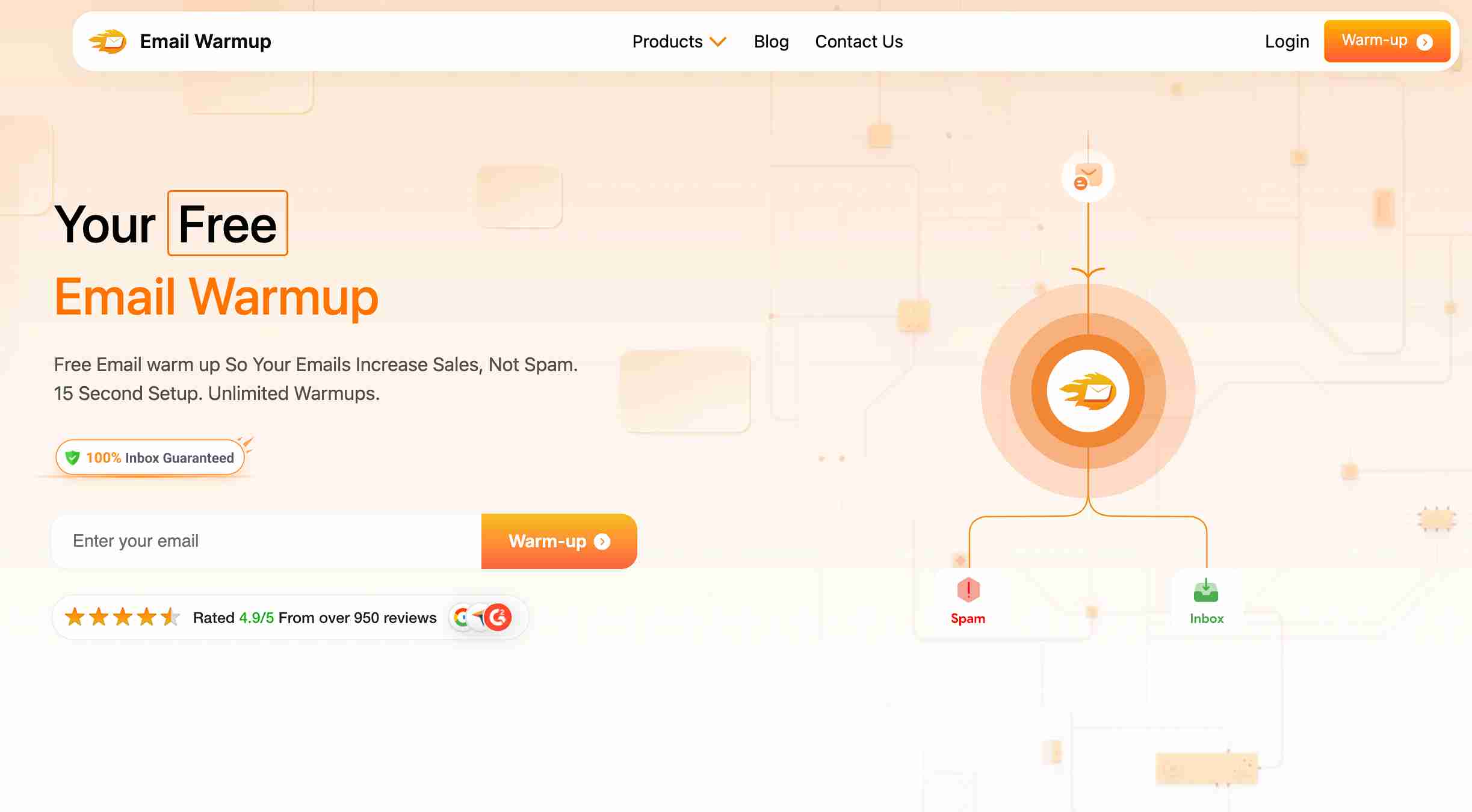
The best way to improve your email deliverability is to warm up your email domain before launching an email marketing campaign.
- It’s easy
- Tried and tested
- Fully automated
- And highly impactful
You can use this email warmup tool to build trust with inbox providers.
Or, if you’d like to learn more, you can speak with an email deliverability consultant for free.
Schedule your consultation call
Now let’s get back to the article.
What is the maximum email attachment size?
The maximum email attachment size refers to the combined weight of everything you send:
- Signatures
- The actual file
- The email body
- How it’s encoded behind the scenes
What you see as a “25 MB” file could balloon by 33% due to MIME encoding, pushing the total size well beyond what your email service allows.
Different providers set different limits, but what’s crucial to understand is that the limit isn’t just about the attachment. It includes formatting, HTML, images, and any other elements bundled in the message.
Even a sleek-looking email with a logo and rich formatting can sneak past 100 KB and trigger spam filters, especially if you throw in a hefty PDF or video file.
Before you hit “send,” remember that the size isn’t just about what you upload. It’s what the email server sees after encoding and packaging.
How do size limits differ between email providers?
Not all email services are created equal, and their attachment limits prove it. If you’re wondering why your 20 MB file sends fine in Gmail but fails in Outlook, the answer lies in the provider’s policies.
Here’s a breakdown of the most common email attachment size limits across major platforms:
| Email provider | Max attachment size | Notes |
| Gmail | 25 MB | Practical limit closer to 12.5–18 MB due to MIME encoding. Files over 25 MB go to Google Drive. |
| Outlook / Outlook.com | 20 MB | Includes attachments and body. Admins can adjust for Outlook 365. |
| Microsoft 365 | 25 MB (default) / Up to 150 MB (admin-configured) | Admins can raise the limit manually. |
| Exchange Accounts | 10 MB | On-prem and hybrid Exchange default lower by design. |
| iCloud Mail / Apple Mail | 20 MB | Exceeding the file prompt Mail Drop usage (sends via iCloud). |
| Yahoo / AOL | 25 MB | Similar to Gmail, links are recommended for larger files. |
| Mail.com Premium | 100 MB | Higher limit for paying subscribers. |
Even if you’re well within your provider’s cap, the recipient’s inbox limit may still cause the message to bounce. Always consider the weakest link in the email chain.
Why do providers impose email attached file size limit restrictions?
You might think, “Why not just let people send whatever size they want?”
But behind every email server is a network trying not to choke on oversized attachments.
Limits aren’t there to annoy you. They keep email systems working properly. Without them, email would be slow and full of security problems.
Let’s shed some light on this.
1. Performance and speed
Email wasn’t built for bulk. SMTP, the protocol behind most email services, is decades old and not optimized for large file transfers.
Huge attachments slow down processing time, strain mail servers, and hog bandwidth.
2. Storage and infrastructure
Every email takes up space, not just in your inbox, but on multiple servers across the web.
A few large files may not matter for you, but multiply that across millions of users, and it’s a recipe for clogged storage systems.
3. Security and risk mitigation
Large attachments are often used to mask malware, especially executables or zipped phishing payloads.
Limiting size helps email providers scan more efficiently and reduce vulnerability to denial-of-service attacks.
What happens when you exceed the limit?
If you’ve ever had an email bounce back for no clear reason, there’s a good chance your attachment was too big. Going over the limit doesn’t just delay delivery. It can flat-out stop it.
If you’re seeing frequent bounces due to bad addresses, it’s worth validating your email list with our email validation API before sending. This helps avoid unnecessary rejections and improves your sender reputation.
Your email bounces back
When your attachment is too big, you’ll get an error message like “Message size exceeds fixed limit.” Your email never leaves your outbox.
SMTP error codes
Two common errors caused by oversized emails include:
- Error 523: The recipient’s mailbox cannot accept messages that large
- Error 552: The message size exceeds storage limits
These errors block your email completely.
Delays, drops, and dead ends
Sometimes the email won’t bounce. It just disappears into the void.
It could sit in a queue, get silently dropped by a spam filter, or land in junk due to how large files impact scoring.
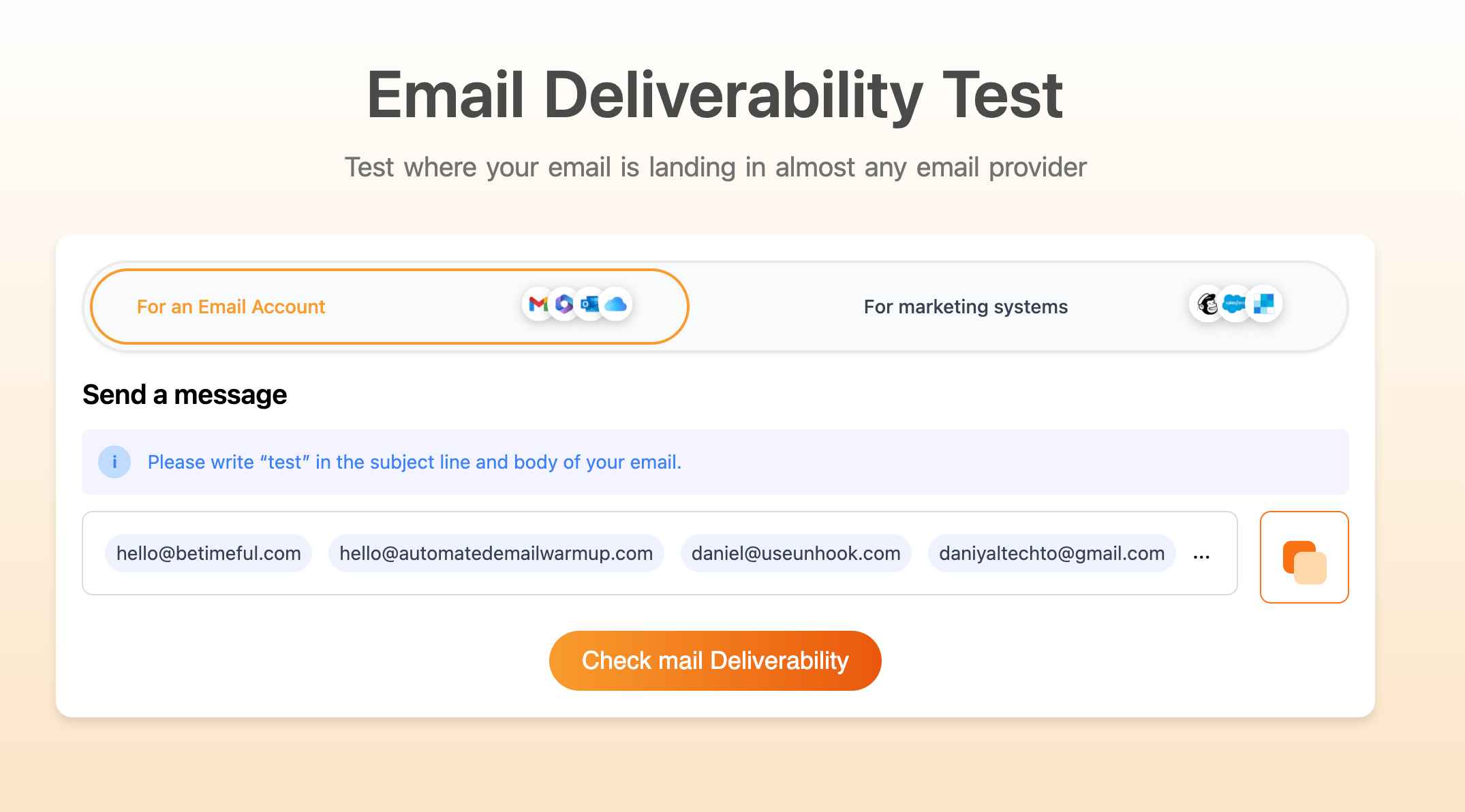
You can check email delivery using our free test to see whether file size or reputation is preventing your emails from reaching their intended recipients.
How can you send large files via email?
Hitting the size ceiling doesn’t mean you’re stuck.
You’ve got solid options to move big files without watching your email bounce or get swallowed by spam filters. Here’s how to make it happen:
1. Use a cloud storage service
Platforms like Google Drive, OneDrive, Dropbox, and iCloud let you upload your large files and share them via secure links.
Most email providers like Gmail even do this automatically when your attachment exceeds their limit.
And the best part is that you stay well under email size limits, and recipients can access files from anywhere. You can also set permissions (view, edit, comment) and expiration dates to control access.
2. Compress your file into a ZIP folder
Zipping your file can cut down its size dramatically, especially useful for folders or bulk documents.
Both Windows and macOS have built-in compression tools, so you won’t need any special software.
However, keep in mind that even when compressed, some files (such as videos or pre-compressed images) may still exceed the limits. But it’s an excellent first line of defense before exploring more advanced tools.
This reduces a large file to a smaller size, making it easier to send.
You can also read this guide about how to send videos through email.
3. Use a file-sharing platform
Services like WeTransfer, TransferNow, or Smash allow you to upload massive files (often up to 2 GB for free) and generate a link that you can email.
These platforms are simple, quick, and don’t require account creation.
Just upload, copy the link, and paste it into your message.
Be cautious when using this method for sensitive information. Not all services offer encryption or password protection.
If cloud storage works like your own file cabinet, file-sharing platforms work like a delivery service. They’re fast and easy to use, but be sure to check their security before sending confidential files.
Should you compress files before sending?
Big files don’t always need big solutions. Sometimes, all it takes is squeezing them down to size. Compressing files is a fast, no-frills way to avoid email size errors, and it’s shockingly effective.
What is file compression?
Compression reduces the size of a file by removing redundant data and encoding it more efficiently. You’ve likely seen .zip or .rar formats. These are compressed containers that hold one or more files.
Both Windows and Mac systems offer built-in compression: just right-click the file or folder and choose “Compress” or “Send to ZIP.”
How does it help with email limits
Most email platforms calculate message size after encoding (like MIME), which can inflate file sizes by 33%. A 20 MB file may end up over 26 MB, and suddenly, your email gets blocked.
Compressing before attaching reduces the file size before that size increases. It’s like making your file smaller before the email system processes it.
Best use cases
Compression works best for:
- Multiple documents in one folder
- Raw text files (e.g., CSV, .docx, etc.)
- Uncompressed images or basic media
It’s less effective for already-compressed formats like .mp4, .jpg, or .pdf, but still worth trying before turning to other tools.
Why should you use cloud storage services?
When attachments hit their limit, cloud storage gives you another option.
Instead of sending files through email, you upload them to the cloud and send a link. No size problems, no bounces.
How cloud storage works
Cloud platforms like Google Drive, OneDrive, Dropbox, and iCloud let you upload files to remote servers.
From there, you generate a private link that recipients can click to view or download without ever attaching the file directly to the email.
This way, your email stays lightweight, and you can control access (e.g., viewer-only, editable, or time-limited links).
Bonus: security and access control
Most cloud storage tools allow you to:
- Set expiration dates
- Revoke access at any time
- Password-protect your links
- Track file views or downloads
That gives you much more control than regular attachments. It’s like sending a file in a secure folder that you can monitor and control.
Native integration with email platforms
Many email services (especially Gmail and Outlook 365) automatically suggest cloud uploads when you attach large files.
Gmail, for example, auto-converts files over 25 MB into Drive links with just one click.
No more scrambling for workarounds. If your file’s too big, let the cloud do the heavy lifting.
When should you use file-sharing services?
Sometimes, even the cloud has its limits, especially when sharing with someone who doesn’t use the same platform. That’s where file-sharing services truly shine: they are simple, fast, and provider-agnostic.
What are file-sharing services?
Platforms like WeTransfer, TransferNow, Smash, and SendAnywhere let you upload large files (often up to 2 GB for free), then send a secure download link to anyone. No account needed.
They’re especially handy when you want something quick and temporary without setting up shared drives or permissions.
Security considerations
While these platforms are incredibly convenient, security varies. Some allow password protection, encryption, and self-destructing links. Others don’t.
If you’re sending confidential files, choose a service that:
- Offers end-to-end encryption
- Allows file expiration settings
- Doesn’t store files indefinitely
Use these services like you would any delivery company. They’re fast and helpful, but be cautious when sending sensitive information without verifying their security first.
Ideal use cases
- Sending large creative files (videos, designs, slide decks)
- One-off transfers to clients or vendors
- Sending to recipients outside your usual tools (e.g., someone who doesn’t use Gmail or Dropbox)
For quick file transfers, file-sharing platforms work well. They’re not fancy, but they do the job.
How can you minimize the overall size of your emails?
Even if your attachment plays by the rules, your email as a whole might not.
Between embedded images, bloated HTML, and long signatures, your message could still trigger filters or get clipped. Here’s how to slim it down without watering it down.
Avoid unnecessary images and GIFs
Every image you embed adds weight.
If you’re using animated GIFs or large product screenshots, it can easily push your message over the threshold. Instead of embedding media directly, host them externally and link to them.
Unless it serves a functional purpose, leave it out. Design flair shouldn’t come at the cost of deliverability.
Use image compression tools
Before you drop that logo or banner into your email, run it through compression tools like TinyPNG, ImageOptim, or Squoosh.
These tools can reduce file sizes by 50–80% with no noticeable loss of quality.
Compressed visuals still look crisp, but keep your total email size lean. A win-win for both inbox placement and user experience.
Limit HTML and inline CSS
Overly styled emails often include bloated inline CSS or unnecessary HTML wrappers that add kilobytes without adding value.
Stick to streamlined, mobile-responsive templates with clean code.
Less is more. If your email looks like a website, it may be too heavy for inbox standards and could render poorly on mobile devices.
Keep your signature lightweight
Email signatures are prime real estate, but don’t turn them into billboards.
Use minimal images (compressed, if necessary), limit the number of links, and avoid embedding high-resolution social icons.
A 100 KB signature repeated across multiple emails can add up fast. Don’t let your goodbye outweigh your message.
Cut the fluff in the message body
More text doesn’t mean more impact.
Avoid long intros, bloated paragraphs, and redundant CTAs. Clear, concise messaging enhances readability and helps keep the email size manageable.
Also, long-winded emails are more likely to trigger spam filters or get clipped in Gmail after 102 KB.
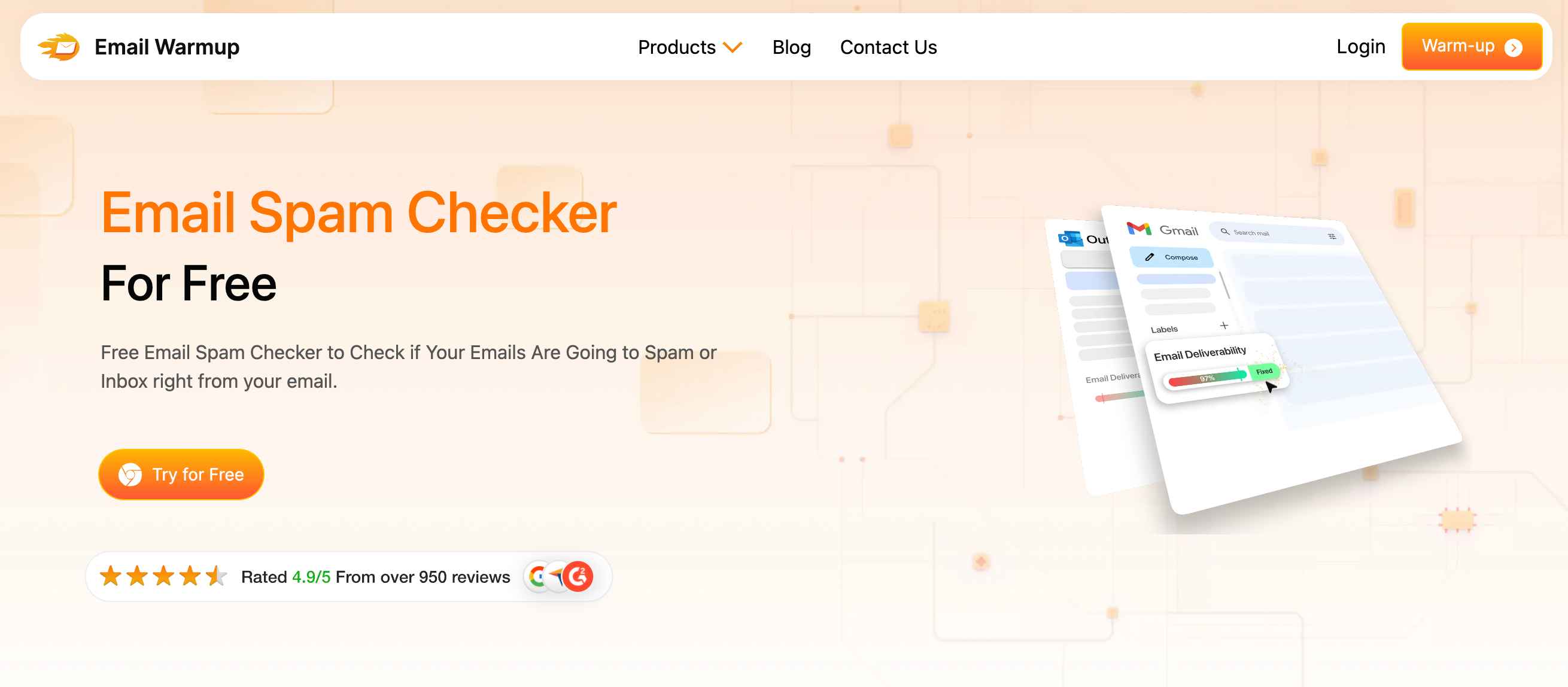
Run your message through a free email spam checker to make sure formatting or wording doesn’t trip spam filters.
Minimize tracking pixels and scripts
Many platforms inject tracking pixels, open trackers, or even scripts. These features can quickly swell your email body and raise red flags with ESPs.
Use essential analytics only, or better yet, track engagement through linked pages instead of embedded trackers.
Aim for a total email size under 100 KB
This is the golden rule for clean delivery and renderability.
Staying below 100 KB ensures that your email loads fast, avoids clipping in Gmail, and sidesteps spam filters that penalize bloated content.
If you’re unsure of your email size, use tools like Mailtrap or Litmus to check before sending.
Which common file types get blocked?
Email providers aren’t just watching file size.
They’re scanning what you’re sending. Certain file types get flagged (or flat-out blocked) because they pose security risks. Before you attach, double-check if your file is on the blacklist.
Executable files (.exe, .bat, .msi)
These are the top offenders.
Executables can launch applications or install software, which makes them a magnet for malware.
Most providers (including Gmail, Outlook, and Yahoo) outright block these files, even if they’re zipped.
If you need to share an app or installer, use a cloud drive and share a link instead.
Script files (.js, .vbs, .wsf)
Script files can execute commands behind the scenes, which is exactly what hackers love to hide inside email attachments. They’re small, sneaky, and dangerous.
Most services block these by default. Even renaming the file won’t work. Servers scan inside ZIP folders, too.
Archived files (.zip, .rar, .7z with blocked content)
Archives aren’t always blocked, but what’s inside them might be. If your ZIP contains a .js or .exe file, the whole attachment might be rejected.
Some providers also flag password-protected archives because their contents can’t be scanned. Transparency wins.
Encrypted or password-protected files
While they add a layer of security, password-protected files also raise suspicion.
Since ESPs can’t scan them, they’re often treated as risky, especially if sent from unfamiliar domains.
Send these sparingly and inform the recipient in advance. Otherwise, your security measure might get your email bounced.
Macros in Office files (.docm, .xlsm)
Office files with embedded macros are notorious for carrying malware.
Providers don’t block them outright, but they might trigger spam filters or security warnings.
Whenever possible, save your Office files as standard formats (.docx, .xlsx) without macros before attaching.
Providers aren’t trying to frustrate you.
They’re protecting users. Sending a blocked file type is like trying to mail something dangerous. It might seem harmless to you, but email systems won’t allow it.
What SMTP errors are caused by oversized attachments?
Sometimes, oversized attachments don’t bounce with a clear message. They trigger cryptic SMTP error codes that leave you scratching your head. These aren’t just tech gibberish. They’re clues pointing to exactly what went wrong.
Below are the most common SMTP errors related to email size, what they mean, and how to fix them:
| Error Code | Message | What It Means | Fix |
| 523 | The recipient’s mailbox cannot receive messages this big. | Your email exceeded the recipient’s server limit. | Compress the file, reduce body size, or send via cloud storage. |
| 552 | Requested mail action aborted: exceeded storage allocation or size limit. | Either the recipient’s mailbox is full or their server blocked the message. | Ask recipient to clear space, or resend using a file-sharing method. |
| 552 5.3.4 | Message size exceeds fixed maximum message size. | Your server’s sending limit was exceeded (not the recipient’s). | Adjust SMTP settings or ask your admin to increase the limit. |
| 554 5.6.0 | Message content rejected due to size or formatting. | Possibly caused by encoded size (MIME), large embedded images, or spam triggers. | Simplify email formatting, compress embedded media, or switch formats. |
These errors tell you exactly what went wrong with your email size.
Stop bouncing & start landing with EmailWarmup.com
You’ve seen how fragile email attachments can be. Too big, too risky, or just plain blocked. But that’s just one piece of the email deliverability puzzle.
If you’re serious about ensuring your emails reach the inbox, not the spam folder (or worse, nowhere), it’s time to upgrade with EmailWarmup.com.
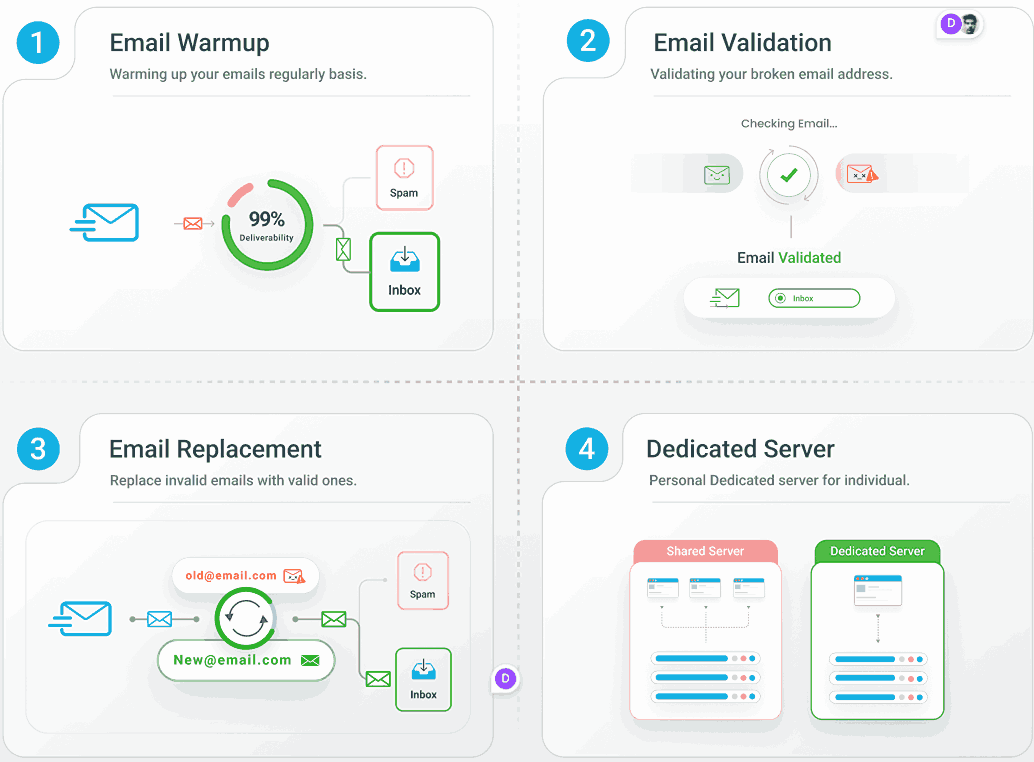
- Validate email addresses and replace invalid ones
- Get expert support when deliverability issues arise
- Use dedicated IP addresses to protect your sender reputation
- Warm up your domain properly with unlimited warmup capabilities
Ready to put an end to email guessing games?
Start using EmailWarmup.com now and make every send count.
Frequently asked questions
Here are some common questions on this topic:
You can’t send a file larger than 3 GB as an attachment in Gmail. It’s way over the 25 MB limit. Instead, upload the file to Google Drive and share the link via email. You can also use third-party services, such as WeTransfer or Dropbox, for one-time transfers.
Use cloud storage (such as Google Drive, OneDrive, or Dropbox) or compress the file into a ZIP archive. Gmail will automatically prompt you to upload the file to Drive if it exceeds 25 MB.
Yes, and the variation depends on the provider. Gmail allows up to 25 MB, Outlook typically allows 20 MB, and iCloud caps it at 20 MB. However, MIME encoding can inflate actual size by around 33%, so always aim lower than the stated max.
The safe universal range is 10–20 MB. Beyond that, you risk bounces or delivery issues unless you’re using cloud or file-sharing links. Microsoft 365 can be configured to allow up to 150 MB, but only if the admin enables it.


