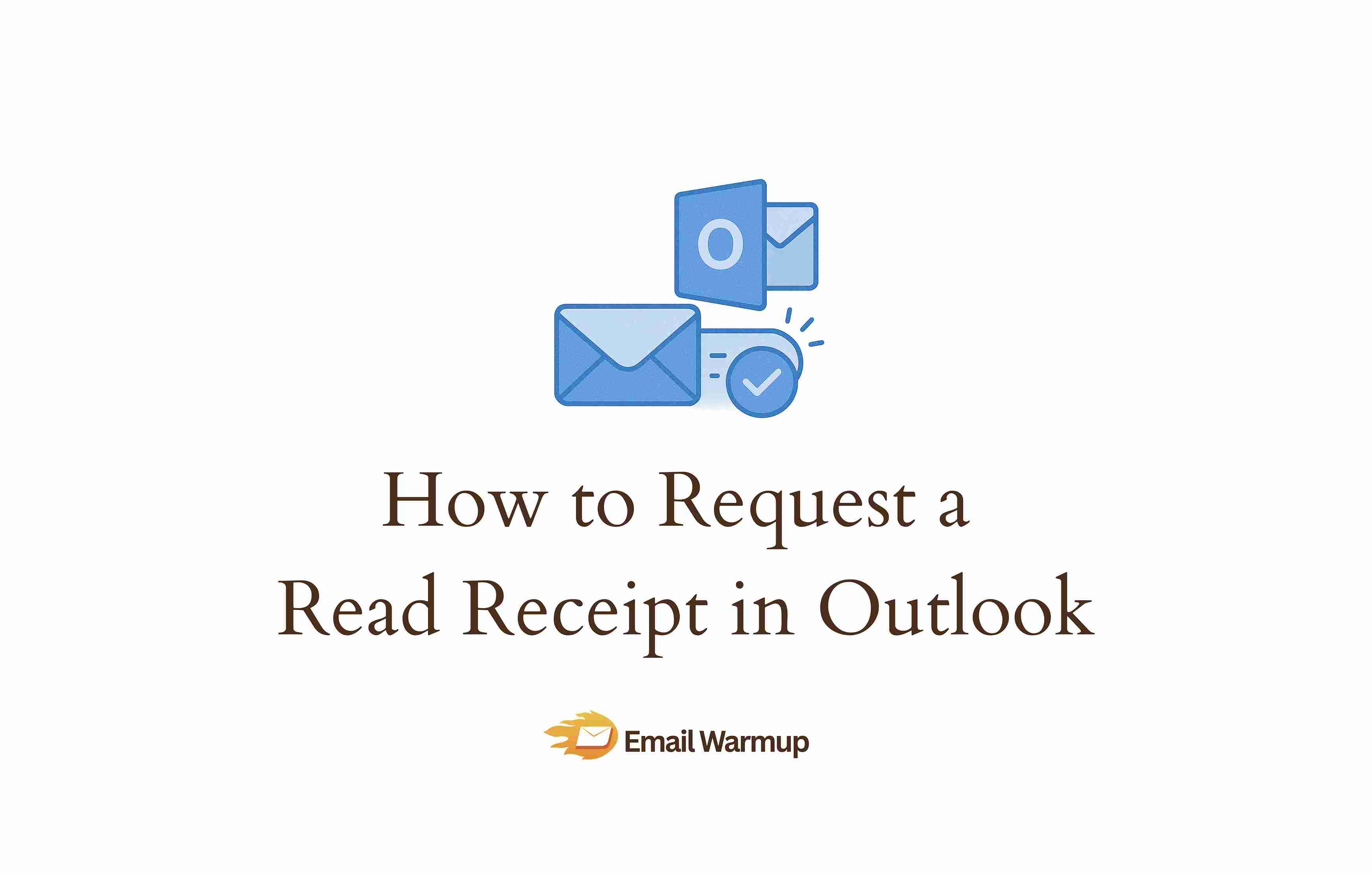
You’ve sent an important email, and now you’re wondering if anyone actually opened it. Read receipts in Outlook give you that confirmation (a simple notification when your recipient views your message).
As an email marketing consultant who is asked this question almost every week, I’ve prepped this guide to dive more into this topic, covering:
- How to enable read receipts for individual emails across all Outlook platforms
- When read receipts actually work (and why they sometimes fail)
- How to set automatic read receipts for every message you send
- Professional situations where requesting them makes sense
- The difference between read receipts and delivery receipts
Knowing how to track your emails properly means you can follow up at the right time, confirm that critical information reached its destination, and stop second-guessing your email’s delivery.
TLDR: Read receipt setup in Outlook
Don’t have the time to read the entire piece? Here’s a quick skim showing you how to request a read receipt in Outlook:
| Outlook platform | Quick steps |
| Desktop (Windows) | Options tab > Request a Read Receipt checkbox > Send |
| Desktop (Mac) | Options > Request Read Receipt > Send (only works for Microsoft 365/Exchange accounts) |
| Web | More options (three dots) > Show message options > Request a read receipt > Send (only for work/school accounts, not personal Outlook.com) |
| Mobile (iOS/Android) | Options > Request Read Receipt > Send (available in newer versions 4.2437.0+ as of March 2025) |
What happens when you request a read receipt in Outlook?
When you request a read receipt, Outlook adds a hidden flag to your email that asks the recipient’s email client to send you a confirmation message. If the recipient has Outlook configured to ask each time, a dialog box pops up when they open your email, asking if they want to send a read receipt back to you.
However, many people configure Outlook to automatically decline all read receipt requests without ever showing that pop-up. They never consciously reject your request; their settings do it silently. If they decline (or their settings auto-decline), you’ll never know they opened your email.
When someone does agree to send a read receipt, Outlook sends you an automated email that looks like this:
“Your message was read on [date] at [time].”
The notification shows up in your inbox just like any other email, and you can file it, delete it, or keep it as proof of delivery.
Also, read receipts differ from delivery receipts.
A delivery receipt confirms your email reached the recipient’s mail server (it arrived in their inbox). A read receipt goes further and confirms they actually opened it. You can request both simultaneously if you want confirmation at each stage.
How do you enable read receipts for a single email in Outlook?
Most people only need read receipts for specific messages: the proposal you need answered by Friday, the contract you’re waiting on, or the urgent request that can’t slip through the cracks.
Outlook desktop (Windows)
Composing your email in Outlook desktop on Windows takes just a few extra clicks to add a read receipt:
- Click “New Email” to start composing your message
- Write your email as you normally would
- Click the “Options” tab in the ribbon at the top
- Look for the “Tracking” section
- Check the box next to “Request a Read Receipt”
- Send your email
The read receipt request attaches itself to that specific email. Your next message won’t have it unless you manually enable it again.
Outlook desktop (Mac)
Mac users follow a slightly different path because Microsoft designed the Mac version with different menu layouts:
- Start composing a new email
- Click “Options” in the ribbon
- Select “Request Read Receipt” from the dropdown
- Send your message
The Mac version keeps things simpler with fewer nested menus, so you’ll find the read receipt option right there in the Options section without having to hunt through subcategories.
Outlook on the web
Using Outlook through your browser? The interface looks different, but the functionality stays the same:
- Click “New message” to compose
- Write your email
- Click the three dots (More options) at the bottom of the compose window
- Select “Show message options”
- Check “Request a read receipt”
- Send
The web version hides read receipts behind that “More options” menu because Microsoft assumes most people don’t need them for every message. You have to deliberately go looking for the feature, which prevents accidental requests.
Outlook mobile (iOS/Android)
For years, Outlook’s mobile app didn’t support read receipts at all. Microsoft began rolling out read and delivery receipt support in March 2025 for Outlook mobile versions 4.2437.0+ (iOS) and 4.2439.0+ (Android).
If you have a recent version:
- Tap the new message icon
- Write your email
- Tap the three dots (More options)
- Select “Request Read Receipt”
- Send your message
Older versions don’t have this feature yet. If you don’t see the option, update your app or use Outlook on the web through your phone’s browser as a workaround.
How do you set automatic read receipts for all emails in Outlook?
If your job requires constant confirmation (lawyers tracking case correspondence, salespeople monitoring proposal opens, compliance officers documenting every sent communication), you can enable read receipts by default.
However, automatic read receipts work reliably only on the Outlook desktop for Windows. Mac and web versions don’t offer this global setting in most builds.
For Outlook desktop (Windows):
- Click “File” in the top menu
- Select “Options”
- Click “Mail” in the left sidebar
- Scroll down to “Tracking”
- Check “Request a read receipt for all messages I send”
- Click “OK”
Automatic read receipts make sense if tracking opens is part of your job. But constant read receipt requests can annoy your recipients. They’ll see that pop-up every single time you email them, and many people interpret frequent read receipt requests as a sign you don’t trust them.
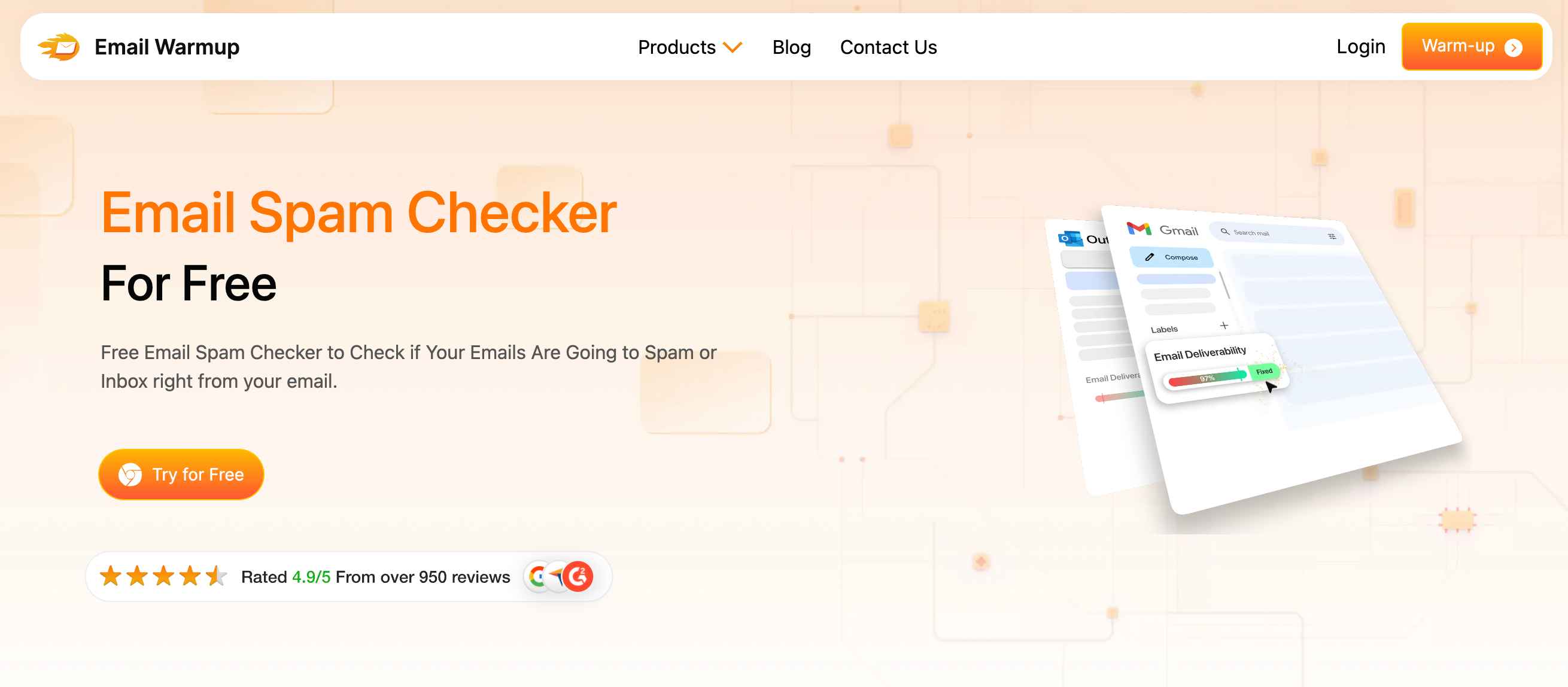
Suppose you’re running regular email campaigns and want better visibility into your actual inbox placement rates. In that case, our email spam checker extension shows you real-time deliverability directly in your compose window without bombarding recipients with read receipt popups.
What’s the difference between read receipts and delivery receipts in Outlook?
Outlook gives you two types of receipts that track different stages of your email’s journey:
| Receipt type | What it confirms | When you get it |
| Delivery receipt | Your email reached the recipient’s mail server (it arrived) | Immediately after delivery to their inbox |
| Read receipt | The recipient opened your email | When they open the message (if they agree to send it) |
You can request both simultaneously. Check both “Request a Delivery Receipt” and “Request a Read Receipt” in the Options tab (desktop) or the “Show message options” menu (web).
Most people only request read receipts because delivery failures are obvious (you get an immediate bounce-back if the address is bad or the mailbox is full).
When should you use read receipts in Outlook?
Read receipts work well when you have a legitimate business reason to confirm someone opened your message. They work poorly when you’re being nosy or trying to pressure people.
Situations where they make sense:
- Follow-ups on urgent internal requests within the team
- HR communications about policy changes or important announcements
- Time-sensitive proposals or contracts needing acknowledgment by a deadline
- Updates where team coordination depends on everyone reading the same information
- Legal correspondence requiring proof that the recipient received and opened your message
Situations where they create problems:
- Messages to clients you’re building relationships with
- Casual day-to-day correspondence with colleagues
- Group emails or company-wide announcements
- Emails where you’re asking for a favor
- Cold outreach to new prospects
The psychology matters. When you request a read receipt, you’re explicitly asking someone to confirm they opened your email. Many busy people find that invasive, and it signals you’re tracking them (which can damage trust in relationships where trust matters most).
Why don’t read receipts work sometimes in Outlook?
You requested a read receipt, your colleague definitely opened the email, but you never got confirmation. The most common reason is that they declined.
Outlook can be configured to automatically decline all read receipt requests without showing the pop-up, so the recipient never consciously rejects your request.
Corporate email policies sometimes block read receipts entirely. IT departments disable the feature to prevent employee tracking or address privacy concerns. Your read receipt request gets silently dropped before it reaches them.
Recipients using non-Outlook email clients often can’t respond even if they want to. Personal Gmail accounts don’t support read receipts at all (Google Workspace accounts have limited support).
Apple Mail on Mac and iOS doesn’t honor read receipt requests from Outlook. The technical standard exists (RFC 3798), but not every email provider implements it.
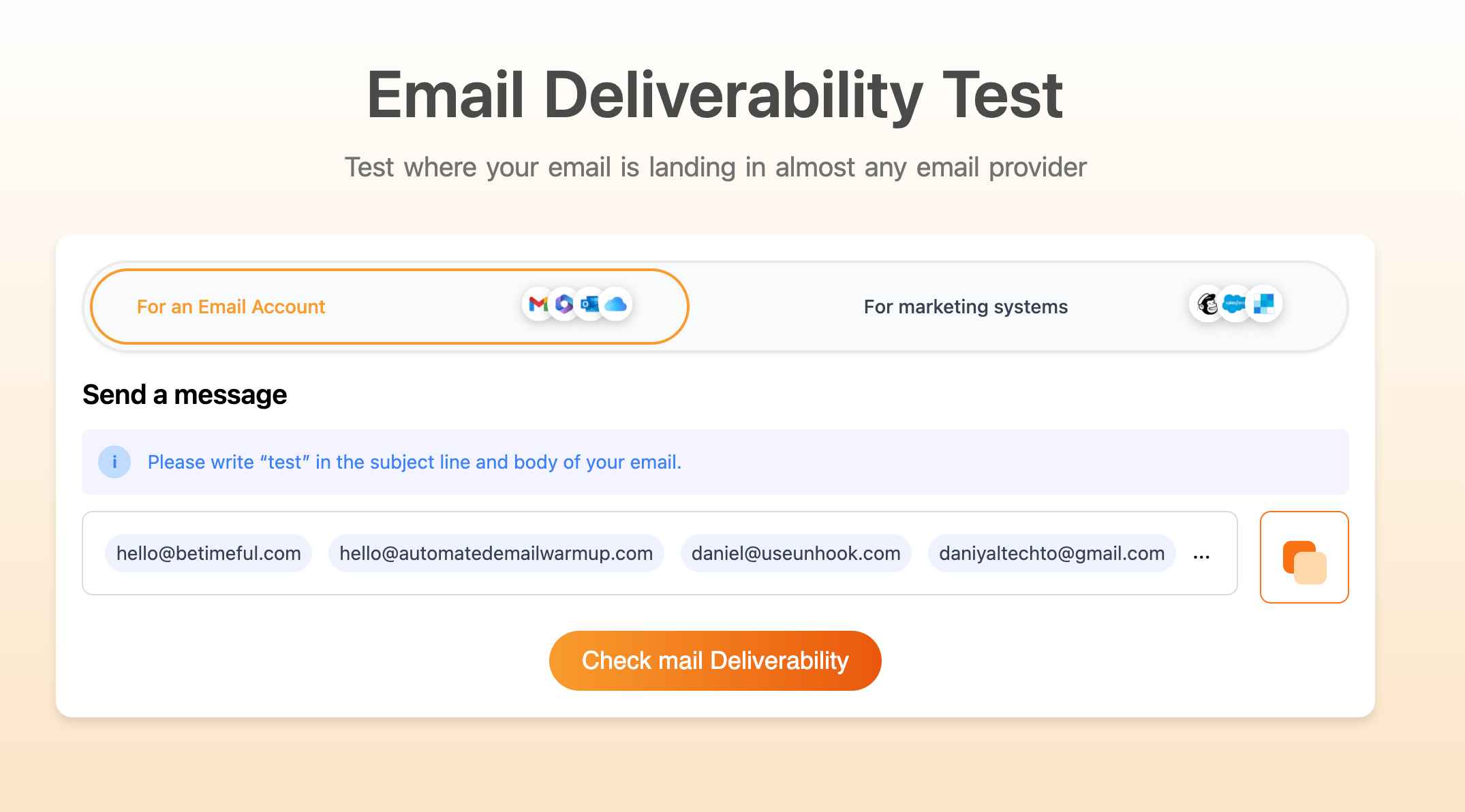
Testing your actual inbox placement rates matters more than tracking individual opens. Our email deliverability test shows you what percentage of your messages land in the inbox versus spam across 50+ mailbox providers, giving you a clearer picture of whether your emails are reaching recipients in the first place.
Get more from your Outlook emails than just read confirmations
Your emails need more than recipient confirmation — they need guaranteed inbox placement.
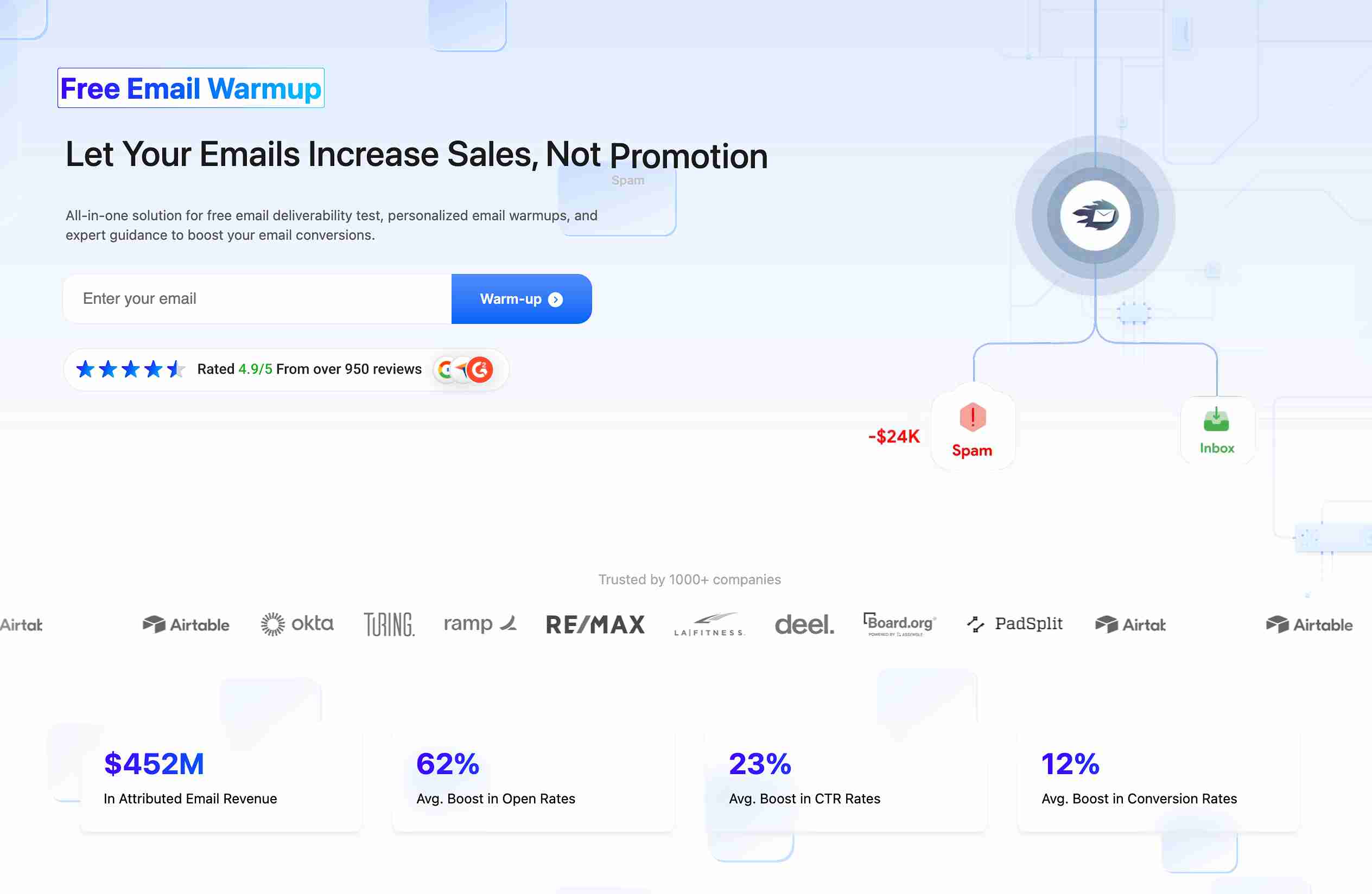
EmailWarmup.com gets you there, offering:
- Unlimited deliverability tests across 50+ mailbox providers
- Free unlimited consultations with dedicated deliverability experts
- Personalized email warmup that analyzes and mirrors your actual campaigns
- Deliverability monitoring right in your Gmail and Outlook compose window
We can set everything up for you right away. Want to know how?
Schedule your consultation call
Frequently asked questions about read receipts in Outlook
Here are some commonly asked questions about read receipts in Outlook:
You can’t recall just the read receipt request, but you can recall the entire email if the recipient hasn’t opened it yet. Go to Sent Items, open the message, and click Message > Actions > Recall This Message. Recalling only works if the recipient uses Outlook and hasn’t read the email yet.
Sometimes, but don’t count on it. Read receipts work best between Outlook users. Personal Gmail accounts don’t support them at all. Google Workspace accounts have limited support. Apple Mail doesn’t honor read receipt requests from Outlook. Your success depends on what email client your recipient uses.
You get two separate confirmation emails. The delivery receipt arrives first (confirming delivery to their inbox). The read receipt arrives later (when they open it). Most people only request read receipts because delivery failures trigger immediate bounce-backs.
No. Outlook doesn’t notify you when someone declines. You just never receive confirmation. The silence is ambiguous (they might have declined, their email client might not support it, or they simply haven’t opened your email yet).
Yes, but you’ll get a separate read receipt from each person who opens the email and agrees to send confirmation. If you email 20 people, you could receive 20 individual confirmation messages, which can flood your inbox.
In Outlook desktop, go to File > Options > Mail > Tracking, then under “For any message received that includes a read receipt request,” select “Never send a response.” In Outlook on the web, go to Settings > View all Outlook settings > Mail > Message handling > Read receipts, then choose “Never send a response.”
References
- Microsoft Corporation. (n.d.). Request read and delivery receipts in Outlook. Microsoft Support.
- Microsoft Corporation. (n.d.). Set message options in Outlook.com. Microsoft Support.
- Microsoft Corporation. (n.d.). Configure email tracking options in Outlook. Microsoft 365 Documentation.



