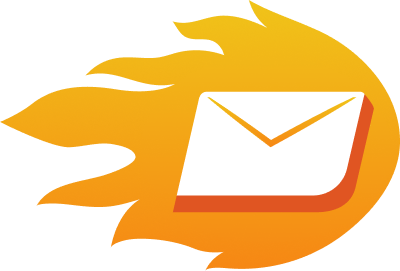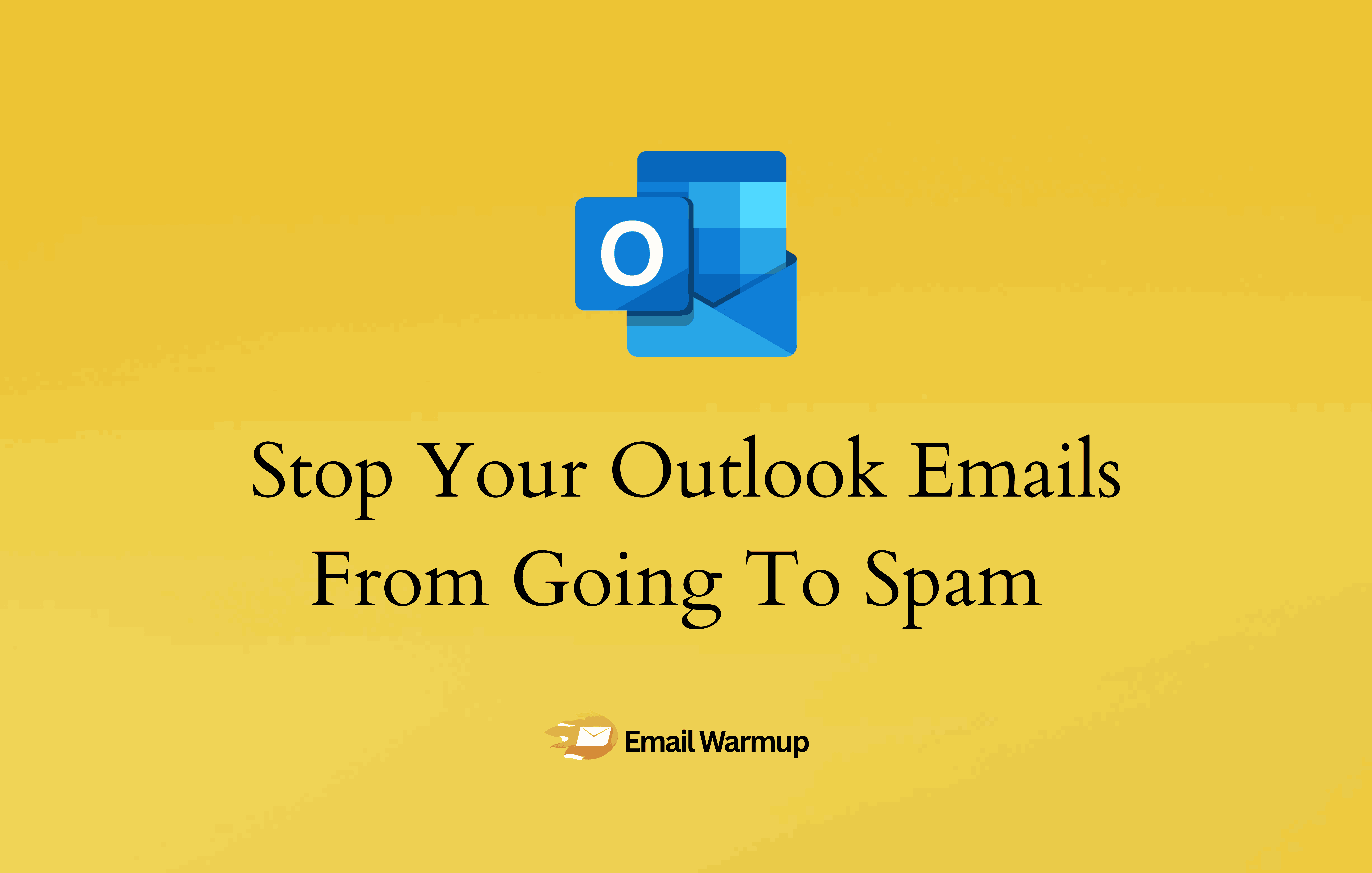
Outlook is treating you like a Nigerian prince scam, and it’s costing you real business.
You’re sending legit emails to real people, but Outlook doesn’t see the difference. And by the way, there have been a lot of complaints in the past as to how Outlook aggressively flags emails that trigger its filters.
But it could be many reasons why your Outlook emails are going to spam: If your domain is new, your IP lacks history, or your formatting raises a flag, you’re junked (automatically and silently).
Now we know you’re not spamming or tricking anyone…just trying to reach your ICP. But the system doesn’t care about your intent. As an email deliverability consultant who’s helped thousands of businesses escape the spam folder over the past decade, I’ll show you:
- Why Outlook flags even well-meaning senders
- How to spot and fix the deliverability issues you can’t see
- The exact tools that restore your reputation and keep it protected
Now, you could try figuring all this out yourself — or, if you’re a business, just schedule a free call with a deliverability consultant and let an expert from Maxify take care of it.
Our Maxify Inbox offers:
- Unlimited deliverability consultations
- Unlimited email warmup
- Dedicated IP address
- Email validation API
We can set everything up for you right away. Want to know how?
Schedule your consultation call with an email deliverability consultant
A quick skim (TLDR)
Here is a TLDR section that summarizes all the fixes you can make:
| Problem | Tip to fix |
| Missing or incorrect SPF, DKIM, DMARC | Set up SPF, DKIM, and DMARC in your DNS. This authenticates your emails and prevents spoofing. |
| New domain/IP Poor bounce/complaint rates | Gradually warm up new domains/IPs. Clean your email list of invalid contacts. Boost engagement (opens, clicks, replies) and send consistently. Monitor your sender reputation. |
| Spammy language, too many links/images | Avoid salesy language, ALL CAPS, and excessive exclamation points. Limit links, large attachments, and image-only content. Keep your language natural. |
| BCC abuse, erratic sending, no warm-up | Don’t use BCC for bulk emails. Follow a proper warm-up process for new sending setups. Maintain consistent sending volumes and schedules. |
| Emails in Junk, not on Safe Sender list | Have recipients mark your emails as “Not Junk.” Have them add you to their Safe Senders list. Guide them to set up inbox rules for your emails. |
| On blocklists, hidden issues | Monitor external blocklists (e.g., Talos, Spamhaus, Microsoft SNDS). Run regular deliverability tests and get delisted promptly if necessary. |
| High filter levels, outdated Safe Senders | Ask recipients to check their Junk Email filter levels. Have them confirm your address is on their Safe Senders list.Have them remove you from any Blocked Senders lists. |
What makes Outlook’s spam filters so aggressive?
Outlook is programmed to assume the worst about your emails to protect its users from spam. So before your message ever reaches someone’s inbox, Outlook runs it through multiple layers of security checks.
One small mistake (wrong wording, suspicious link, or missing authentication) and your email gets rerouted to spam. Even when your intentions are completely genuine, Outlook’s filters don’t give you any benefit of the doubt.
Let’s break down the invisible checkpoints your emails must pass before they’re allowed into the inbox.
SmartScreen analyzes everything
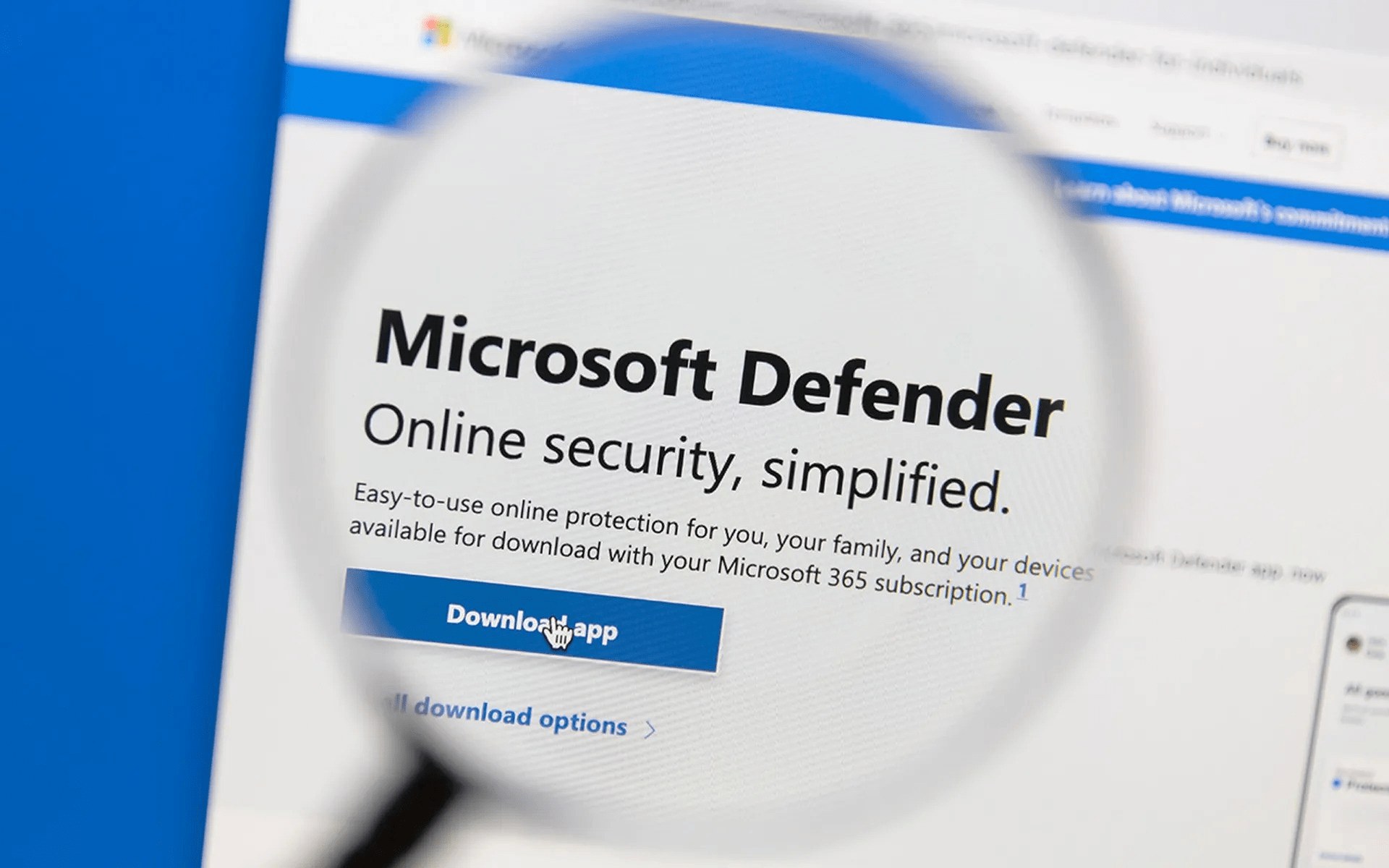
SmartScreen is Microsoft’s machine-learning filter that constantly evolves based on global email patterns. It compares your email to millions of others it has processed, looking for:
- Too many images with little actual text content
- Poor HTML formatting that looks unprofessional
- Subject lines with excessive urgency or ALL CAPS text
- Common spam phrases like “limited offer” or “click now”
- Suspicious-looking links or shortened URLs that hide destinations
- Similar messages that other users have previously marked as spam
If your email resembles spam patterns that SmartScreen recognizes, it ends up in the junk folder.
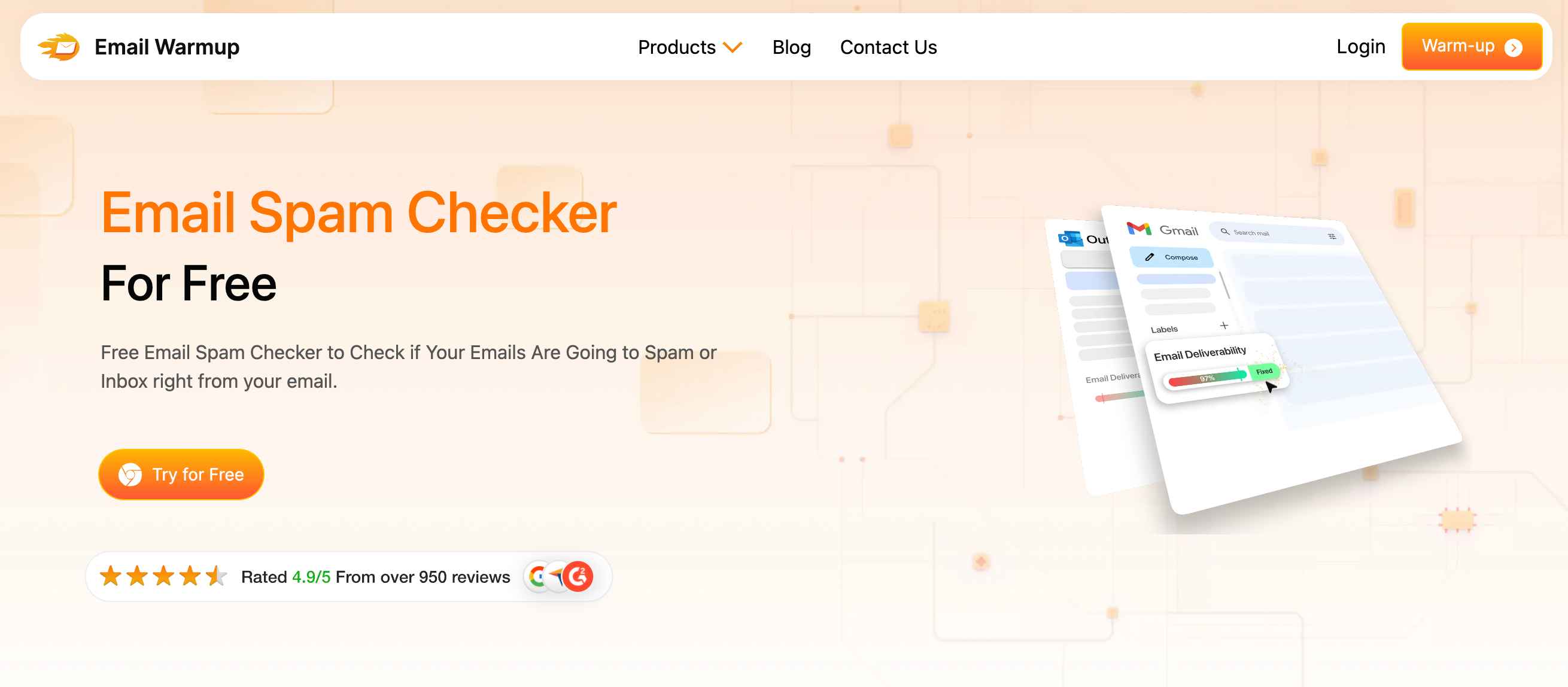
You can use our email spam checker to vet your emails.
Your reputation score matters more than content.
Outlook silently tracks your sending behavior over time to build a trust score for your domain and IP address. This reputation score often matters more than what you actually write in your emails.
Outlook evaluates several key factors:
| Factor | What it is | Why it matters |
| Bounce rate | The % of emails that fail to deliver (invalid addresses) | Damages your score quickly and signals poor list hygiene |
| Complaint rate | The % of recipients who mark your email as spam | Outlook penalizes senders with high complaint rates heavily |
| Engagement levels | How recipients interact (opens, clicks, replies) | Low engagement tells Outlook your emails aren’t wanted |
| Send volume patterns | The consistency and ramp-up of your email sending behavior | Sudden spikes look suspicious and mimic spammer tactics |
| Domain & IP history | The age, reputation, and past behavior of your sender setup | New or previously flagged senders have low or negative trust |
Your sender reputation works like a credit score for email. Low trust equals poor inbox delivery, regardless of how good your content might be.
Authentication acts as your digital ID.
When your emails aren’t properly authenticated, Outlook treats them like someone trying to enter a building without identification.
Outlook requires three main protocols:
| Protocol | What it stands for | What does it mean |
| SPF | Sender Policy Framework | Verifies that your email is coming from an approved sending server |
| DKIM | DomainKeys Identified Mail | Adds a digital signature to prove your message wasn’t changed after sending |
| DMARC | Domain-based Message Authentication | Tells email servers how to handle unauthenticated messages and aligns SPF + DKIM checks |
Missing or incorrect authentication makes Outlook assume your message could be forged.
How do you send triggers that automatically block
Outlook watches how you send your emails and looks for suspicious patterns. Common behavioral triggers that land emails in spam:
- Using only images with minimal text content
- Including multiple links, large attachments, or tracking pixels
- Sending to purchased email lists or scraped contact databases
- Never engaging in back-and-forth conversations with recipients
- Sending from brand-new email addresses without any warm-up period
- Sending large batches of emails too quickly, especially from new IP addresses
These behaviors mirror tactics that spammers use, so Outlook’s filters react accordingly.
Don’t want to mess with DNS settings yourself? Maxify Inbox can handle your entire authentication setup for you (correctly and quickly).
Why do your emails keep ending up in spam?
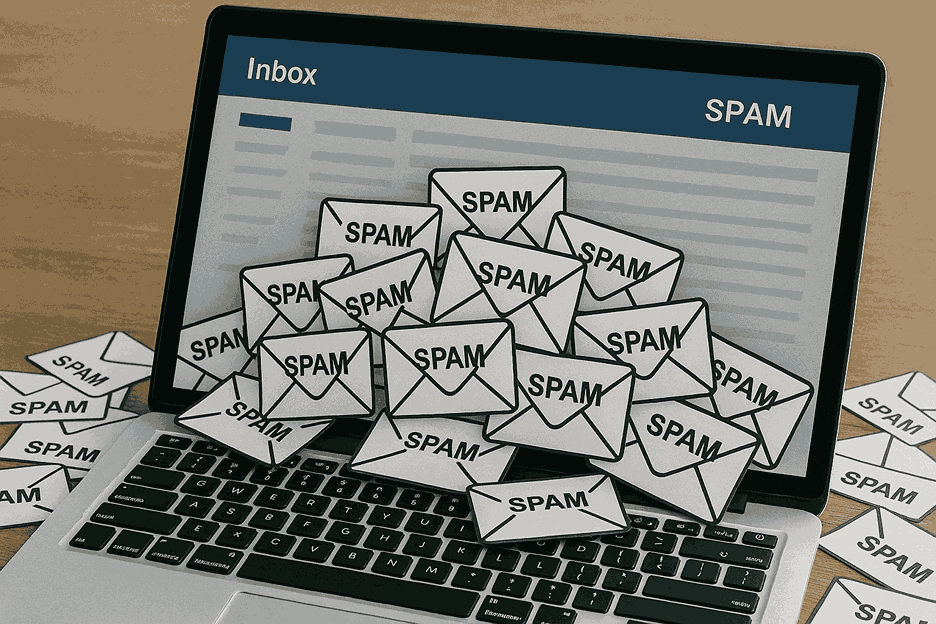
You don’t need to be sending shady content to get blocked. You just need to look slightly suspicious to automated systems. Here are the most common reasons legitimate emails get flagged:
Missing email authentication
SPF, DKIM, and DMARC are essential for modern email delivery.
Without proper authentication, your emails arrive at Outlook’s servers without any way to verify they’re really from you.
When your DNS settings are missing or configured incorrectly, Outlook assumes your email could be spoofed, and you’re significantly more likely to land in spam.
New domain or IP address
Just registered a new domain or switched email service providers? Outlook immediately flags that as suspicious.
The new sending infrastructure has no reputation history, and without proper warming up, your messages get treated like junk mail.
Cold IP addresses mirror spammer behavior patterns, and sending large volumes immediately from new infrastructure triggers automatic blocks.
To avoid this, Maxify Inbox provides a pre-warmed dedicated IP and unlimited warm-up to build trust with Outlook safely.
Poor list management
Sending emails to outdated, purchased, or scraped contact lists creates immediate problems. High bounce rates signal either sloppy list management or intentionally spammy behavior through:
- Hard bounces from invalid email addresses
- Addresses that haven’t been verified recently
- Extremely low engagement rates across campaigns
- Frequent spam complaints from recipients who never opted in
Spam-triggering language
Urgent, salesy, or manipulative language in your subject lines and email body triggers Outlook’s content filters. The system recognizes desperate marketing tactics and penalizes:
- Overuse of urgency and scarcity tactics
- Writing in ALL CAPS or using excessive exclamation points
- Money-focused language like “Make money fast” or “100% free”
- Phrases like “LIMITED TIME!” “ACT FAST!” or “DON’T MISS OUT!”
Keep your language conversational and professional rather than promotional.
Too many links and heavy content
Outlook gets nervous when emails contain lots of links, large attachments, or image-heavy content. These elements make your message look more like spam than legitimate communication.
Content that raises red flags:
- PDF attachments in initial outreach emails
- Too many tracking pixels or marketing tags
- Multiple links pointing to different domains
- Large image files with minimal text content
- Shortened URLs that hide the real destination
Less is more when you’re building trust with spam filters.
Low engagement rates
When recipients consistently ignore your emails, Outlook assumes your content isn’t valuable and starts filtering it more aggressively. Problems include:
- Declining open rates over time
- No clicks on links or calls-to-action
- Zero percent reply rates over multiple campaigns
- Recipients never move emails out of promotions or spam folders
Focus on starting real conversations rather than just broadcasting messages.
BCC abuse and erratic sending
Using BCC to send emails to multiple recipients might seem efficient, but Outlook views this as a common phishing and spam tactic. Combined with inconsistent sending patterns, this behavior makes you look highly suspicious.
Practices to avoid:
- No warm-up process for the new sending infrastructure
- Sudden jumps from sending 10 emails to 10,000 emails
- Inconsistent sending schedules that don’t follow predictable patterns
- Sending bulk emails using BCC instead of proper email marketing tools
Consistency and proper tools are key to maintaining good standing with Outlook’s filters.
How can you fix Outlook spam issues?
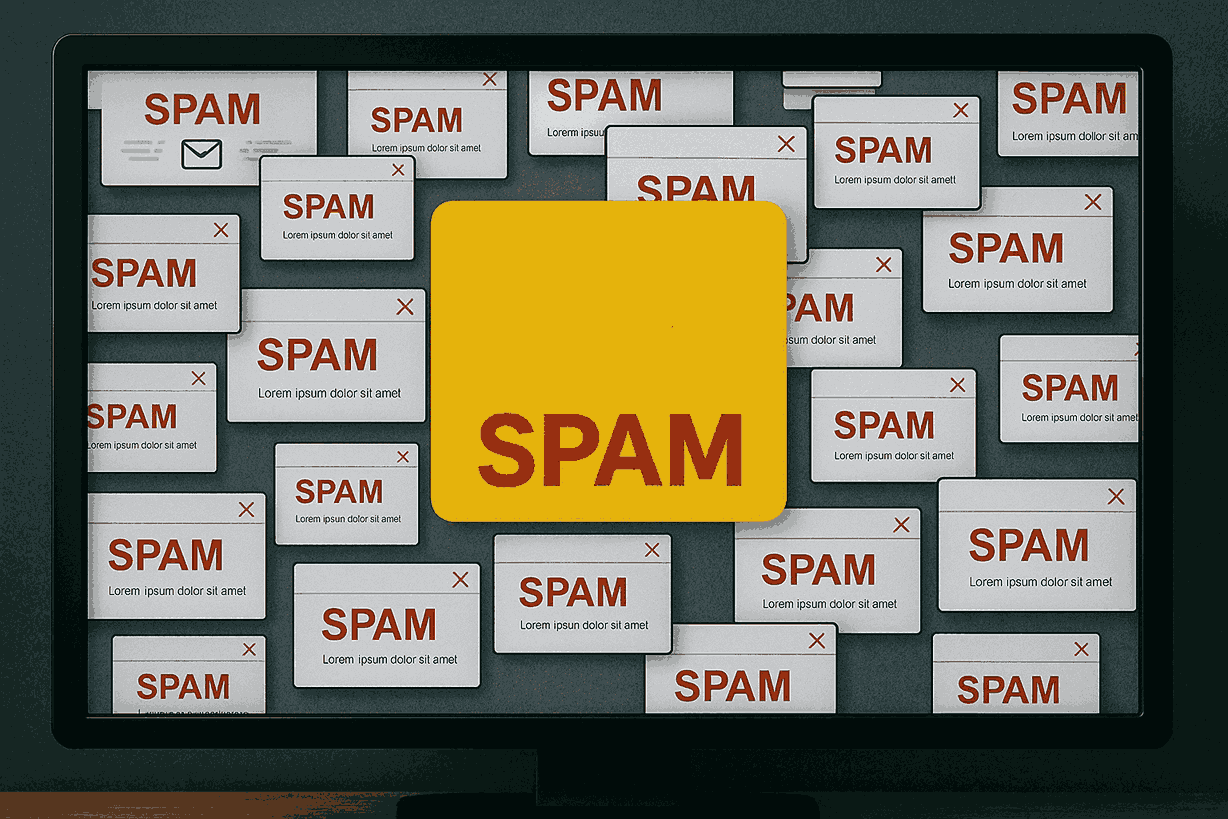
Outlook won’t trust you automatically. You need to prove you’re legitimate through consistent, trustworthy behavior. If your emails are currently landing in spam folders, you don’t need to guess your way out of the problem.
There are specific, proven actions you can take to rebuild trust and get back into the inbox.
Train Outlook manually
Start with the most direct approach, which is manually training Outlook to recognize your emails as legitimate.
For recipients using Outlook desktop or web:
- Have them check their Junk Email folder regularly
- Ask them to right-click on your emails and select “Not Junk”
- The system learns from these manual corrections over time
- This moves your message to the inbox and signals to Outlook that you’re trustworthy
Get a few trusted contacts to do this with your test emails. Each “Not Junk” action improves your sender score and helps future emails reach the inbox.
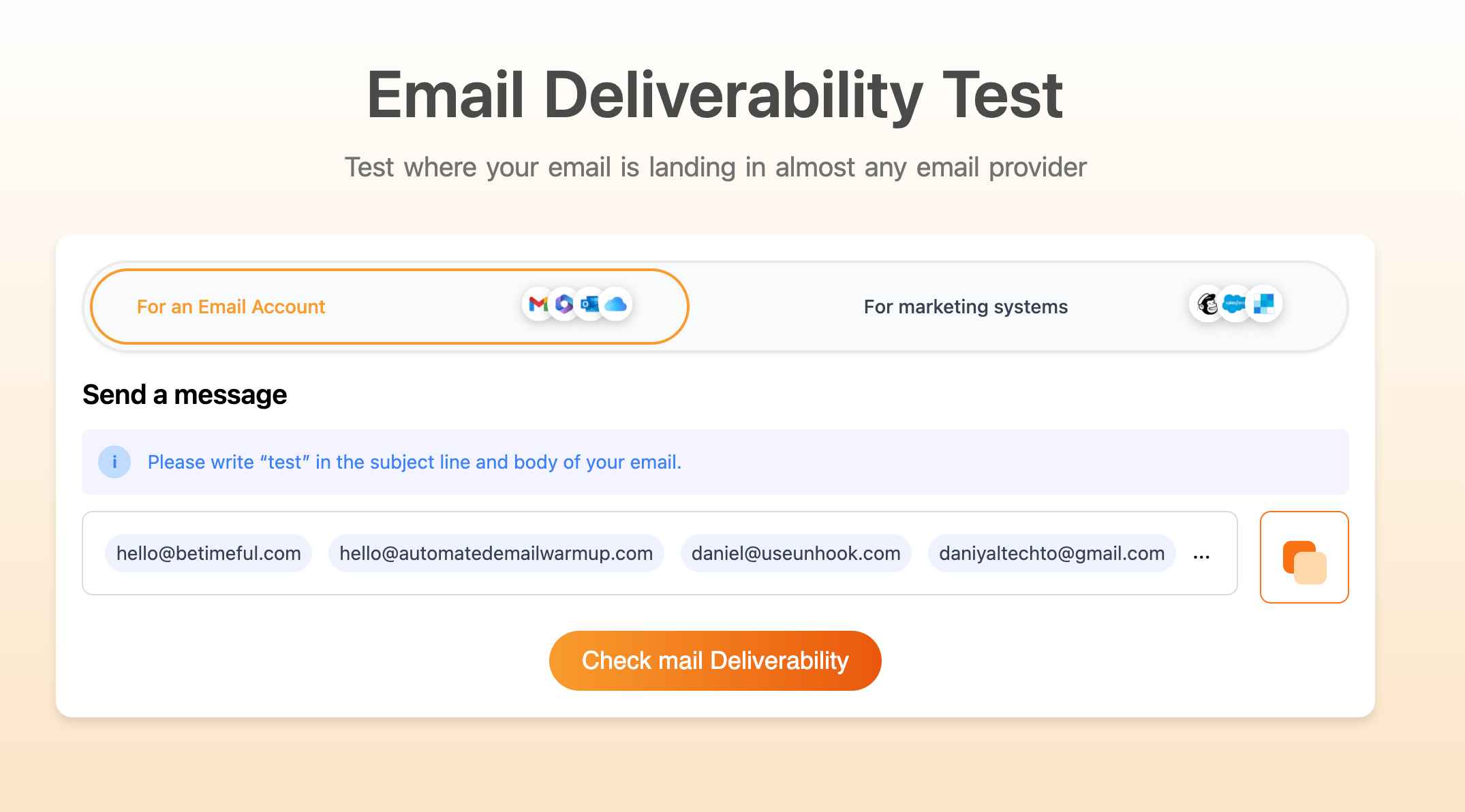
You can take an email deliverability test (free) to see your inbox placement.
Get added to Safe Sender lists.
The most reliable way to ensure inbox delivery is to get whitelisted by your recipients. Once you’re on someone’s Safe Senders list, your emails bypass most spam filters entirely.
Guide your contacts through this process:
- Ask them to right-click your email and choose “Add to Safe Senders”.
- Or have them select “Never Block Sender” from the Junk menu
- They can also manually add your domain in Settings > Junk Email > Safe Senders
This creates a permanent whitelist that tells Outlook to always trust emails from your address.
Set up inbox rules.
Outlook allows users to create custom rules that override automatic spam filtering. These rules can ensure your emails always land in the right place.
Useful rule examples:
- “If from a specific address, then never send to Junk.”
- “If the subject includes ‘Weekly Update’, then mark as ‘Important.”
- “If sender contains ‘@yourdomain.com’ then move to Inbox”
While you can’t create these rules yourself, you can guide important contacts through setting them up for your emails.
Clean up your email list
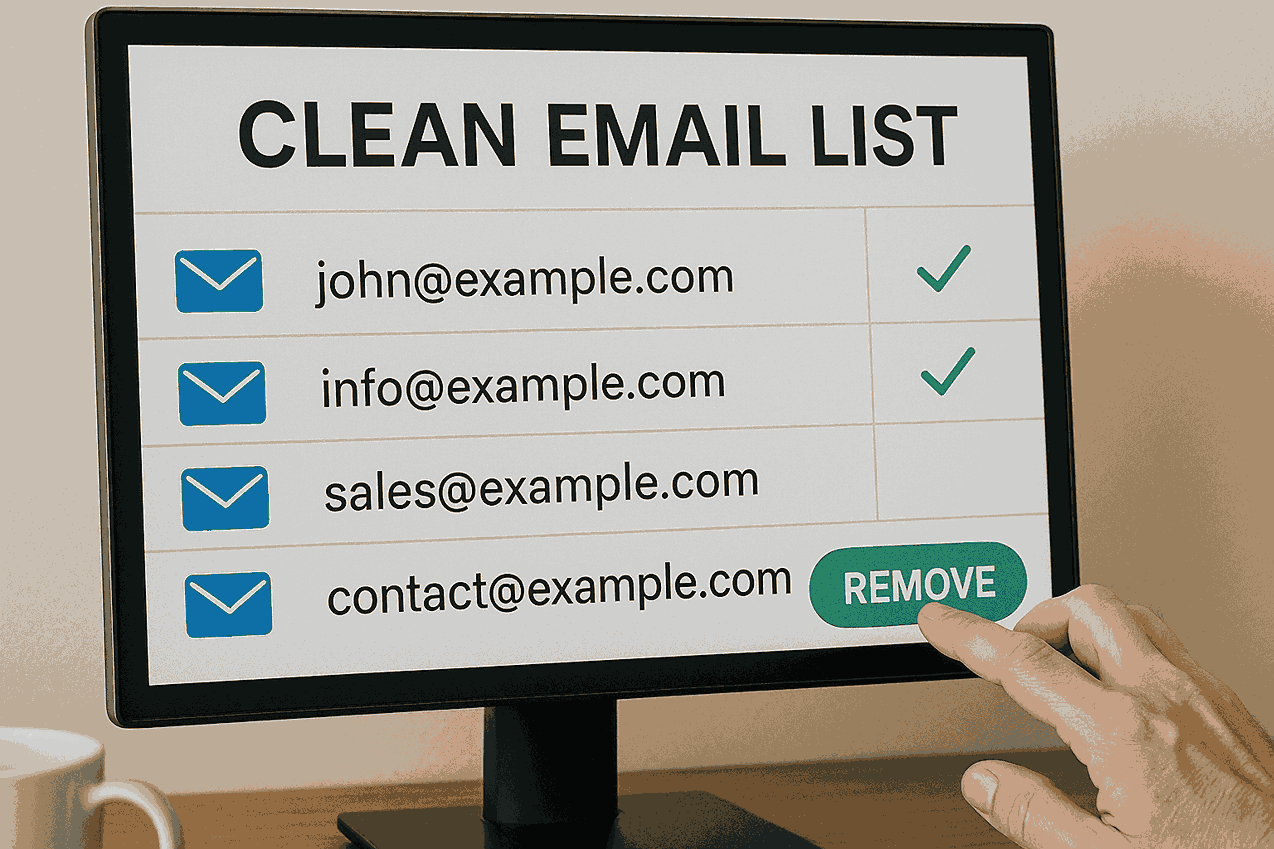
Sending emails to broken or inactive addresses severely damages your sender reputation. Outlook closely monitors bounce rates, and too many failed deliveries will cause all your emails to be filtered as spam.
Essential list cleaning steps:
- Remove addresses that bounce or show as invalid
- Replace bad email addresses with verified, active ones
- Regularly remove subscribers who never engage with your content
- Run it through a real-time email validation API to detect bad addresses
A clean email list is the foundation of good deliverability.
Encourage real engagement
Spam emails don’t generate conversations, but legitimate emails do. The more people interact with your messages, the more Outlook trusts that you’re sending valuable content.
Ways to boost engagement:
- Ask simple questions that encourage replies
- Make it easy to respond with clear calls-to-action
- Send emails that provide genuine value to recipients
- Track which types of content generate the most interaction
When Outlook sees people actively engaging with your emails, it treats you as a trusted sender.
How do Safe Senders lists and whitelisting work?
Getting on the right lists can make the difference between inbox delivery and spam folder obscurity. Outlook puts significant weight on user preferences and manual trust signals.
Benefits of Safe Sender
The Safe Senders list functions like Outlook’s VIP club. Once you’re added, your emails skip most automated spam checks and go directly to the recipient’s inbox.
Key advantages of Safe Sender status:
- Your emails are never automatically marked as junk
- You’re whitelisted across both desktop and web versions of Outlook
- Reduces false positives, especially for automated or transactional emails
- Provides protection even when your content might otherwise trigger filters
While this isn’t a global solution that fixes all deliverability issues, it’s extremely powerful for individual recipient relationships.
Getting added to Safe Sender lists
You can’t force your way onto someone’s Safe Senders list, but you can make it easy for willing recipients to add you.
Include clear instructions in your welcome emails:
“To ensure you never miss important updates from us, please add our email address to your Safe Senders list in Outlook.”
Simple steps for recipients:
- Right-click your email in their inbox
- Select “Junk” then “Never block sender”
- Or navigate to Settings > Junk Email > Safe Senders and manually add your domain
This single action can prevent months of deliverability problems with that specific contact.
Removing yourself from block lists
Sometimes you’re not just missing from the safe list. You’ve been added to someone’s blocked sender’s list, either accidentally or due to previous issues.
Common ways to end up blocked:
- One accidental spam report from a recipient
- Previous email campaigns that were flagged by users
- Being associated with a shared sending infrastructure that other senders abused
Steps to get unblocked:
- Ask contacts to check Settings > Junk Email > Blocked Senders
- Have them search for your domain or email address
- If found, they can select your address and click “Remove.”
- Confirm the removal and test with a new email
Even getting unblocked by a single person can start improving the overall data Outlook collects about your domain.
Monitoring external reputation
Outlook doesn’t make decisions in isolation. It also considers third-party reputation services and public blocklists that track email sender behavior across the internet.
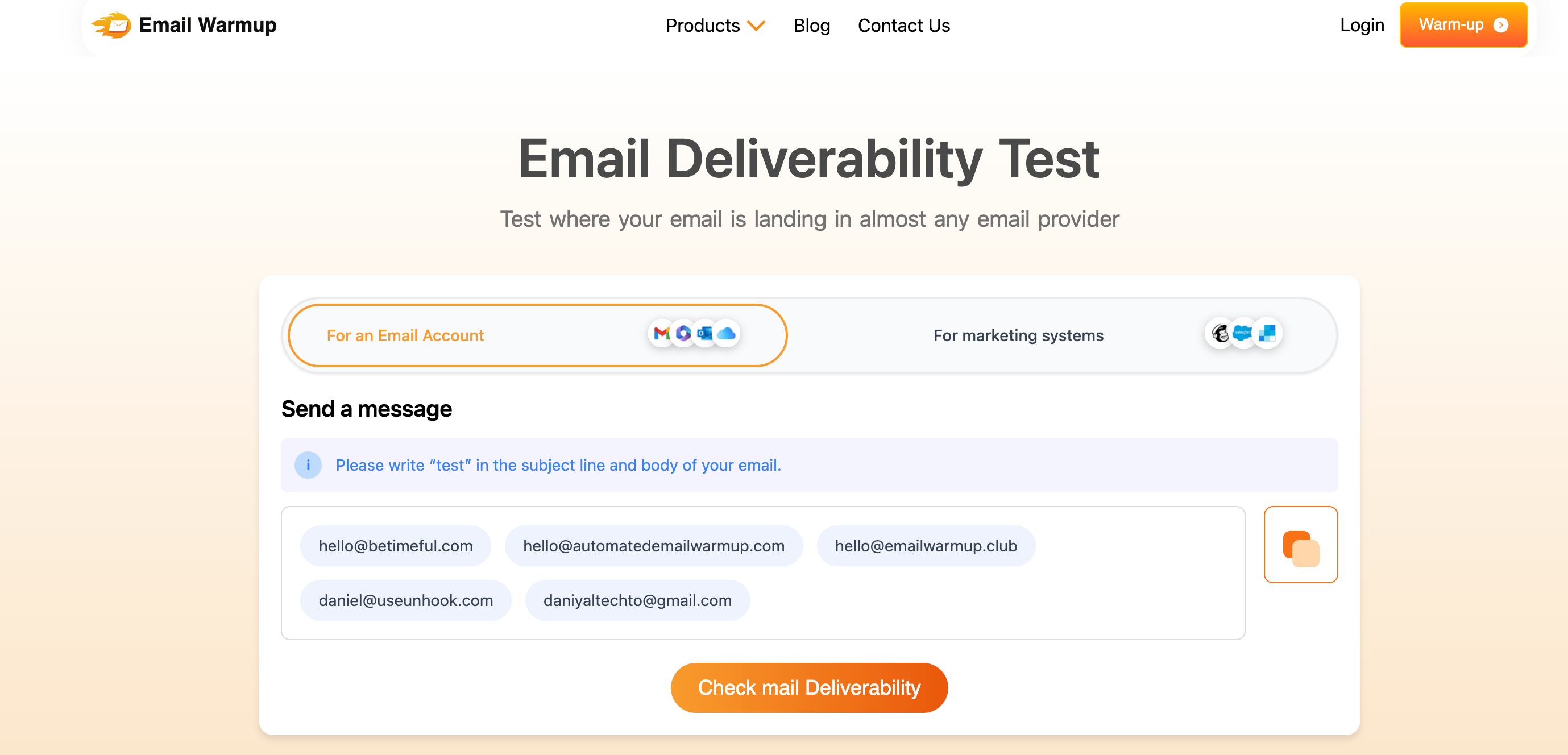
Run a monthly email deliverability test to ensure you catch hidden issues before they hurt deliverability.
Important reputation sources to monitor:
- Talos Intelligence Security
- Barracuda Reputation Block List
- Spamhaus Project (major spam database)
- Microsoft SNDS (Smart Network Data Services)
Regular monitoring steps:
- Use tools like MXToolbox or MultiRBL to check your status
- Monitor your domain and IP reputation with Sender Score
- If you discover you’re listed, follow the specific delisting procedures immediately
- Set up alerts to notify you of any reputation changes
Staying off public blocklists is crucial because even small listings can impact your deliverability across multiple email providers.
Which Outlook settings cause spam problems?
Sometimes the issue isn’t with your emails at all.
It’s with how Outlook is configured on the recipient’s end. Even when you’ve optimized everything perfectly, hidden settings in Outlook can still send your legitimate messages to spam.
Before you completely overhaul your email strategy, make sure the settings are in your favor.
Junk email filter levels
Outlook applies its own filtering even to emails from Safe Senders.
The filter level might be set too high, catching legitimate messages. Recipients should check their Junk Email folder regularly and manually mark important emails as “Not Junk.”
Outdated Safe Sender lists
Just because someone added you to their Safe Senders list once doesn’t guarantee it’s still working.
Email addresses and domains can get corrupted or removed during software updates. Have users verify that your address is still listed in Settings > Junk Email > Safe Senders.
Accidental blocking
Your domain might have been accidentally added to someone’s Blocked Senders list through a misclick or automatic action.
Users can check Settings > Junk Email > Blocked Senders and remove their address if it appears there.
Restrictive trust settings
Some users enable “Only trust emails from Safe Senders and Domains” in their filter settings.
When this option is checked, Outlook will only deliver messages from pre-approved addresses, sending everything else to junk, regardless of content quality.
Missing contact integration
The “Also trust emails from my contacts” setting should be enabled to ensure that emails from known contacts bypass filtering.
Many users forget about this toggle, which can cause emails from business contacts to be filtered unnecessarily.
Focused inbox confusion
Outlook automatically sorts incoming emails into “Focused” and “Other” tabs.
Even if your email isn’t in the Junk folder, it might be buried in the “Other” section where recipients rarely look.
Encourage users to manually move their emails to the “Focused” tab to train Outlook’s sorting algorithm.
Mobile app limitations
The Outlook mobile app doesn’t display the same folder structure as the desktop version.
If someone primarily checks email on their phone, they might not even see messages that have been sorted into Junk or “Other” folders.
Third-party interference
External security software like McAfee, Norton, or company-level email filters can intercept and block emails before they even reach Outlook.
These systems often have their own whitelisting requirements that are separate from Outlook’s settings.
How do you handle new domains and IP addresses?
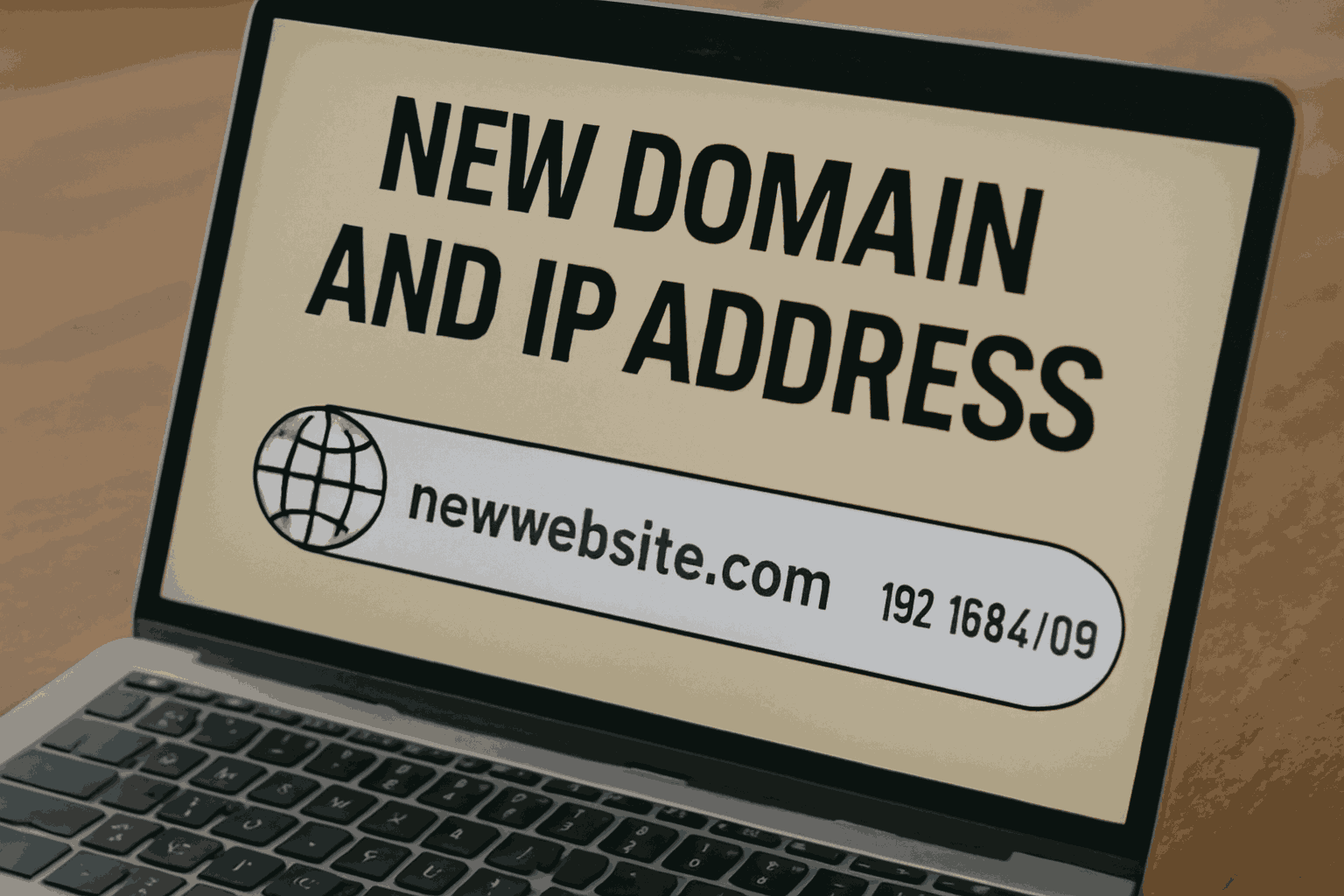
Starting with a new domain or IP address is like being a complete stranger to Outlook. You have zero trust and need to build credibility from scratch.
One of the fastest ways to land in spam is sending emails from cold domains or fresh IP addresses.
Even with perfect content, Outlook doesn’t care about your intentions when you have no sending history.
Why do new senders get blocked?
Outlook treats unknown senders as potential threats until proven otherwise. What Outlook sees with the new infrastructure:
- No record of proper authentication setup
- No sending reputation or engagement history
- Behavior patterns that match how spammers test new infrastructure
- IP addresses without reverse DNS configuration or established sender scores
This is why many legitimate businesses experience near-zero inbox delivery rates when they first start sending from new domains.
Proper warm-up procedures
You can’t start sending large volumes immediately. Outlook needs to see gradual, consistent growth that matches legitimate business patterns.
Effective warm-up schedule:
| Timeframe | What to do | Why It Matters |
| Days 1–3 | Send 20–30 emails daily to known, engaged contacts | Builds early trust with Outlook using safe, responsive recipients |
| Days 4–7 | Increase to 50–100 emails per day while monitoring responses | Gradual volume increase trains filters and avoids red flags |
| Week 2 | Scale volume based on engagement (opens, clicks, replies) | Positive engagement boosts your sender reputation during warmup |
| Ongoing | Maintain a consistent schedule and monitor inbox placement closely | Keeps your reputation healthy and avoids deliverability breakdowns |
Use automated warm-up services that send emails to real inboxes that open, reply, and manually move messages out of spam folders. This creates the positive signals Outlook needs to see.
Essential technical setup
Before sending your first real campaign, ensure your technical infrastructure is properly configured:
- SPF record authorizing your sending servers
- Reverse DNS setup for your IP address
- DMARC policy provides authentication instructions
- DKIM signature is properly aligned with your sending domain
These records act as your credentials when communicating with Outlook’s servers. Without proper authentication, your emails are essentially anonymous.
Smart list management for new senders
Don’t test new infrastructure with risky contact lists. Start with your most engaged, reliable contacts to build positive reputation signals.
Best practices for new domains:
- Begin with internal email addresses and test accounts
- Use contacts who regularly engage and reply to emails
- Avoid purchased, rented, or scraped email lists during the warm-up period
- Focus on quality over quantity during the first few weeks
The more positive signals you can generate early on, the faster Outlook will move you out of the high-risk category.
Which tools actually fix Outlook spam issues?
Manual tweaks and hoping for the best won’t solve serious deliverability problems.
If you’re dealing with persistent Outlook spam issues, it’s time to use professional tools designed specifically for this challenge.
Comprehensive deliverability solutions like Maxify Inbox
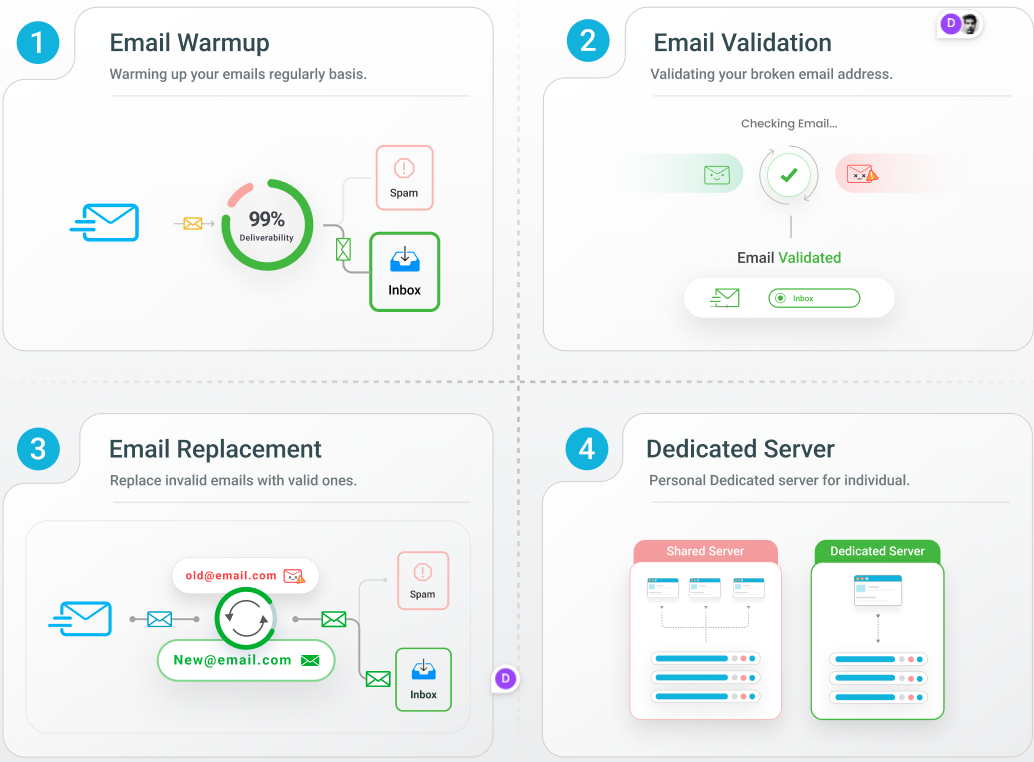
Maxify Inbox provides complete deliverability protection rather than just diagnosing problems. This platform handles multiple aspects of email reputation management automatically.
Key features:
- Direct access to deliverability experts for consultation
- Automatic email validation and replacement to maintain clean lists
- Dedicated IP addresses to control your reputation without shared risks
- Monthly email credits to replace invalid contacts with verified addresses
- Unlimited email warmup to gradually build trust with Outlook’s filters
Instead of managing multiple tools and services, Maxify handles the entire process of training Outlook to trust your emails and maintains your reputation.
Specialized warm-up services with Email Warmup
EmailWarmup focuses specifically on reputation building through AI-powered inbox training. This service simulates real user behavior to demonstrate that your emails are legitimate.
What the service provides:
- Gradual email sending to a network of real inboxes
- Real-time monitoring of inbox placement across major providers
- Integration with Gmail, Outlook, and most popular email platforms
- Automatic replies, opens, and “Not Junk” actions to build positive signals
- Support for custom workflows, including newsletters and automated sequences
This goes beyond basic warm-up by creating authentic engagement patterns that match how real users interact with legitimate emails.
Frequently asked questions
Here are some commonly asked questions about Outlook Spam issues:
How do I stop my Outlook emails from going to spam?
Start by setting up proper email authentication (SPF, DKIM, DMARC), then warm up your sending infrastructure gradually.
Clean your email list to remove invalid addresses, and ask recipients to mark your emails as “Not Junk” while adding you to their Safe Senders list.
Professional tools like Maxify Inbox can automate most of this process.
Why are all my Outlook emails going to spam?
This usually indicates problems with sender reputation, missing authentication, or behavioral patterns that look suspicious to Outlook’s filters.
New domains and IP addresses are especially likely to be filtered until they build trust through consistent, legitimate sending practices.
Why is Outlook flagging my emails as spam?
Outlook’s SmartScreen filter might be detecting promotional language, suspicious formatting, or problematic attachments in your emails.
Even legitimate content gets flagged if your domain doesn’t have established trust or if similar messages have been reported as spam by other users.
How do I protect my Outlook from spam?
As a sender, you should maintain clean email lists, get whitelisted by your contacts, and avoid language or behavior that triggers spam filters.
As a user, you should regularly review your Junk Email settings, mark legitimate emails as “Not Junk,” and keep your Safe Senders list updated with trusted contacts.