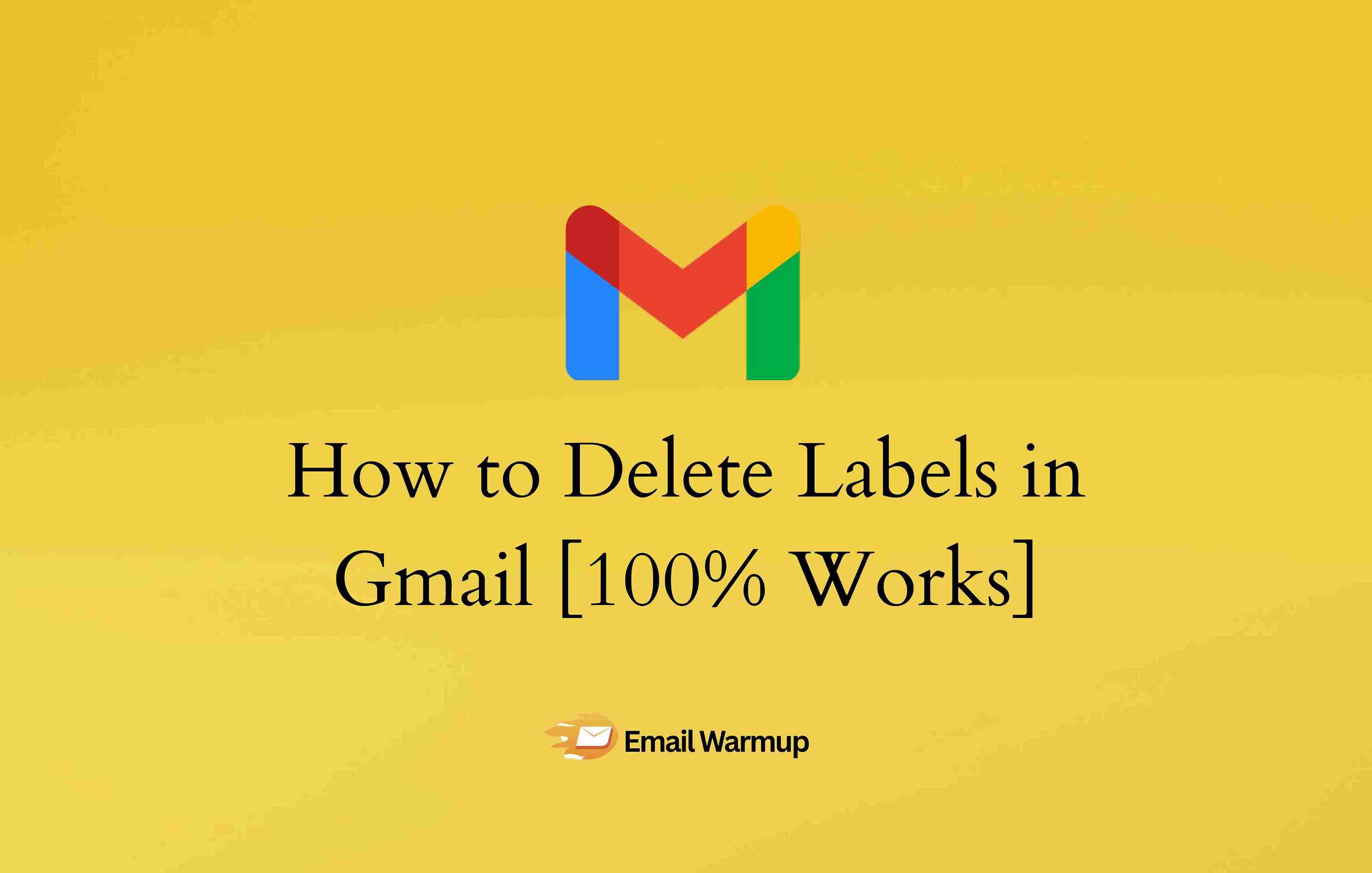
Gmail labels are tags that help organize your emails (like sticky notes rather than folders). However, if you’re drowning in a sea of outdated labels, it’s time for some spring cleaning.
Whether you’re migrating from Outlook, inherited a messy inbox, or simply want to streamline your workflow, removing unnecessary labels can transform your Gmail experience. Moreover, understanding the process prevents that sinking feeling of accidentally deleting important emails.
As an email deliverability consultant and marketer, I’ve helped hundreds of businesses optimize their email deliverability and create effective workflows that drive results.
And this is a question that has come up often, so I’ve prepped this guide to cover:
- Quick 3-click deletion methods for desktop users
- Bulk management strategies and safety considerations
- Troubleshooting “zombie” labels that keep reappearing
- Mobile workarounds for iPhone, iPad, and Android
- System label limitations and visibility controls
Let’s dive in and organize your inbox — helping you delete and manage your Gmail labels.
How do you quickly delete labels on a desktop?
The fastest way to remove Gmail labels depends on whether you’re targeting a few specific labels or conducting a major cleanup session.
Both methods are straightforward, and more importantly, neither will delete your actual emails (because that would be a disaster).
Quick method
When you need speed and simplicity, the sidebar method gets you there in three clicks:
- Open Gmail on your computer
- Hover over the label you want to remove in the left sidebar
- Click the three dots (⋯), then select “Remove label”
- Confirm when Gmail asks if you’re sure
If you don’t see your target label immediately, click “More” at the bottom of the sidebar to reveal hidden labels.
You can repeat this process quickly for several labels without losing your place in the inbox (perfect when you’re in that focused cleaning mood where everything must go).
Settings method
For those marathon decluttering sessions where you’re auditing dozens of labels, the Settings approach offers better visibility:
- Click the gear icon (⚙️) and select “See all settings”
- Navigate to the “Labels” tab
- From here, you can hide/show labels, and (for custom labels) click “Remove” to delete them.
- Confirm the deletion when prompted.
Furthermore, this method allows you to use your browser’s search function (Ctrl/Cmd+F) to jump directly to specific labels by name.
The Show/Hide toggles on this page also provide alternatives to deletion — sometimes hiding a label achieves the same decluttering goal without permanent removal.
Custom labels disappear forever once deleted, while system labels (Inbox, Sent, Drafts) cannot be removed at all.
However, you can hide system labels to achieve a cleaner sidebar appearance.
Remember that removing a label only eliminates the tag — your emails remain safely stored in All Mail and remain searchable.
What happens to your emails when you delete labels?
Gmail’s architecture makes label deletion remarkably safe.
Deleting a label removes only the organizational tag — think of it as removing a sticky note from a document rather than throwing away the document itself.
Your messages continue living in several places:
- All Mail contains every non-deleted message regardless of labels
- Your Inbox retains any labeled messages that were originally there
- Other labels on the same messages remain completely unaffected
- Search functionality works exactly as before, using sender, subject, or keyword queries
As a result, you can recreate the same label name later and manually reapply it to messages if needed (though the previous associations won’t automatically restore).
While your emails remain safe, the label entity itself disappears permanently. Gmail doesn’t offer a “restore label” button or a recently deleted labels folder.
Moreover, if you recreate a label with an identical name, Gmail treats it as completely new — past message associations won’t magically reappear.
Coming from Outlook or other folder-based systems creates confusion about Gmail’s approach. Traditional folders typically contain messages — deleting the folder risks losing the container and its contents.
However, Gmail labels work more like tags in photo organization software. A single message can wear multiple labels simultaneously, so removing one tag doesn’t affect the message or its other labels.
How do you delete labels on mobile devices?
Mobile Gmail management varies significantly across platforms, with some surprising limitations that catch users off guard.
While you can view and apply labels on mobile, editing capabilities differ between iOS and Android (and honestly, some of these limitations feel unnecessarily restrictive).
| Platform | Can Delete Labels? | Method | Difficulty |
| iPhone/iPad | Yes | Settings → Inbox customizations → Labels | Easy |
| Android App | No | Must use browser workaround | Moderate |
| Desktop | Yes | Sidebar or Settings page | Easy |
iPhone and iPad steps
The iOS Gmail app provides straightforward label deletion capabilities:
- Open Gmail and tap the hamburger menu (☰)
- Go to Settings, then select “Inbox customizations”
- Tap “Labels” to see your complete list
- Select the unwanted label, then tap “Delete”
- Confirm the removal when prompted
You can also rename labels using this same path — edit the label name instead of choosing delete.
The deletion behavior matches desktop Gmail perfectly (emails remain untouched while the tag disappears).
Android workaround
Unfortunately, the Android Gmail app lacks direct label editing features. Google’s Android help explicitly says you can’t edit labels in the app, so use the desktop web UI.
However, you can work around this limitation using your phone’s browser:
- Open Chrome or your preferred browser
- Navigate to mail.google.com
- Access the browser menu and select “Desktop site”
- Follow the desktop deletion process through Gmail’s web interface
Admittedly, this approach can feel clunky on smaller screens.
Pinch-zooming helps with tiny interface elements, and landscape orientation provides more working space. For extensive label cleanup, switching to a computer saves considerable time and frustration.
Desktop Gmail offers several advantages for label management beyond the technical limitations. Complete control over all label operations makes complex organizational tasks manageable.
No mobile redirects or interface inconsistencies interrupt your workflow — therefore, while mobile access works for quick label applications, serious organizational work benefits from desktop Gmail’s full feature set.
Why do some labels keep coming back?
Few things frustrate Gmail users more than labels that refuse to stay deleted.
These “zombie labels” typically result from automated processes that recreate them behind the scenes — solving the mystery requires identifying and disabling the source (which sometimes feels like detective work).
Audit your email filters.
Gmail filters often serve as the culprit behind persistent labels. These rules automatically sort incoming mail and can instantly recreate deleted labels:
- Navigate to Settings → “Filters and blocked addresses”
- Scan the “Apply the label” column for references to your problem label
- Edit problematic filters by clicking “edit” → “Continue”
- Either uncheck “Apply the label” or change it to a different label
- Update the filter or delete it entirely if it only existed for that label
Duplicate filters commonly create the same labeling behavior through multiple rules.
After making changes, test by sending yourself an email that would have triggered the original filter — the unwanted label shouldn’t reappear.
Check connected services
Third-party applications and email clients can map their folder structures to Gmail labels, recreating them during synchronization:
- IMAP clients like Outlook may sync folder changes back to Gmail
- CRM systems and automation tools often create labels automatically
- Google Account Security settings show third-party access (remove unused applications)
Additionally, quit any desktop email clients temporarily, make changes to their folder structure, then reconnect to see if the synchronization resolves the issue.
Scripts and browser extensions
Automated tools designed to enhance Gmail functionality sometimes create unintended labeling behavior. Google Apps Script projects may contain automated labeling functions.
Gmail add-ons can apply labels based on various triggers. Browser extensions might modify Gmail’s behavior in unexpected ways.
To test extension involvement, try Chrome’s incognito mode (which disables extensions by default) or temporarily disable mail-related extensions. If the label stays deleted in this environment, you’ve identified the source.
After addressing potential sources, confirm the fix through systematic testing. Hard refresh Gmail using Shift + Reload.
Delete the problematic label once more. Send a test email that previously triggered the label creation. Wait several minutes and verify the label doesn’t reappear.
What are your options for bulk label deletion?
Gmail lacks native bulk deletion capabilities, leaving users to choose between manual repetition and third-party solutions (and frankly, the lack of bulk deletion feels like an oversight from Google).
Each approach carries different trade-offs depending on your cleanup scale and comfort level.
| Method | Speed | Safety | Cost | Best For |
| Gmail Settings Page | Slow | High | Free | 10-50 labels, careful auditing |
| Third-party Tools | Fast | Medium | Usually paid | 100+ labels, non-technical users |
| Google Apps Script | Fast | Medium | Free | Power users, pattern-based cleanup |
| Browser Macros | Medium | Medium | Free | 20-100 labels, quick automation |
| IMAP Clients | Medium | Low | Free | Advanced users with backups |
Manual deletion through Gmail settings
Working through Gmail’s Labels settings page systematically remains the safest approach. Work in focused 15-20 minute sessions to prevent decision fatigue and reduce mistakes.
Start with obviously empty or outdated labels (those old project codes everyone forgot about), then tackle more complex consolidation decisions.
Third-party and automation options
Commercial services like Clean Email provide batch operations with additional sorting features. Google Apps Script allows custom automation for users comfortable with basic coding.
However, these solutions require granting access to your Gmail account and often include paid tiers for advanced features.
Browser macros can automate repetitive clicking within Gmail’s interface, though they remain fundamentally limited by Gmail’s one-at-a-time deletion requirement and can break when Gmail updates its interface.
Most users find success with a hybrid approach: use Gmail’s settings page for major cleanup sessions, handle ongoing maintenance through the sidebar method, and reserve third-party tools for truly massive reorganizations with clear backup plans.
Which labels can’t you delete, and what are the alternatives?
You can’t delete system labels (Inbox, Sent, Drafts, Spam, Trash, Important, Starred, Primary/Social/Promotions), but you can hide many of them in Settings → Labels.
These restrictions exist because removing core system labels would break Gmail’s basic functionality. However, you retain full control over their visibility and positioning.
When deletion isn’t possible, hiding achieves similar decluttering results:
- Navigate to Settings → Labels and toggle “Show”/”Hide” for each system label
- Use the “Show if unread” options to display labels only when they contain new messages
- Organize remaining visible labels through nesting and strategic positioning
Hiding maintains all functionality while cleaning up visual clutter — users can still access hidden labels through the “More” section when needed.
Gmail handles substantial label quantities without major issues, but excessive visible labels can slow sidebar loading and navigation.
Aim for fewer than 500 visible labels as a practical guideline, using nesting and hiding to manage larger collections. Strategic nesting compresses related labels (Operations/Billing, Operations/Vendors) while preserving logical organization.
How should you organize labels after cleanup?
Establishing clear conventions upfront saves countless hours of confusion and reorganization later.
Simple, recognizable names work better than clever abbreviations or internal jargon. Use nouns that team members instantly understand (Customers, Invoices, Recruiting).
Avoid embedding dates in label names since they become outdated quickly. Keep names short enough to display fully in the sidebar without truncation.
Consider how labels will sort alphabetically — sometimes adding prefixes helps group related labels together naturally.
Resist the temptation to color everything (strategic use creates visual hierarchy without overwhelming the interface):
- Assign colors only to top-level or mission-critical categories
- Maintain a limited palette (3-5 colors maximum) for consistency
- Reserve one standout color for genuine action-required labels
- Let sublabels inherit context from their colored parent labels
Thoughtful nesting creates a logical hierarchy without excessive depth. Limit nesting to two levels maximum for scanning efficiency.
Group related workflows under parent labels (Projects/Alpha, Projects/Beta). Avoid duplicating names across different branches to prevent confusion.
Regular label hygiene prevents the gradual accumulation of outdated categories. Review label usefulness quarterly during natural workflow breaks.
Merge similar labels rather than creating near-duplicates. Archive completed project labels rather than deleting them immediately. Document label conventions for new team members.
Do Gmail labels tell you where your emails land in recipients’ inboxes?
Many senders confuse internal organization with external delivery tracking, but Gmail labels reveal absolutely nothing about where your outgoing messages actually land in someone else’s inbox.
Labels work exclusively within your Gmail environment.
When you send an email, whether it lands in your recipient’s Primary inbox, Promotions tab, or spam folder depends entirely on sender reputation, authentication, and engagement history (not your carefully organized labels).
You might have pristine label hygiene, while your important emails consistently end up in spam folders.
How can you actually improve inbox placement?
Warming up your email addresses builds your sender reputation, improves deliverability, and ensures consistent inbox delivery.
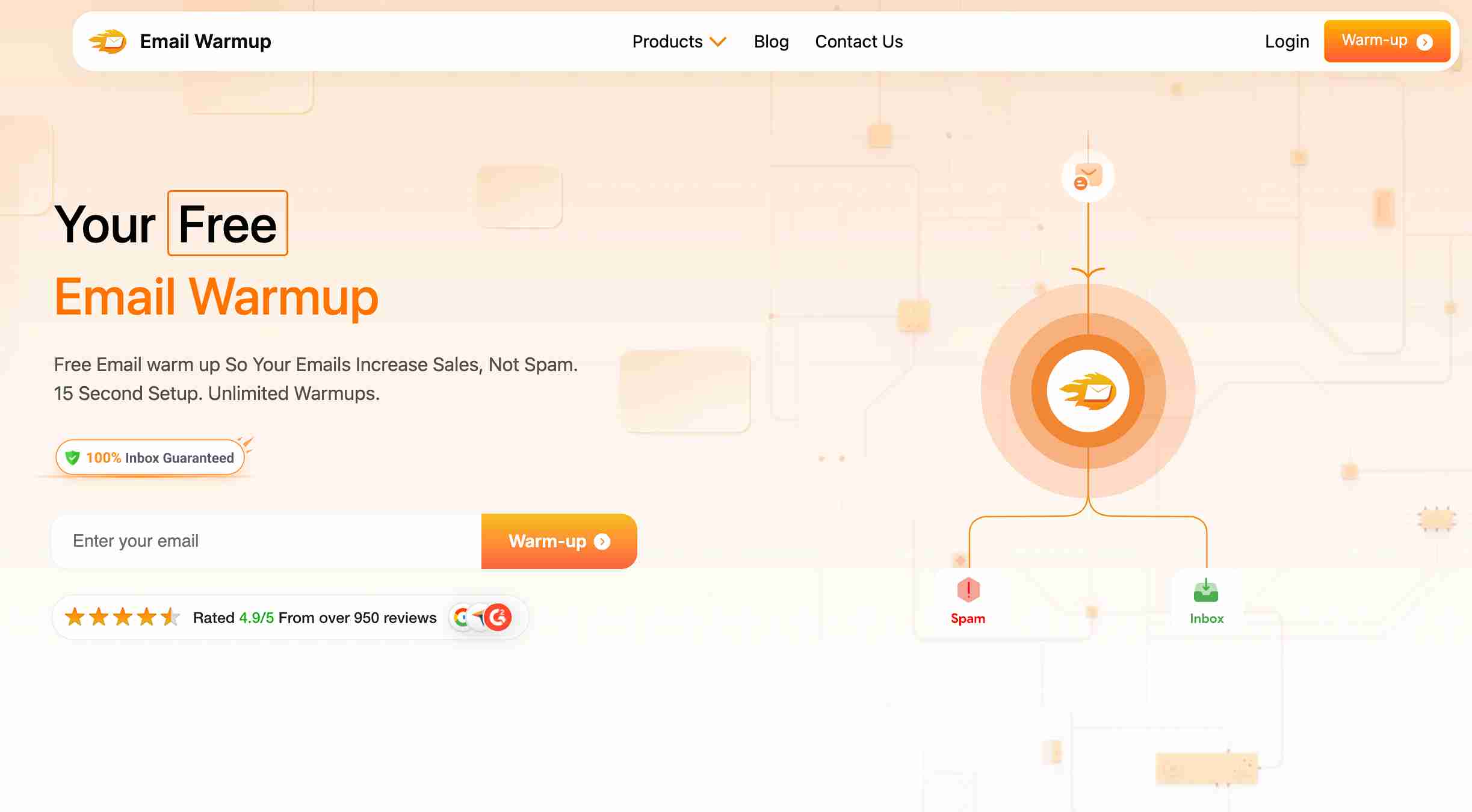
Professional IP warming services gradually increase your sending volume while monitoring email deliverability across major email providers.
Key benefits of using EmailWarmup.com:
- Real-time inbox versus spam folder monitoring
- Consistent delivery performance as your volume scales
- Gradual reputation building across Gmail, Outlook, and Yahoo
- Protection against reputation damage from campaign mistakes
- Automated engagement simulation for legitimate sending signals
Teams using email warmup services typically see 40-60% improvement in inbox placement rates within the first month (while those relying solely on content tweaks often plateau at inconsistent delivery).
Get a customized warmup strategy that protects your sender reputation while scaling your outreach efforts.
Schedule your consultation call
Frequently Asked Questions
Common questions about Gmail label deletion often reveal the confusion between labels and traditional folder systems.
These answers address the most pressing concerns users face during cleanup.
No, your emails stay completely safe when you delete a label — removing a label only eliminates the organizational tag, not the message itself. Your emails continue living in All Mail, remain searchable by sender or subject, and keep any other labels they might have.
System labels cannot be deleted because they serve essential Gmail functions, but you can hide them to declutter your sidebar. Navigate to Settings → Labels and toggle these built-in labels to “Hide” rather than trying to remove them entirely. Labels like Inbox, Sent, Drafts, Spam, and category tabs (Primary, Social, Promotions) remain permanently part of Gmail’s core architecture. Hiding them achieves the same visual cleanup without breaking Gmail’s functionality.
iPhone and iPad users can delete labels directly through the Gmail app by tapping the menu (☰), going to Settings → Inbox customizations → Labels, then selecting the unwanted label and tapping Delete. Android users face more limitations since the Android Gmail app doesn’t support label editing — they need to use a browser in desktop mode or switch to a computer for label management. Mobile deletion works the same as desktop (emails remain untouched while the tag disappears).
Deleting a label eliminates the entire organizational category from your Gmail account, while removing a label from specific emails keeps the label but detaches it from those particular messages.
Labels that refuse deletion usually have underlying filters, connected apps, or scripts automatically recreating them behind the scenes. Check Settings → Filters and blocked addresses for any rules applying that label, then edit or delete those filters first. Connected services like CRM systems, IMAP clients, or browser extensions might also recreate labels during synchronization. Gmail add-ons and Google Apps Script projects can trigger automatic labeling, too — disable these temporarily to test if the label stays deleted.
Gmail labels function more like tags than traditional folders, allowing a single email to carry multiple labels simultaneously rather than living in one specific location. Folders typically contain messages exclusively (delete the folder and risk losing contents), while labels attach to messages as organizational markers.
After cleanup, establish simple naming conventions using recognizable nouns (Customers, Invoices, Projects) rather than abbreviations or dates that become outdated quickly. Limit visible labels to around 500 for optimal performance, nest related labels under parent categories (Operations/Billing, Operations/Vendors), and reserve color coding for truly critical categories only.



