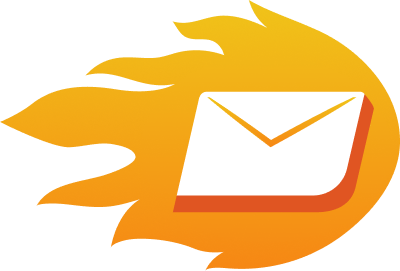Have you ever sent an important email only to receive the unpleasant error message: “550 5.4.1 Recipient Address Rejected: Access Denied”? Frustrating, right? Whether you’re using Gmail, Outlook 365, or another platform, this error can disrupt your workflow and damage your email deliverability.
But don’t worry—this guide explains what’s causing the problem and how you can fix it. Plus, we’ll share how Email warmup can prevent these issues and keep your emails landing in inboxes, not error folders.
What Does “Recipient Address Rejected: Access Denied” Mean?
Getting your email rejected can be frustrating, but don’t worry—it’s not personal. Email servers are just doing their job to protect users from spam and malicious content. Here’s why your email might have been blocked:
- Authentication Issues: If your email server didn’t verify you as a trusted sender, the recipient’s server might think, “Hmm, this looks suspicious!” Ensuring proper email authentication (like SPF, DKIM, and DMARC) can solve this.
- Blacklisted IP or Domain: Sometimes, email servers block messages because your IP or domain has been flagged as spammy. This can happen if your emails were marked as spam in the past. Keeping your email practices clean helps maintain a good reputation.
- Recipient-Side Settings: Some recipients have strict settings that block emails from unknown or untrusted sources. It’s like trying to get into an exclusive club without being on the guest list.
In short, email rejection often comes down to two things: your sender’s reputation and how trustworthy your email setup looks. Fixing these issues can help you get your messages delivered without a hitch!
Why Does This Happen on Platforms Like Gmail or Outlook 365?
- Gmail: Gmail’s algorithms are strict, blocking emails if your domain’s reputation is poor or the email content looks spammy.
- Outlook 365: This platform may reject emails due to strict organizational policies or unverified senders.
If you encounter these issues frequently, it’s time to use email deliverability services.
How to Fix “Recipient Address Rejected: Access Denied”
Follow these actionable steps to resolve the issue:
- Warm Up Your Email Account
New or inactive email accounts can raise red flags with email providers. Hence, you should gradually build your sender reputation using free email warmup. This service doesn’t just send emails but also receives replies from a network of trusted users. By simulating natural email interactions—sending, receiving, opening, and marking emails as important—it helps establish credibility with email providers. With email warm up, you can automate this process and avoid unnecessary rejections.
Check Your Email Authentication
Ensuring proper email authentication is like securing the locks on your house—it keeps your communications safe and trusted. By validating your emails with SPF, DKIM, and DMARC records, you reduce the risk of being marked as spam or falling victim to phishing attacks. Let’s break these down:
- SPF (Sender Policy Framework): This protocol specifies which email servers are allowed to send messages on your domain’s behalf. Think of it as a guest list for your email domain. If the sending server isn’t on the list, the message may be rejected.
- DKIM (DomainKeys Identified Mail): DKIM adds a unique digital signature to your emails, proving they haven’t been tampered with. It’s like sealing a letter with a wax stamp—ensuring authenticity and integrity.
- DMARC (Domain-based Message Authentication, Reporting, and Conformance): DMARC works by aligning SPF and DKIM, providing an extra layer of security. It also sends reports on how your domain is used so you can detect and prevent misuse, such as spoofing.
2. Monitor Your Sender Reputation
Low sender reputation is a leading cause of email rejections. Use an email deliverability test to test your IP and domain health. You can handle these technical steps yourself—but mistakes can be costly, putting your email reputation and business at risk. If you are a business and you’d rather avoid that, schedule a free call with an email deliverability consultant to get it done for you.
3. Verify Recipient Email Addresses
Invalid or non-existent recipient addresses can lead to rejections. Run your email list through an email verification API to ensure accuracy. Sending emails to verified addresses improves your deliverability rates.
4. Adjust Email Content
Your email content is like your first impression—it needs to be spot-on. Sending well-crafted emails isn’t just about the message but also how it’s presented. If your emails look spammy, they might never make it to the inbox. Here are a few friendly tips to keep your email content clean and professional:
- Avoid Spammy Phrases: Phrases like “Buy now!”, “Click here!”, or “Limited time offer!” can trigger spam filters. Instead, use natural and conversational language that feels genuine.
- Keep Links Minimal: Don’t overload your email with links. Too many can look suspicious to email providers and might make them flag your message. Stick to a couple of essential links and ensure they are relevant.
- Craft a Clear Subject Line: Your subject line is like a headline—it needs to grab attention but also sound professional. Avoid all caps or excessive punctuation like “READ THIS!!!” Instead, write something that reflects the email’s purpose clearly.
- Proofread and Personalise: Double-check for typos and consider addressing the recipient by name or including personalised details. It shows you’ve put thought into the message, making it more trustworthy.
By keeping your content straightforward, friendly, and professional, you’ll increase your chances of landing in the inbox instead of the spam folder. After all, nobody likes their efforts to go unnoticed!
Common Misconceptions About This Error
Let’s clear up a few myths:
- “It’s the recipient’s fault.” Not always—sender reputation and authentication often play a bigger role.
- “This happens only to spam emails.” Legitimate emails can also be blocked if authentication is poor or your domain is blacklisted.
- “There’s no solution.” With the right tools, like free email warm up, you can overcome this issue easily.
Conclusion
Fixing the “Recipient Address Rejected: Access Denied” error is straightforward once you identify the cause. Whether it’s a typo, DNS misconfiguration, or an anti-spam filter, taking the right steps will resolve the issue. By using email warm up, you can improve your email reputation and reduce the chances of this error happening in the future. If you’re facing continuous deliverability issues, consider using Email Deliverability Services to further boost your inbox placement and avoid Emails Going to Spam.
FAQs
What does “550 5.4.1 Recipient Address Rejected: Access Denied” mean?
The “550 5.4.1” code indicates that the email server refused to accept the message because it couldn’t verify the recipient’s address. This often happens if the address is incorrect, inactive, or the server has strict filtering settings. Regular email warmup can help build a positive reputation, making it less likely your emails will be rejected by strict filters.
Why is the recipient address rejected in Gmail?
In Gmail, a rejected recipient address could mean that the address is incorrect, the recipient’s mailbox is full, or Gmail’s spam filter flagged the message. If you’re sending from a new email, email warm up can help Gmail and other email providers recognize your address as safe, improving your chances of reaching the inbox.
How do I fix error 554 in Gmail?
Error 554 in Gmail generally means the message was rejected due to spam suspicion or security policies. If your Gmail emails going to spam, to fix this, check the recipient’s address, avoid spammy language, and limit attachments. Email warmup can help if you’re sending from a new address, as it builds trust with Gmail over time, reducing the chances of future rejections.
What does “554 Email Rejected” mean?
“554 Email Rejected” is a general error indicating the server has blocked your message, usually due to spam filters or unverified recipient addresses. Ensuring your email looks professional and using email warm up with new accounts can help establish credibility so servers are less likely to reject your messages in the future.