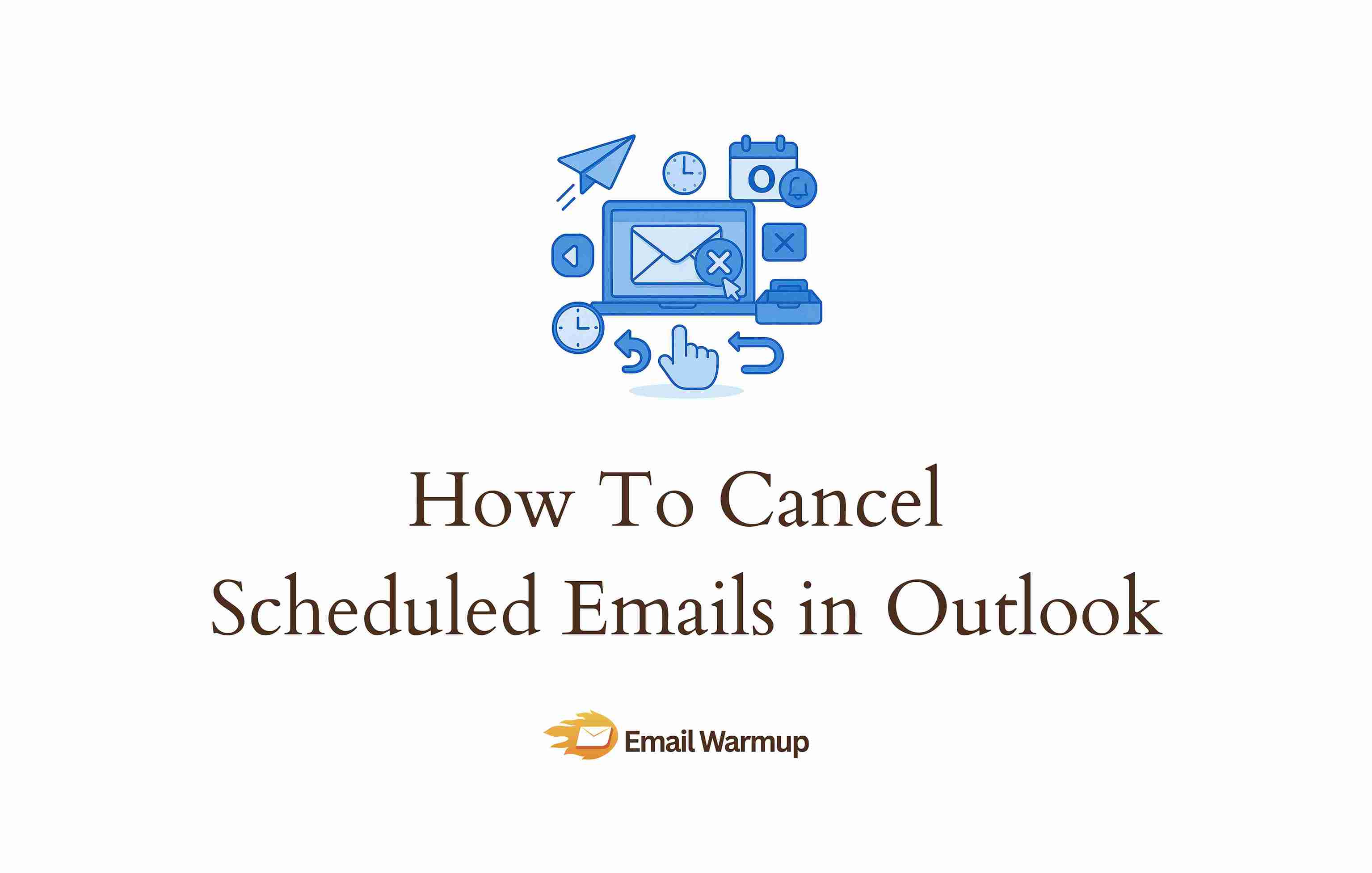
Cancel scheduled emails by opening the message in your Outbox or Drafts, then selecting Schedule Send Options and deleting the message.
For already-sent emails, try a recall via Message Options, though success depends on whether the recipient has read it and which email client they’re using (it fails more often than you’d hope).
Realizing you scheduled an email for the wrong time happens to everyone, usually right before an important deadline. Outlook gives you options to fix it, though the process differs depending on whether your email is waiting to be sent or has already been sent.
- Sent emails can only be recalled under specific conditions
- Scheduled emails can be canceled anytime before they are sent
- A universal delay rule prevents most mistakes before they happen
- Recall works differently across Outlook versions (desktop, web, mobile)
Can you actually cancel a scheduled email?
Yes. Scheduled emails sit in your Outbox or Drafts folder until their send time arrives, giving you full control to modify or delete them before Outlook processes the send command. Once the scheduled time passes and Outlook connects to the server, the email is delivered to the recipient’s inbox.
How do you cancel a scheduled or delayed email?
Canceling takes four quick steps, working identically whether you used Schedule Send or the older Delay Delivery feature.
Find your scheduled email
Check your Outbox first, then Drafts. If in Drafts, right-click the email, select “View,” and choose “Open in new tab.”
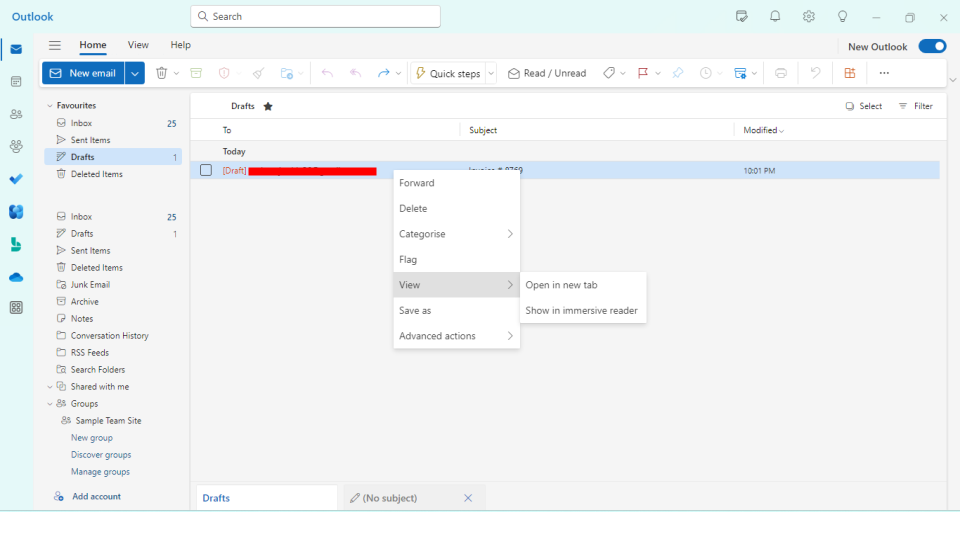
Open Schedule Send Options
Look for the pen icon in the upper right corner. Click it to reveal “Schedule Send Options.”
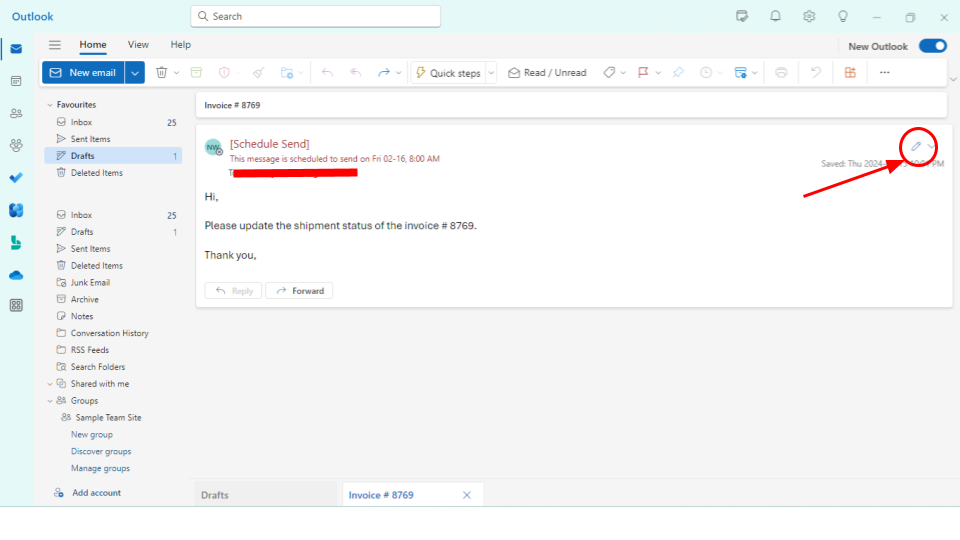
Delete or modify
Click “Modify Email,” then find the trash bin icon in the upper right corner and click it. Confirm by clicking “OK” (your scheduled email disappears completely).
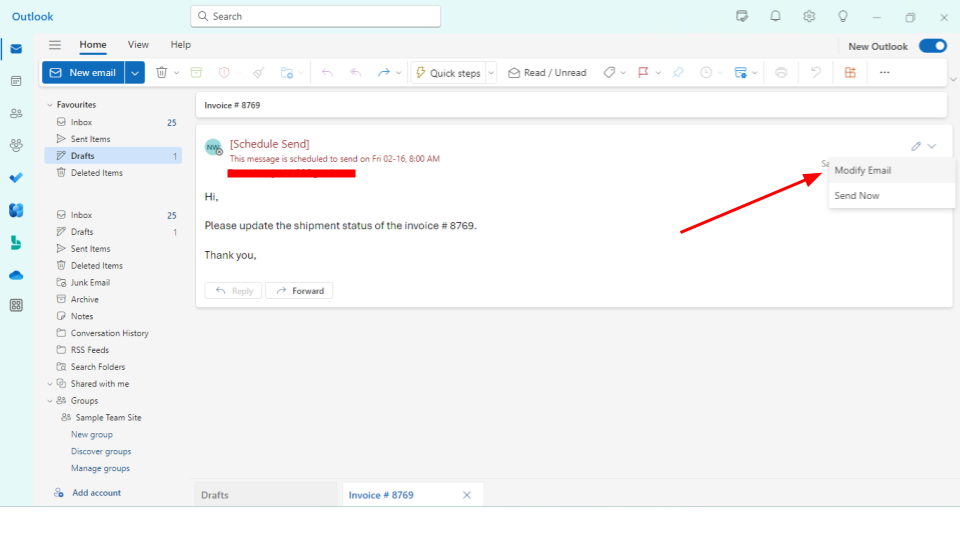
Click on it to discard the email. Click “ok” and your email will be canceled.
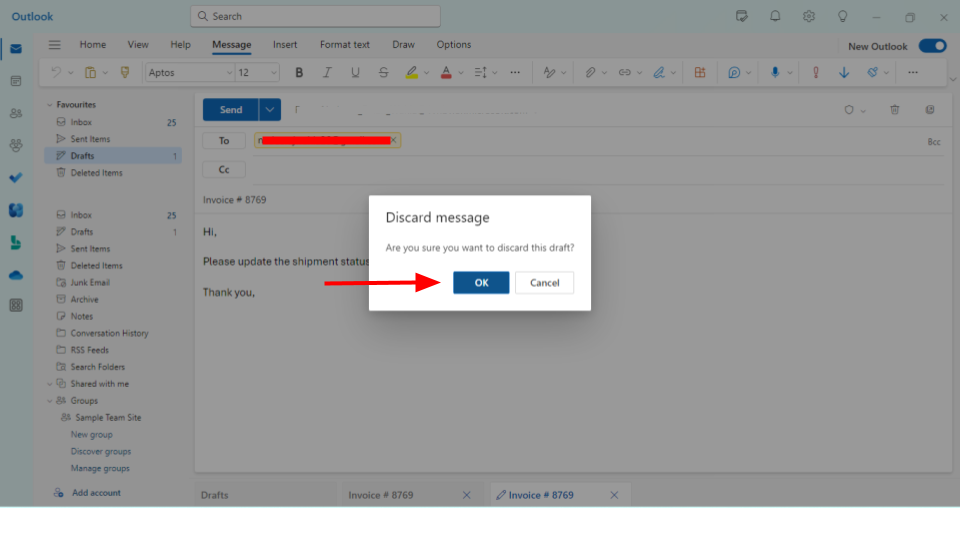
To change the email instead of canceling, make your edits after clicking “Modify Email,” then reschedule by clicking the dropdown arrow next to Send and selecting “Schedule Send” again.
Can you recall emails that have already been sent?
Recalling sent emails disappoints people more than any other Outlook feature. The recall attempts to retrieve messages from recipients’ inboxes, but only works under specific circumstances.
| Recall will work when | Recall will fail when |
| Both you and the recipient use Outlook with Exchange Server | Recipient uses Gmail, Yahoo, or any non-Exchange service |
| The recipient hasn’t opened the email yet | They’ve already read the message |
| Email hasn’t been moved to another folder | The email was forwarded or moved before the recall was processed |
| You’re both in the same corporate Exchange environment | They’re using the Outlook mobile app |
To attempt a recall, open Sent Items and double-click the message.
Go to Message > Actions > Recall This Message.
Choose whether to delete unread copies or replace with a new message, select if you want notifications, and click OK.
The brutal truth is that if you’re sending to anyone outside your organization, recall rarely works. Send a follow-up email acknowledging the mistake instead (transparency beats failed technical solutions).
Understanding recall notifications
After attempting a recall, Outlook sends you a tracking report for each recipient, and understanding these notifications helps you know whether your recall worked and what follow-up action you should take.
| Notification | What it means | What to do |
| Recall Success | Outlook deleted the unread message; they never saw it | Nothing (you dodged a bullet) |
| Recall Failure: The message has been read | They opened it before the recall reached them | Send a follow-up explaining the situation |
| Recall Failure: The recipient is not using Microsoft Exchange | They’re on Gmail, Yahoo, or another external service | Send a follow-up; your original email remains untouched |
You might also see generic failure messages without specific reasons when recipients moved the email to another folder, set up rules that processed it, or use email clients that don’t support Exchange recall protocols.
Does recall work between Outlook and Gmail accounts?
No. When you send an email from Outlook to someone with a Gmail account, the message leaves Microsoft’s ecosystem and enters Google’s infrastructure, where Outlook has zero authority to delete messages. The recall command fails silently. Gmail users never see the recall request, and your original email sits untouched.
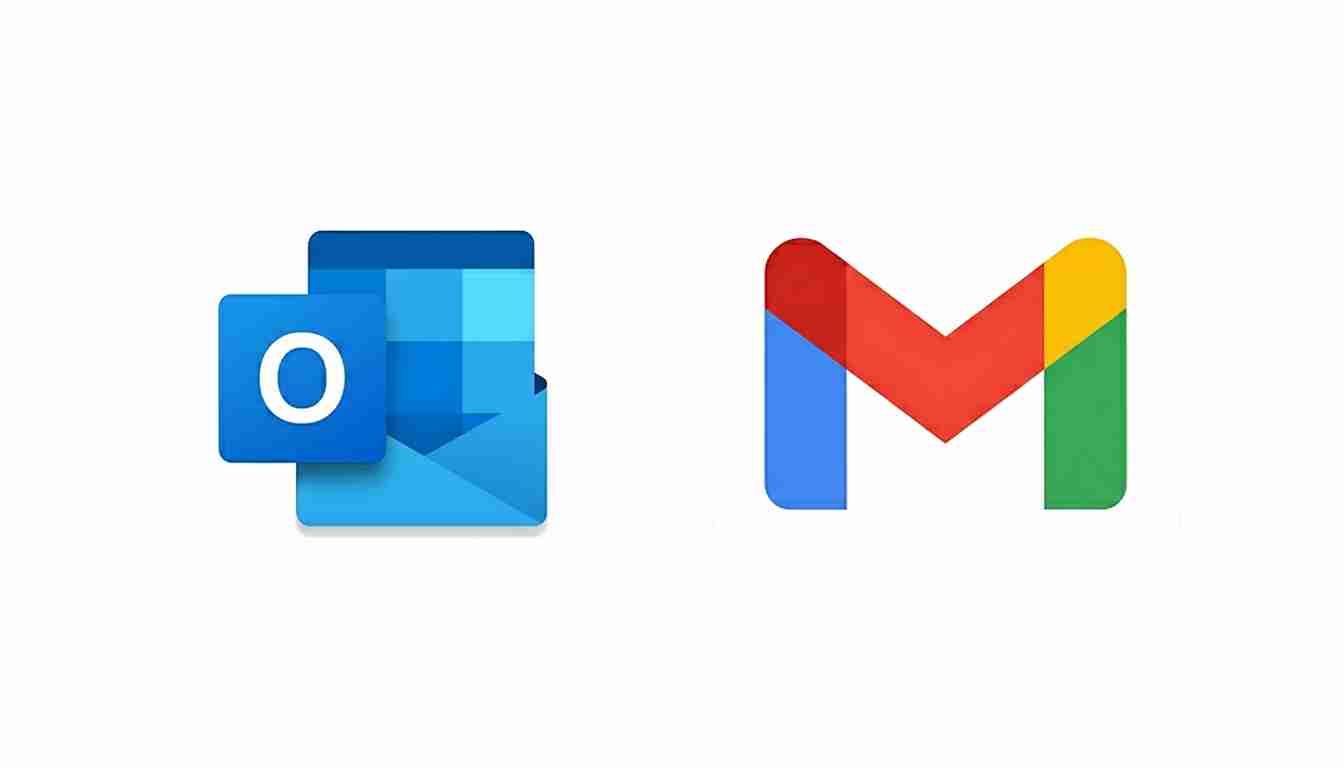
The same limitation extends to all cross-platform scenarios (Outlook to Yahoo, iCloud, or any third-party email service). Recall only functions reliably within closed Exchange environments where IT administrators can enforce message retrieval policies.
How does Outlook recall compare to Gmail’s undo send?
Both solve the same problem but work completely differently, which explains why Gmail’s version feels more reliable (because it actually is).
| Feature | How it works | Success rate |
| Gmail’s undo send | Holds email on Google’s servers for 5-30 seconds before sending; clicking “Undo” stops the send | Works every time during the delay window |
| Outlook’s recall | Tries to delete or replace an email that has already reached the recipient’s mailbox | Only works within Exchange environments, fails dramatically outside corporate networks |
If you want Gmail-like functionality in Outlook, set up a universal delay rule (covered below).
How do you set up a delay rule to prevent mistakes?
Creating a universal delay rule gives you a built-in undo button that works every time. Outlook automatically holds every outgoing message for 1-2 minutes before sending, giving you a buffer to catch typos, add forgotten attachments, or cancel messages entirely.
Setting up the rule: Go to File > Manage Rules & Alerts and click “New Rule.”
Select “Apply rule on messages I send” and click “Next” without selecting any conditions (leaving them blank applies the rule to all outgoing mail).
Choose “defer delivery by a number of minutes” and set your delay to 2 minutes (long enough to catch mistakes but short enough not to disrupt workflow).
Name your rule something obvious, like “Universal Email Dela,” and click “Finish.”
Every email you send now sits in your Outbox for those 2 minutes. If you spot a mistake, double-click the message, make changes, and resend. For critical time-sensitive messages, override the delay by opening the message in your Outbox, going to:
Options > Delay Delivery, and unchecking “Do not deliver before.”
You must note that the delay only works if Outlook remains open. Scheduled emails don’t send if you close Outlook or shut down your computer.
Outlook desktop stores scheduled emails locally on your computer, which means you become responsible for keeping the application running. When the scheduled time arrives, Outlook needs to be open and connected to the internet to actually send the message.
What’s the difference between desktop and web Outlook?
Outlook desktop (the installed application) and Outlook on the web (accessed through a browser) differ significantly in features.
| Feature | Desktop Outlook | Web Outlook |
| Recall functionality | Full recall within Exchange environments | No traditional recall (brief “Undo Send” window only) |
| Scheduled emails | Stored locally (requires application to stay open) | Processed server-side (doesn’t require a browser to open) |
| Delay delivery rules | Work automatically | Limited compared to a desktop |
| File management | Complete PST/OST access | Not available |
If you need reliable scheduling, detailed automation rules, or recall functionality, the desktop application provides more control.
How does email deliverability affect Outlook users?
Beyond canceling or recalling emails, whether your messages actually reach inboxes matters more than most people realize (what’s the point of sending an email if nobody sees it?).
Email service providers, including Microsoft, monitor your sending patterns, recipient engagement, and authentication records constantly. If you’re sending bulk emails through Outlook or experiencing high bounce rates, your sender reputation degrades slowly until your emails start landing in spam folders automatically.
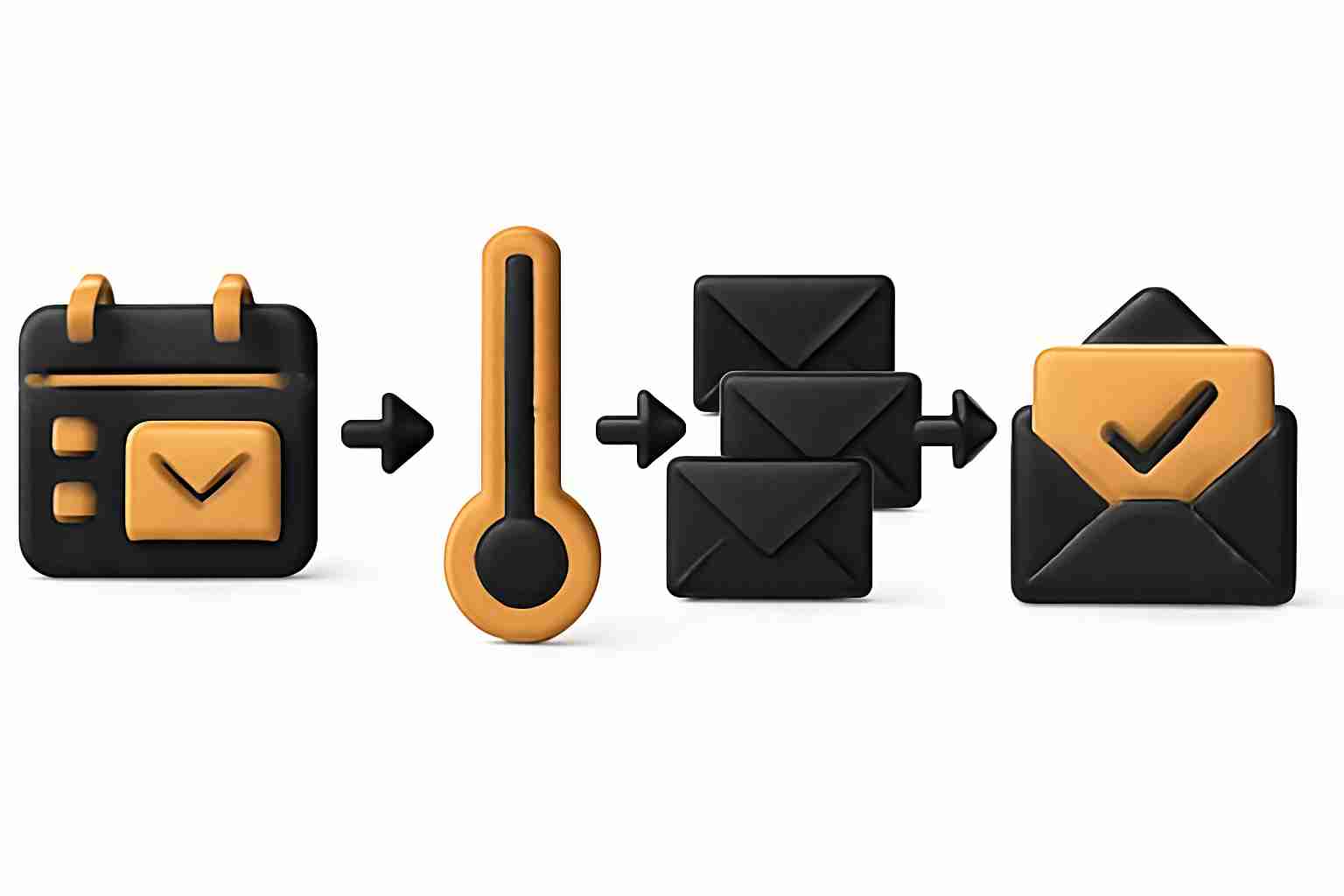
Recipients might want to hear from you, but they never get the chance because their email provider decided your messages look suspicious.
Microsoft flags accounts that suddenly increase sending volume without prior history. Recalled or deleted emails can trigger spam filters (they look like suspicious activity when patterns don’t match normal behavior). Authentication protocols like SPF, DKIM, and DMARC must be properly configured, or your emails won’t pass basic security checks.
Cold emailing without building an email reputation almost guarantees spam placement, regardless of how well you write your messages.
How EmailWarmup.com protects your Outlook sender reputation
EmailWarmup.com addresses the email deliverability issue by gradually building your email account’s credibility through automated positive engagement, ensuring your emails land in inboxes where recall and scheduling features actually function when you need them.
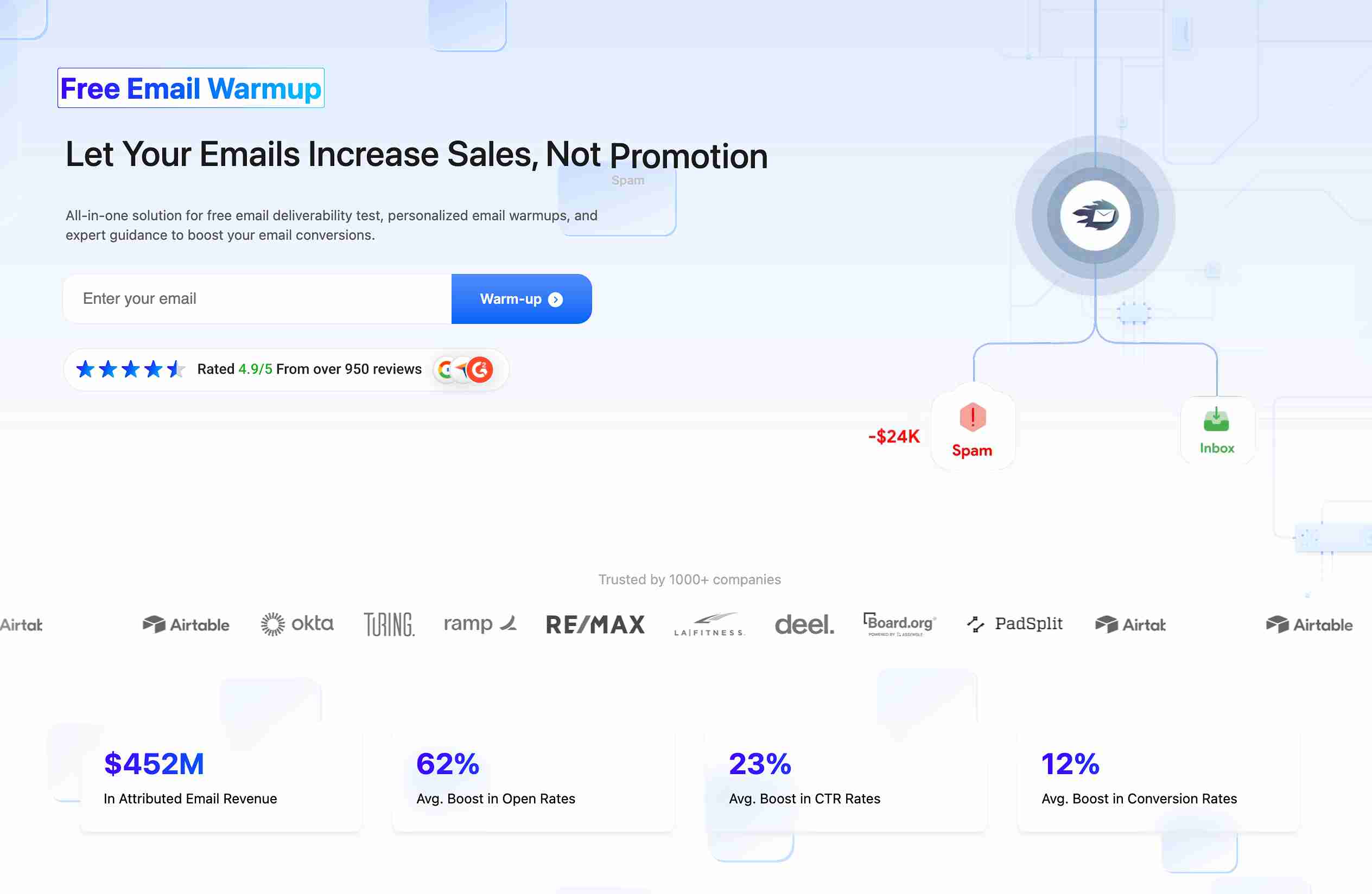
What EmailWarmup does for Outlook users:
- Personalized email warmup that mimics your actual campaigns
- Real-time email spam checker that shows where your emails land
- Prevents sudden sending volume spikes that trigger Microsoft’s spam filters
- Combines with email validation API to clean recipient lists and prevent bounces
Ready to ensure your Outlook emails reach inboxes?
Frequently asked questions about cancelling an email in Outlook
Here are quick answers to common questions about how to cancel a scheduled email in Outlook:
You can’t. The Outlook mobile app doesn’t support the recall feature at all. You’ll need to use Outlook desktop or send a follow-up email explaining the mistake instead.
Yes, but only if both you and the recipient use Outlook with Exchange Server within the same organization, and they haven’t opened the message yet. Go to Sent Items, double-click the message, then Message > Actions > Recall This Message.
Open your calendar, find the meeting, and double-click it. Click “Cancel Meeting” (not “Delete”), write a brief message if needed, then click “Send Cancellation.” Recipients get notified automatically, and the meeting disappears from their calendars.
Go to the Send/Receive tab and click “Work Offline.” Then go to your Outbox, right-click the stuck message, and select “Delete.” If it won’t delete, close Outlook completely, wait 30 seconds, then reopen in offline mode and try again.
No. Once the recipient opens the email, the recall automatically fails. Your only option is to send a follow-up email with corrections or clarifications. Transparency works better than failed technical solutions anyway.
You can’t edit directly, but you can recall and replace the message. When recalling, choose “replace with a new message” instead of just deleting. If recall fails (which happens often), send a quick follow-up: “Quick correction to my previous email…” followed by accurate information.


