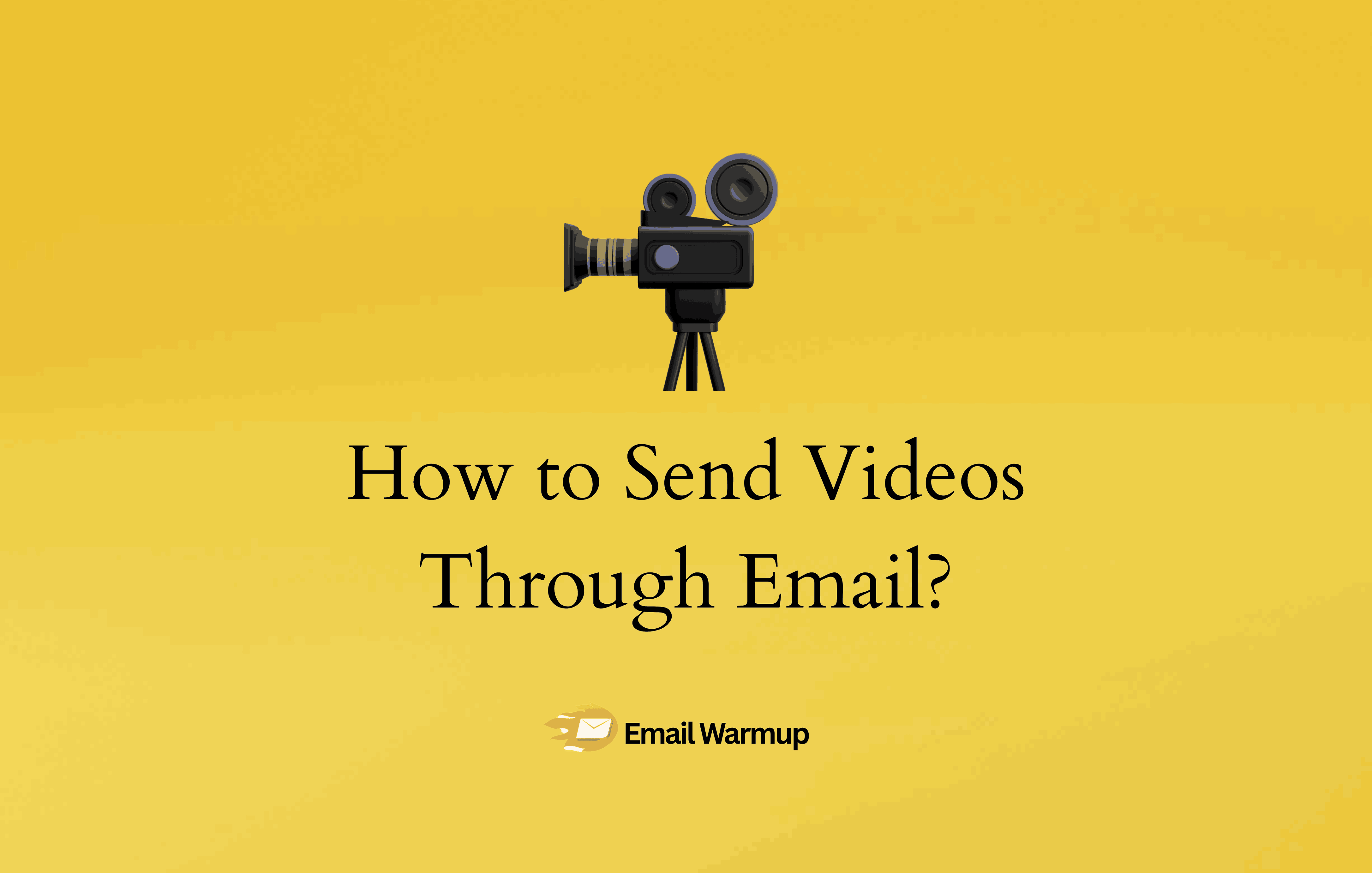
You think attaching a video to your email is simple? Should be, but except that, it isn’t.
That one move could destroy your deliverability and send your message straight to spam. Whether you’re sharing a sales pitch, product demo, or customer testimonial, emailing videos can backfire quickly.
File size limits, spam filters, and a poor sender reputation can all prevent your message from reaching your recipient before they even see the subject line.
But don’t worry, because we have some tricks up our sleeves. In this guide, you’ll learn:
- How to send videos through email without getting flagged
- The best methods and the hidden risks involved in each of them
- A little-known trick to protect your sender reputation via email warmup
If you send emails in bulk for marketing purposes…
Attachments are a major trigger for spam filters, especially video files. And that can put a dent in your email deliverability.
So, if that happens, not only will the ones with the video attached go to spam, but even regular emails won’t make it to their inbox.
But EmailWarmup.com offers a fix, helping you send videos without affecting your deliverability:
- Unlimited access to an email deliverability consultant
- Unlimited email warmup
- Dedicated IP address
- Email validation
That way, your videos never land in spam. Want to see how?
Schedule your consultation call
Now, back to our article.
What happens when you email a video file?
Here’s how email providers typically react to attaching videos to emails:
- MIME types like video/mp4 look risky to scanners
- Video files automatically increase spam scores
- Large files get blocked at the server level
- Too many media elements raise red flags
- ESPs prefer clean, lightweight messages
Email algorithms only care about patterns, not the intent behind them.
They look for clean sending history, small file sizes, engagement history, verified domains, and minimal risk content.
Videos are high-risk without established trust.
Method 1: Send video links (cloud storage and video platforms)
This is the safest and most inbox-friendly way to send videos by email, as you’re not attaching the file — instead, you’re linking to it.
Whether you use Google Drive, Dropbox, or YouTube, you dodge file size limits and deliverability risks in one move.
Gmail and Outlook favor clean, link-based emails, and the experience is seamless for recipients.
Cloud storage options
Cloud platforms let you host massive files and generate clean, shareable links. It’s fast, secure, and plays nicely with email systems without triggering spam filters.
- Set sharing to “Anyone with the link”
- Use Google Drive, Dropbox, or OneDrive
- Upload the video directly from your device
- Most services offer built-in video previews
- Add password protection or expiration dates if needed
Video platforms
If your goal is public viewing or high performance, host your video on a platform built specifically for it.
YouTube is more recognizable, making people more likely to click, while Vimeo offers better branding and more control over privacy.
| Video platform | Best for | Privacy control | Branding control |
| YouTube | Public viewing, high performance | Upload as unlisted for privacy | Limited branding control |
| Vimeo | Branding, controlled access | More robust privacy settings | Stronger branding control |
Both platforms have strong inbox deliverability.
The only thing to be cautious of is creating clean, compelling thumbnails for your emails and avoiding embedding videos — simply link to the video for better results.
Link best practices
Once uploaded, turn your video into a clean, clickable link. Avoid stuffing the link in a messy paragraph. Make it obvious and clickable to maximize engagement.
- Always test links before sending
- Place links early in the email body
- Use plain URLs or hyperlink anchor text
- Consider using buttons for visual impact
- Use clear CTA text like “Watch the video” or “See the demo.”
Method 2: Use clickable thumbnails
Embedding a full video inside your email is a surefire way to trigger spam filters or end up with a broken email.
But embedding a thumbnail that looks like a video? That’s a clever workaround. It grabs attention and keeps deliverability intact.
A thumbnail mimics a video player but doesn’t carry the risk. It’s just an image that links to your hosted video, and people are trained to click it.
Creating the thumbnail
You don’t need fancy design skills to create an effective video thumbnail. Most platforms can auto-generate one, or you can create your own with simple tools.
- Save as JPG or PNG format
- Keep images under 150KB for fast loading
- Make sure it’s mobile-friendly in size and layout
- Add a play button overlay using Canva or any image editor
- Take a screenshot or let YouTube auto-generate a thumbnail
Setting up the link
You don’t want your reader confused. Clicking the thumbnail should instantly lead them to your video with no friction or failures.
- Copy the public or unlisted link
- Always test by sending it to yourself first
- Hyperlink the thumbnail image to your video URL
- Insert the thumbnail image into your email builder
- Host your video on YouTube, Vimeo, or cloud storage first
Method 3: Attach compressed video files
Sometimes, you have no choice. You need to attach the video directly to your email. If that’s the case, compression is your best friend.
It reduces the file size, avoids bounce errors, and gives you a better shot at inbox placement.
You don’t want to send a pixelated mess, so compress smartly so your video still looks sharp enough to impress.
Compression tools and tips
You don’t need fancy software to compress video files. Free tools can shrink your file while keeping it watchable and professional-looking. Here are some best practices:
1. Trim unnecessary intro/outro sections
Cutting out lengthy intros or outros that aren’t essential helps keep the video short and focused. This increases viewer engagement and reduces the overall file size, making it more email-friendly.
2. Lower frame rate to 24-30fps if needed
Frame rate affects video smoothness.
Most videos are fine at 24-30 frames per second, which also reduces file size without noticeably affecting the quality. A higher frame rate can increase file size unnecessarily.
3. Use Handbrake, VLC, QuickTime, or Descript
These tools are great for compressing and converting videos to reduce their file size without compromising quality.
Handbrake and VLC are free, while QuickTime and Descript are also popular choices for video editing and optimization.
4. Save in 720p or 480p resolution to reduce size
Higher resolutions, such as 1080p or 4K, look great but create large files.
Saving at 720p or 480p offers a good balance of quality and smaller size, making it easier to send by email.
5. Use “web-optimized” or “Export for email” settings
These export settings are specifically designed for online viewing or emailing.
They optimize the video for fast loading and compatibility with email platforms, ensuring it plays smoothly for recipients.
6. Avoid re-exporting multiple times (degrades quality)
Every time you export a video, it can lose a little bit of quality due to compression. It’s best to finalize all your edits before exporting to avoid a decrease in clarity and detail.
7. Export to MP4 format
MP4 is the most universally supported video format.
It’s lightweight, maintains good quality, and works across different devices and platforms. It’s the ideal choice for email and web video sharing.
Size limits across platforms
Email providers are strict about file sizes.
Cross their limits, and your email won’t even leave your outbox. Know these limits before you send.
| Email Provider | Max file size | Behavior if the limit is exceeded |
| Gmail | 25MB | Auto-converts to Google Drive link |
| Outlook | 20MB | Rejected or fails to send |
| Yahoo | 25MB | Manual compression or cloud upload required |
How to maximize your email deliverability so your videos don’t go to spam
Getting your emails into the inbox is more important than the video itself. These tactics will help your video emails actually get seen.
Build your sender reputation
Never send videos from a new or cold domain. Email providers need to trust you before they can deliver your content reliably.
- Warm up your domain with tools like EmailWarmup.com
- Send simple text emails before adding media
- Build reputation gradually over 8-12 weeks
- Monitor your domain health regularly
Clean your email list
Sending to invalid addresses damages your reputation and tanks future campaigns. Always validate your list before sending.
- Never buy or scrape email lists
- Use email validation tools to keep lists clean
- Remove invalid and bounced email addresses
- Eliminate role-based emails (info@, sales@, etc.)
Test before you send
Preview your emails across different providers and check for spam triggers before hitting send.
- Send test emails to yourself first
- Test subject lines for trigger words
- Use spam checkers to test inbox placement
- Preview rendering across Gmail, Outlook, and other providers
Frequently asked questions
Here are some frequently asked questions about this topic:
If your video is too large to attach, upload it to a cloud service like Google Drive, Dropbox, or OneDrive. Then, generate a shareable link and paste it into your email. It’s cleaner, safer, and keeps your email from bouncing.
The best method is to upload your video to a trusted platform (such as YouTube or Dropbox) and then include a clickable thumbnail or hyperlink in your email. Avoid direct attachments unless the file is very small and you’ve tested deliverability.
Gmail automatically converts files larger than 25MB into a Google Drive link. But it’s better to upload the video manually to Drive first, adjust the sharing settings, and then paste the link into your email with context.
Compress the file using a tool like Handbrake or VLC to reduce its size. If it’s still too large, consider hosting it in the cloud and emailing a link instead. Avoid pushing limits, as ESP filters become suspicious quickly.


