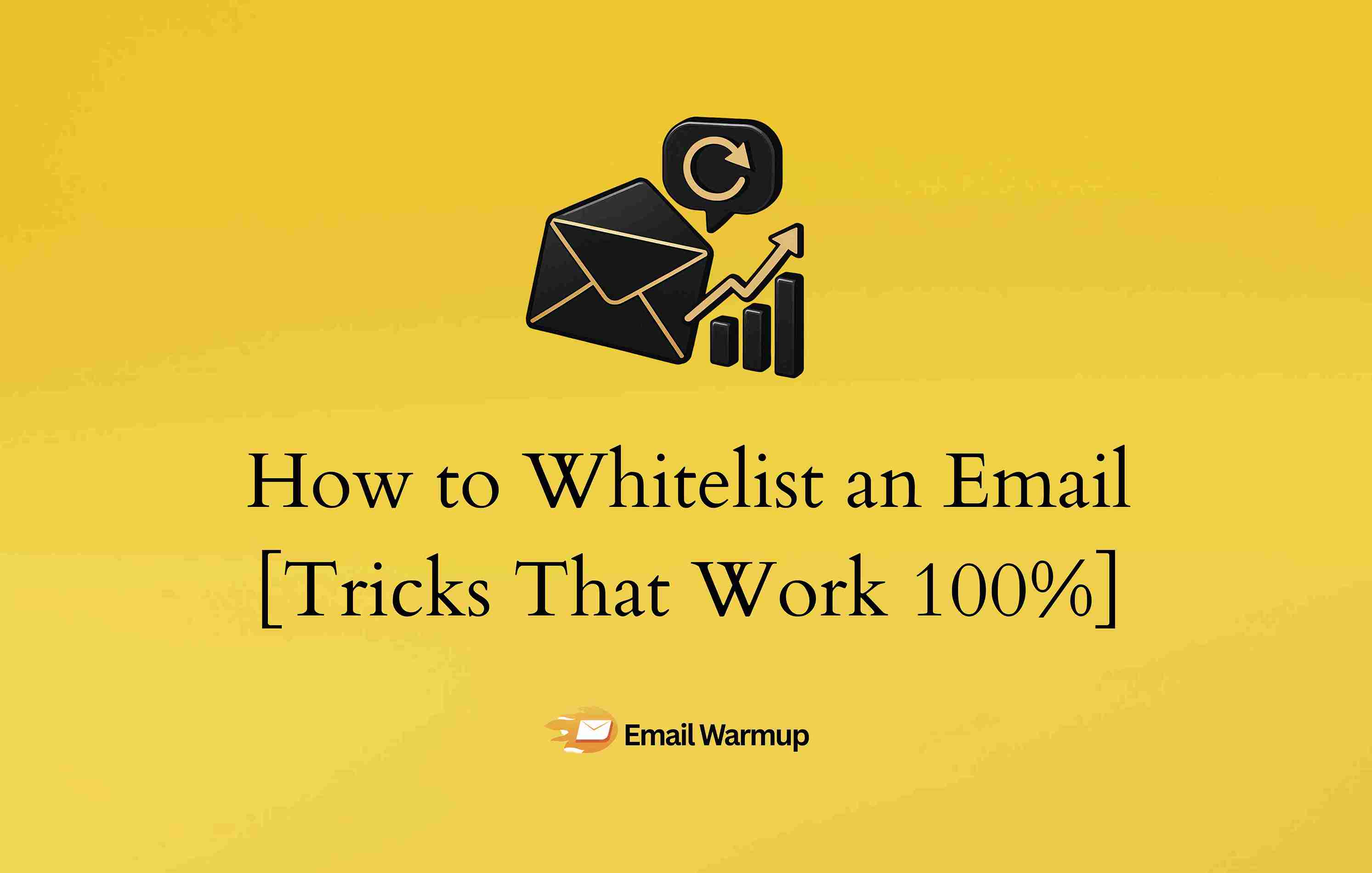
Your best email campaign just died in someone’s spam folder (Again)!
You crafted the perfect subject line, wrote compelling copy, and hit send to your carefully curated list.
However, the brutal truth is that 20% of legitimate emails never reach the inbox.
- They’re not uninterested
- Your prospects aren’t cold
- They literally never saw your message
While your competitors are blaming email fatigue and low engagement, smart marketers know the real problem. It’s not what you’re saying but it’s where you’re saying it.
As an email deliverability consultant who has helped thousands of businesses get out of the spam folder and land successful campaigns, I’ve prepped this guide to answer:
- What “whitelisting” actually means (and why it works)
- Why inboxes filter out even legit emails, and how to fight back
- Bonus tips to stay out of spam, even if your recipient doesn’t whitelist you
- Step-by-step whitelisting instructions for Gmail, Outlook, Yahoo, Apple Mail, and more
Whether you’re an email marketer, business owner, or sales professional, this tutorial will help you stay seen, opened, and responded to.
A word of advice
While we explore how to whitelist emails and get your messages delivered, it’s important to understand that inbox placement is just the beginning. Your emails don’t mean much if they don’t convert into real business results.
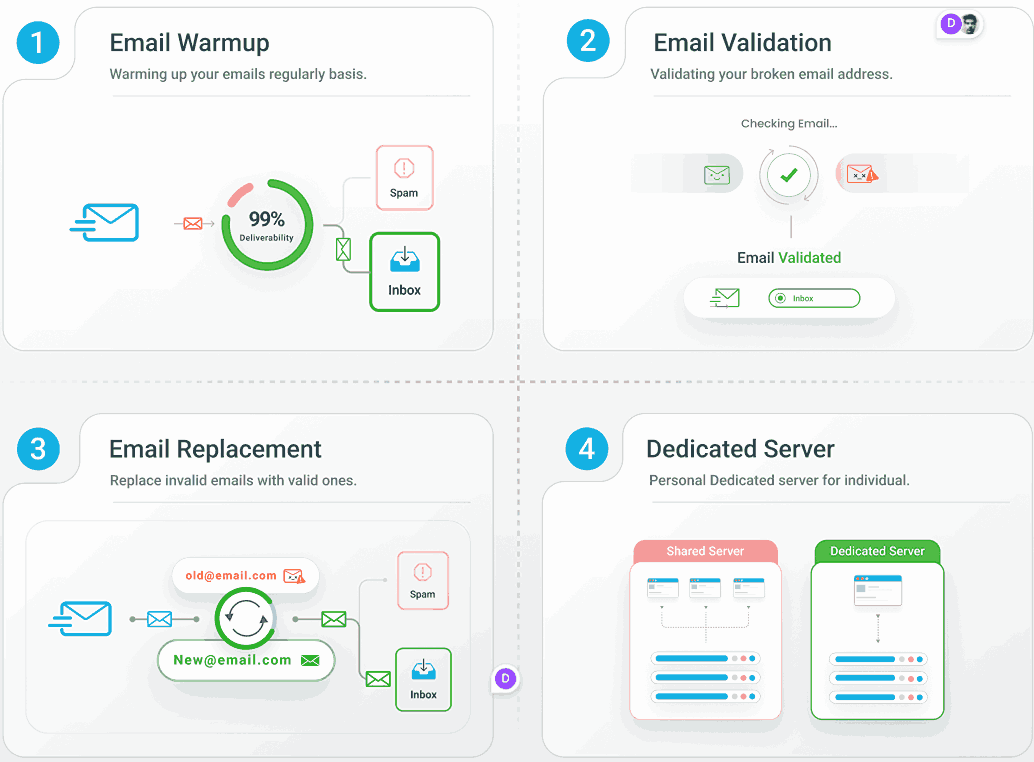
Try EmailWarmup.com and get:
- Better delivery rates with constant monitoring
- Clean email lists with validation and replacement
- Email warmup that adjusts to how much you send
- Your own IP addresses to protect your sender’s reputation
- Expert help whenever you need it, with unlimited support calls
Want us to show you how it works?
Schedule your consultation call
What does whitelisting an email mean?
The inbox has a mind of its own and it blocks the important stuff and lets junk flood in. That’s where whitelisting comes in.
Whitelisting is the process of adding an email address or domain to a list of approved senders within your email client or service provider.
This ensures that emails from those addresses bypass spam filters and are delivered directly to your inbox, instead of potentially being marked as spam or junk.
Essentially, you’re telling your email system to trust emails from these specific senders
Most email services (Gmail, Outlook, Yahoo, Apple Mail) give you ways to create a safe sender list. Once someone’s on that list, their emails won’t end up in the spam folder.
The process of whitelisting your emails on different domains vary slightly by platform, but the result is the same: guaranteed visibility for senders you trust.
Why do emails go to spam (and how does whitelisting fix it)?
Even legit messages with clean copy, clear subject lines, and friendly intentions can get flagged. So why are my emails going to spam? Because email providers use hyper-aggressive filtering algorithms that make decisions based on:
- Words that might look spammy
- Engagement rates (low opens = suspicious)
- Unknown senders not in the recipient’s contact list
- Your sender reputation (linked to your domain and IP)
That’s where whitelisting turns the tables.
When a recipient marks you as “Not Spam” or adds you to their safe sender list, they override the algorithm’s skepticism.
One small action = full inbox access.
How do you whitelist an email in Gmail?
Gmail’s filters are powerful, but sometimes too powerful. If important emails are slipping into your spam or promotions tab, here’s how to stop it cold.
On desktop (Gmail web)
- Click the gear icon in the top-right and select “See all settings.”
- Navigate to the “Filters and Blocked Addresses” tab
- Click “Create a new filter.”
- In the “From” field, enter the email address (or domain) you want to whitelist
- Example: @yourcompany.com or jane@example.com
- Click “Create filter”
- Check “Never send it to Spam.”
- Optional: Apply a label, star it, or categorize
- Click “Create filter” again to save
Also you can also add the sender to your contacts to boost trust.
On mobile (Gmail app)
Gmail’s mobile app doesn’t allow filter creation, but here’s how to signal Gmail manually:
- Go to the Spam or Promotions folder
- Open the message you want to whitelist
- Tap the three dots in the top-right
- Select “Mark as not spam” or “Move to inbox.”
That trains Gmail to treat future emails from that sender with more respect.
How do you whitelist emails in Outlook?
Outlook’s spam filters are strict, and that’s both good and bad.
If you don’t whitelist trusted senders, their messages could vanish into the junk folder with no warning. Here’s how to fix that across all versions of Outlook.
Outlook on desktop (2010, 2013, 2016, 2019)
- Go to the Home tab
- Click the Junk button
- Select Junk Email Options
- Open the Safe Senders tab
- Click Add
- Type in the email address or domain (e.g., @clientdomain.com)
- Click OK to save
Outlook will now treat this sender as a VIP, not a spam threat.
Outlook web (Outlook.com)
- Click the gear icon > Select “View all Outlook settings”
- Go to Mail → Junk email
- Under Safe senders and domains, click + Add
- Type the email or domain you want to allow
- Click Save
Outlook mobile app (iOS & Android)
- Open the email you want to whitelist
- Tap the three dots in the upper-right
- Choose “Move to Focused Inbox.”
- When prompted, tap “Always move.”
That creates a permanent rule, and future emails will go to Focused Inbox automatically.
How do you whitelist emails in Yahoo Mail?
If you’re relying on Yahoo Mail, don’t rely on luck, rely on whitelisting. Yahoo’s filters can misfire, especially if an email contains links, images, or bulk messaging traits.
To whitelist a sender in Yahoo:
- Open your Spam folder
- Find and select the email you want to keep
- Click “Not Spam” (this moves it to your inbox and trains Yahoo to trust it)
- Open the message and click the sender’s name
- Choose “Add to Contacts.”
- Fill in any missing details, then click Save
Also, if you haven’t received an email yet, you can also go to Settings → More Settings → Filters and create a rule for the sender or domain.
How do you whitelist an email on Apple Mail?
If you’re a Mac or iPhone user, Apple Mail’s filters can be both helpful and ruthless. To make sure important emails don’t get caught in the shuffle, whitelisting is your best friend.
On Mac (macOS)
- Open the email from the sender you want to whitelist
- Right-click the sender’s name or email address
- Select “Add to Contacts” or “Add to VIPs”
That’s how your messages always go to your primary inbox and get special notification treatment.
On iPhone or iPad (iOS)
- Open the Mail app
- Tap the sender’s name at the top of the message
- Tap “Add to Contacts.”
- Then edit or save
This creates a trust signal across your Apple devices, making sure the email client settings treat that sender with inbox-level priority.
How do you whitelist in AOL, Zoho, and ProtonMail?
These platforms aren’t as popular, but they’re common in enterprise, education, and privacy-conscious users, with strong spam filters. If your audience uses them, you must know how to get whitelisted.
AOL Mail
AOL doesn’t have a traditional whitelist. Instead, your Contacts list acts as the safe sender list.
- Open the email
- Click the sender’s name
- Choose “Add Contact.”
- Fill in any missing info
- Click Save
Emails from saved contacts are less likely to be flagged or filtered.
Zoho Mail
Zoho’s spam filters are strict by design, especially for business users. To whitelist:
- Go to Settings → Anti-Spam
- Click “Email Address” under Allowlist / Blocklist
- Select the Allowlist tab
- Click + Add and enter the email or domain
- Click Add again to confirm
Now Zoho will know this sender is safe, no matter how complex your filters get.
ProtonMail
ProtonMail is built for privacy, but it can accidentally silence important senders. Here’s how to fix that:
- Go to Settings → Filters → Spam, block, and allow lists
- Under Allow, click Add address or domain
- Enter the trusted email or domain
- Click Add
That moves the sender to Proton’s “approved list,” bypassing spam detection.
What are some alternative whitelisting tips for all providers?
If you can’t find the right setting, you can try these smart workarounds. Every email platform is a little different, but these universal tips can help your messages land in the inbox:
- Use filters to force inbox delivery (especially in Gmail and Zoho)
- Reply to the email (interaction signals trust to the email platform)
- Avoid forwarding chains (forwarded emails get flagged more often)
- Whitelist the entire domain (e.g., @company.com) instead of just one address
- Check for third-party spam filters (like Barracuda, which override inbox rules)
- Mark the email as “Not Spam” (this teaches filters that future messages are legit)
- Drag emails to your Primary or Focused tab (Gmail/Outlook) (this resets priority signals)
- Add the sender to your contacts (almost every provider trusts your contact list by default)
If you are still unsure what’s causing your emails to vanish, EmailWarmup.com helps you spot exactly where email deliverability is breaking down and how to fix it.
What are the best practices to stay out of spam forever?
Even if your recipient whitelists you, your emails can still land in spam.
That’s because whitelisting controls only their side, but your side still needs to follow best practices to keep deliverability high.
Here’s how to do it right:
Warm up your email account automatically
Email service providers (like Gmail and Outlook) don’t trust brand-new or dormant accounts. Sending cold emails too fast from a “cold” inbox is a huge red flag.
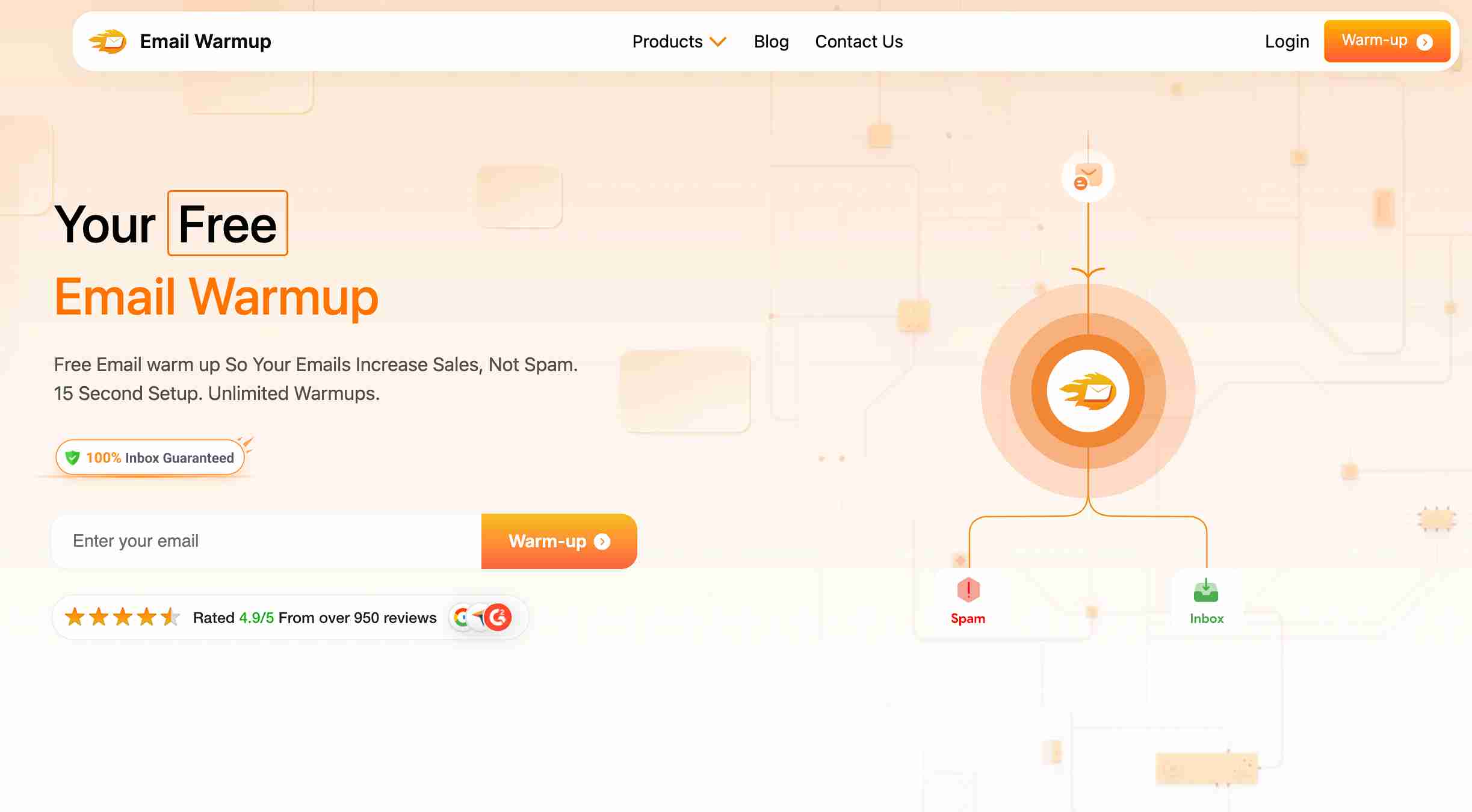
Use an email warmup tool to slowly and automatically build your sender reputation. It simulates real conversations (replies, opens, marking as “not spam”) so your domain earns trust before sending real campaigns.
This process typically takes 8-12 weeks, but automated warmup tools run it for you, forever.
Keep your list clean and validated
If you send to invalid or inactive email addresses, email providers think you’re spamming even if you’re not.
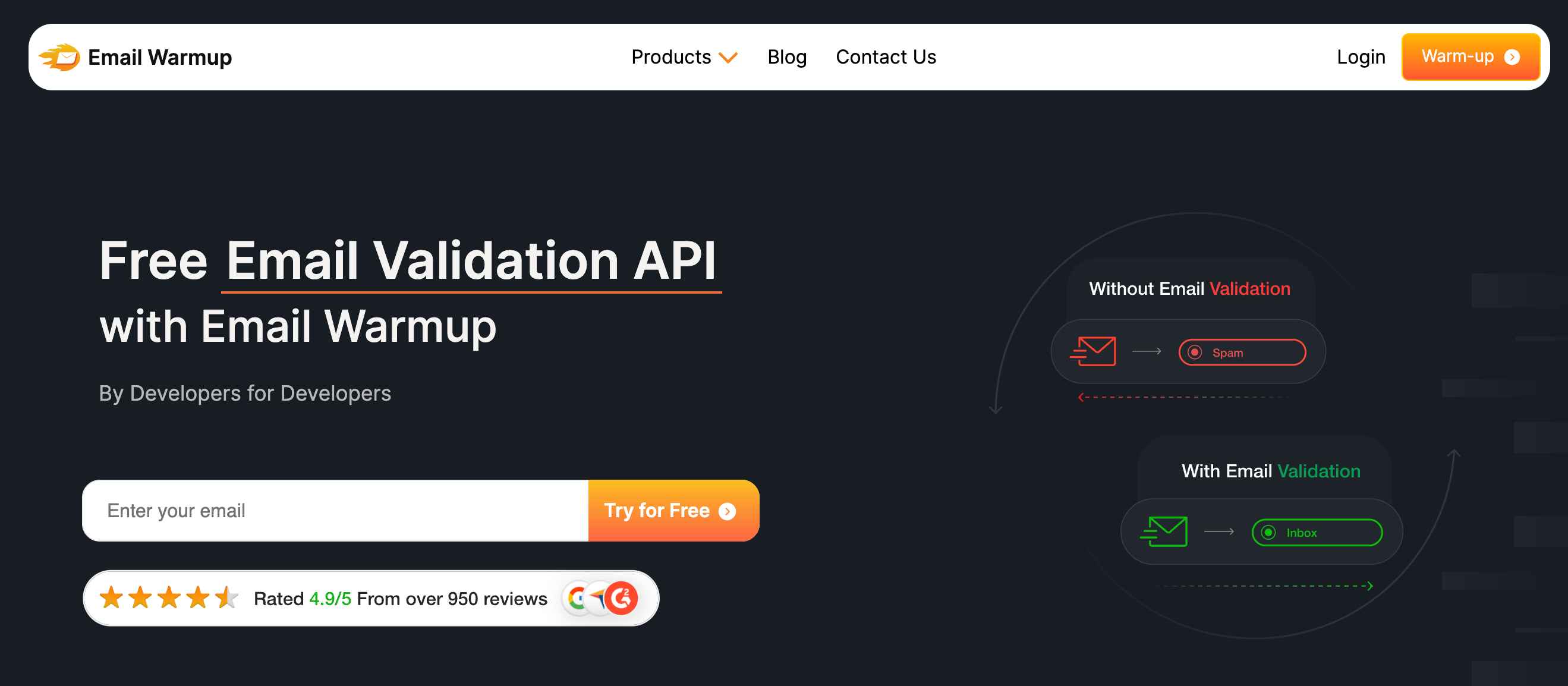
Use an email validation API to automatically validate your list and remove bad contacts. This keeps your list healthy and your domain off blacklists.
Clean data is essential for ROI.
Send from a dedicated IP (not shared)
If you send from a shared IP, your deliverability depends on how others behave, not just you. One bad sender can drag everyone down.
EmailWarmup.com gives you a dedicated IP address, so your emails only reflect your activity. This is one of the most powerful tools you can use to build and protect sender reputation.
Avoid spam triggers in your emails
Even good emails can look suspicious if the formatting is off.
What to avoid:
- Too many links or images
- ALL CAPS SUBJECT LINES
- Lots of punctuation (!!! or ???)
- Hidden text or invisible font colors
- Spammy words like “FREE” or “GUARANTEED” in subject lines
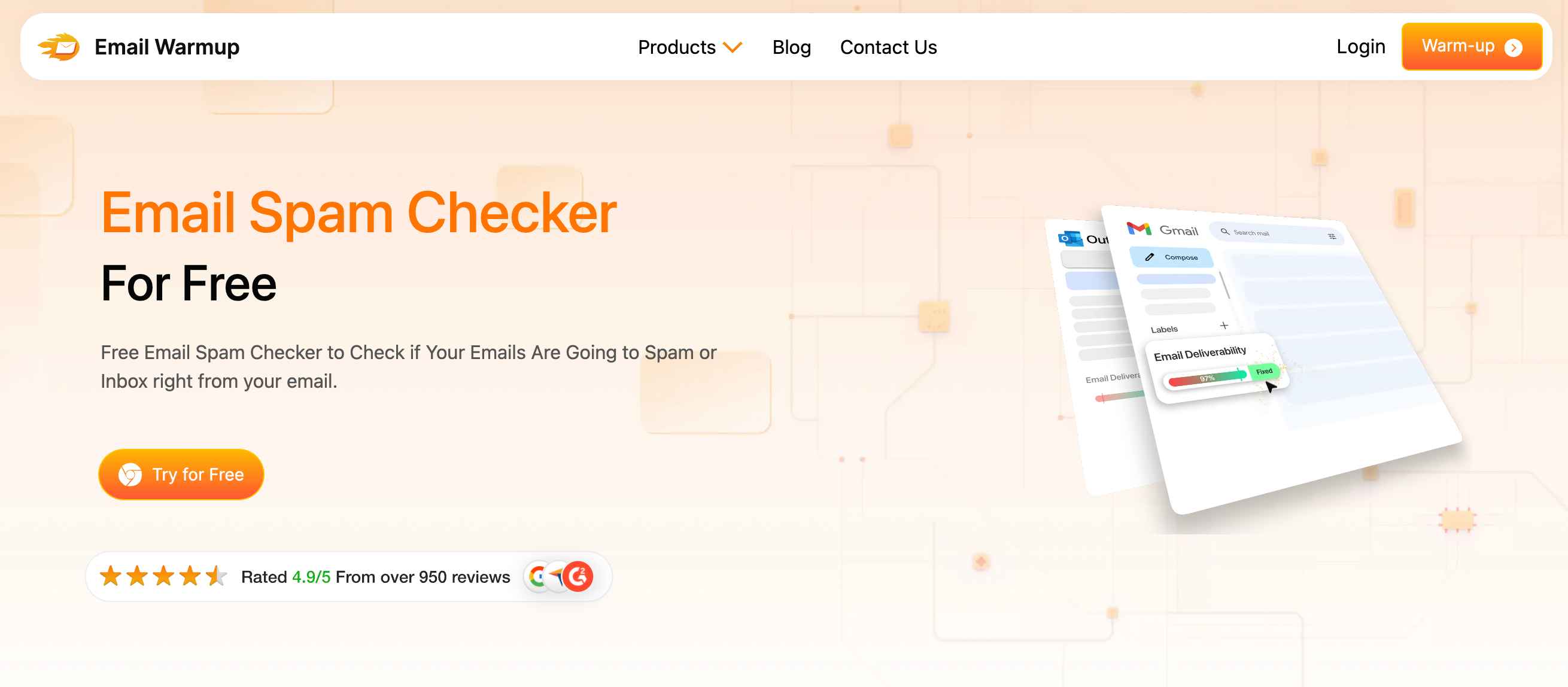
Before sending your campaigns, run them through an email spam checker to catch potential red flags that could hurt your deliverability.
Ask subscribers to whitelist you
Whitelisting works best when the recipient does it manually. In your welcome email or onboarding sequence, say:
“Please add us to your safe sender list so you don’t miss a thing.”
EmailWarmup.com provides pre-ready whitelist instructions for Gmail, Outlook, Yahoo, and more, so you don’t have to write a thing.
Monitor where your emails land
If you don’t know your deliverability rate, you’re flying blind.
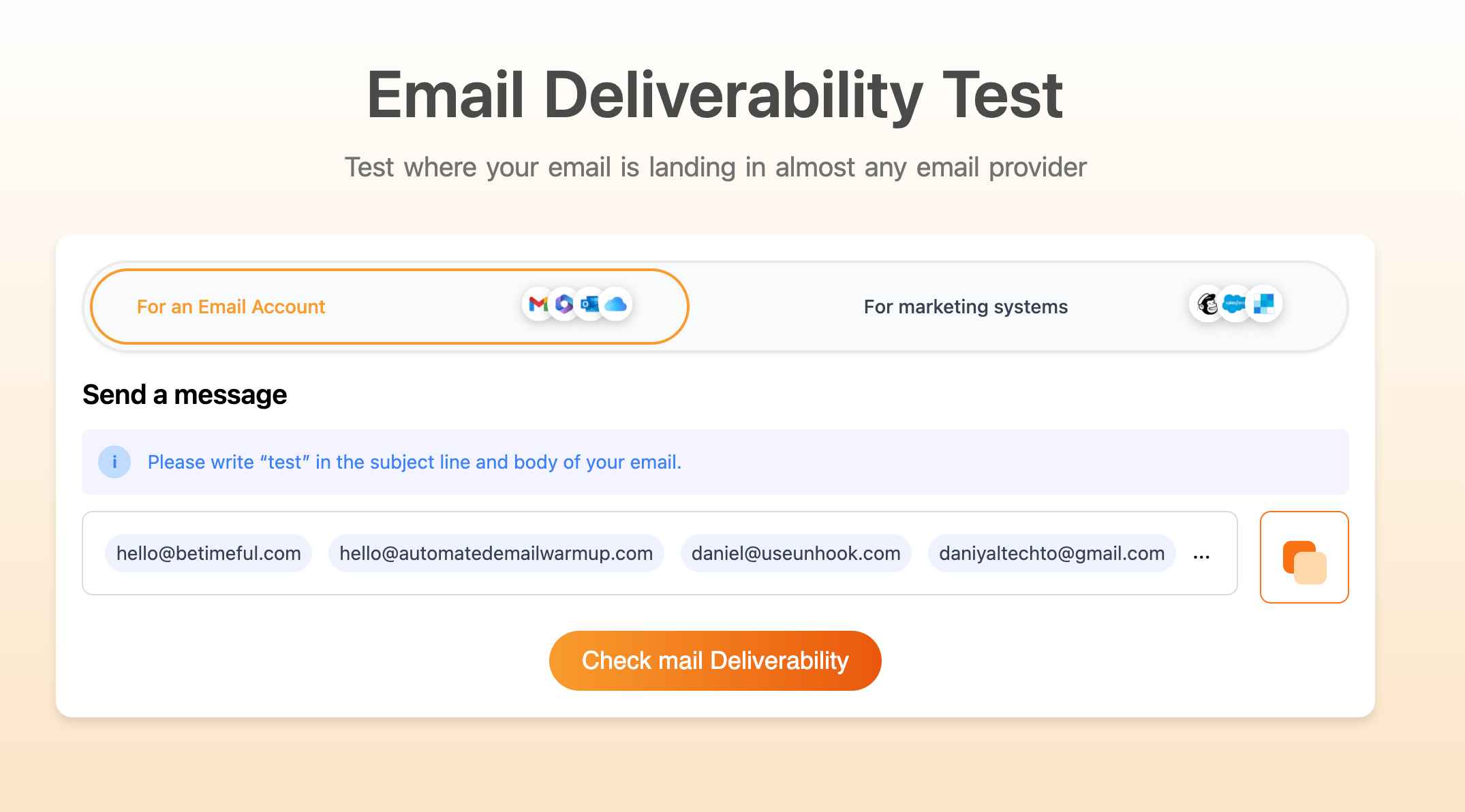
Use an email deliverability test to get real-time inbox placement reports. You’ll see:
- Which domains are blocking you
- Whether your warmup is working or not
- How many of your emails are going to the inbox vs spam
You’ll get alerts, insights, and actionable data to improve your email performance.
Is whitelisting alone enough?
Whitelisting helps, but if your sender reputation sucks, you’ll still end up in spam.
That means fewer opens, fewer replies, and sales slipping through the cracks before they ever reach the inbox. If you’re serious about email, you can’t rely on filters, luck, or one-time fixes.
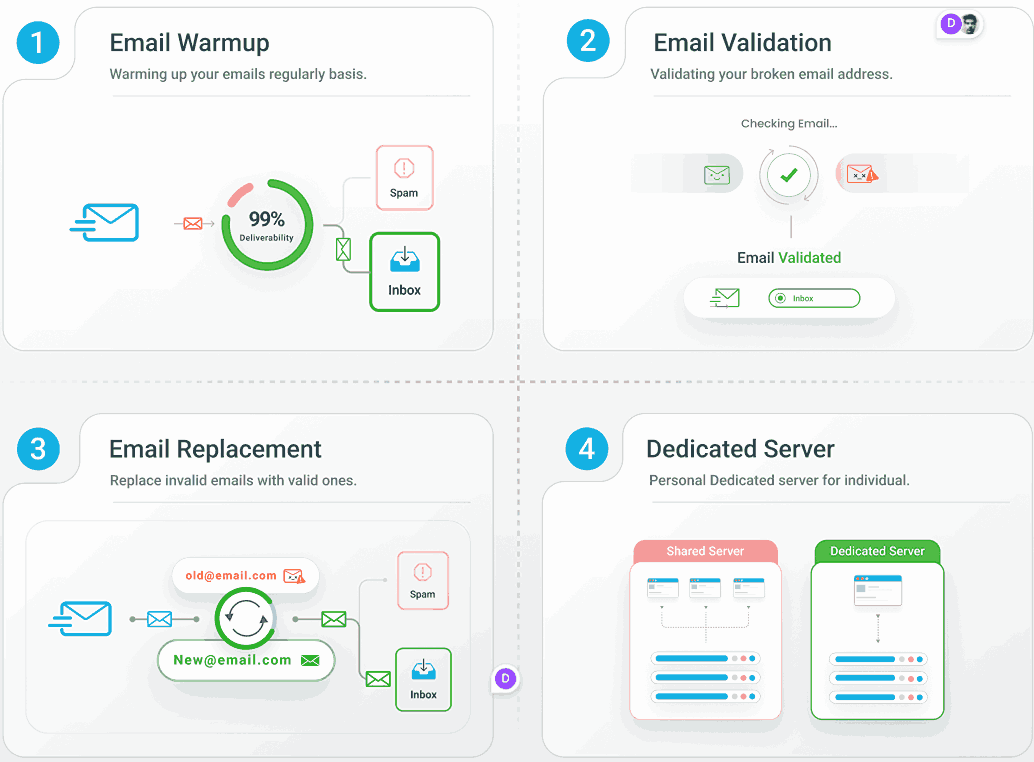
You need EmailWarmup.com — the all-in-one deliverability system that gets your emails seen, read, and acted on. Here’s what you get:
- Inbox placement monitoring in real-time
- Dedicated IP (no shared reputation risk)
- Email validation + 100 monthly replacements
- Unlimited deliverability consultation (no surprise fees)
- Unlimited email warmup (AI-powered and fully automated)
Don’t leave your deliverability to chance, and let EmailWarmup.com keep you out of spam for good.
Check it out with a free (no-strings-attached) trial.
Frequently asked questions
Here are some commonly asked questions about this topic:
To whitelist an email address, add it to your email provider’s safe sender list or contacts. This tells your inbox to never send emails from that address to spam.
Go to Gmail Settings → Filters and Blocked Addresses → Create a New Filter. Enter the email or domain, click Create Filter, and check Never send to spam.
In most email clients, you can add the sender to your contacts or create a filter to ensure their messages always go to the inbox. This creates a “safe list” effect.
Go to Outlook Settings → Junk Email → Safe Senders and Domains. Click Add, enter the email or domain, and save. In the Outlook app, you can also move messages to the Focused Inbox and select Always Move.



