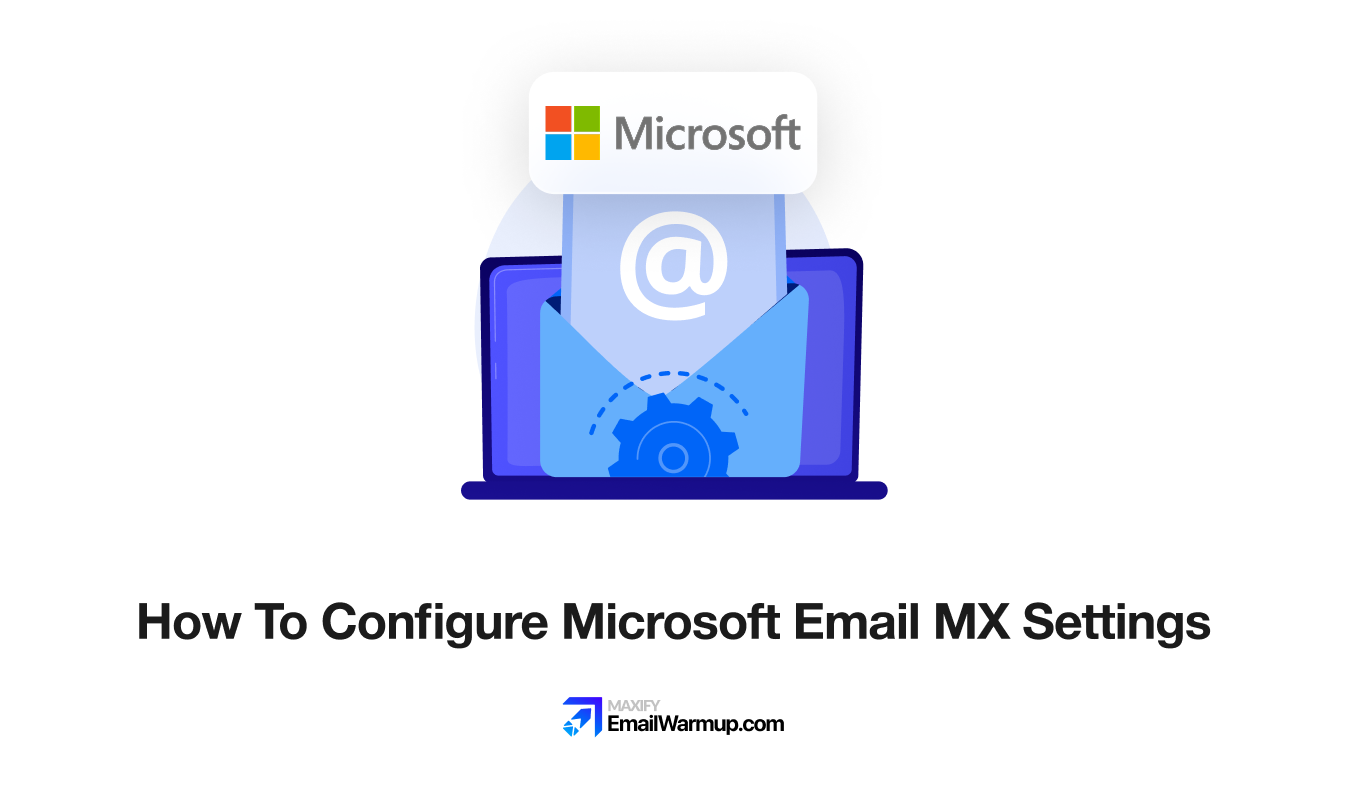
Microsoft 365 won’t receive emails until you point your domain’s MX records to Microsoft’s mail servers. This guide walks you through the exact DNS changes needed to configure your Microsoft email MX settings (whether you’re migrating from another provider or setting up email for the first time).
Access your DNS management panel
You need to log in to the location where your domain’s DNS records are stored. This is typically your domain registrar (e.g., GoDaddy, Namecheap, Cloudflare) or web hosting provider.
Find the DNS management section once you’re logged in:
- Look for “DNS Management,” “Domain Settings,” or “Advanced DNS.”
- cPanel users should check the Zone Editor
- Namecheap users navigate to Advanced DNS > Mail Settings
Check your existing MX records
Before making changes, see what MX records already exist for your domain. You can check using:
- MX Toolbox or DNS Checker (enter your domain name)
- Command line: nslookup -type=MX yourdomain.com
- Microsoft 365 Admin Center under Settings > Domains
Write down any existing records (you’ll need to delete them next). Keeping old MX records can cause split email delivery if they have equal or mis-prioritized values—senders might route messages unpredictably between your old and new servers.
Delete conflicting MX records
Remove all existing MX records that point to your previous email provider. Leaving old records active means emails might land in your old inbox instead of Microsoft 365 (and you won’t see them).
The only exception is if you’re using a temporary MX record for domain verification. Please set it to the highest priority (typically 0) as instructed by the Microsoft 365 wizard, then delete it immediately after verification completes.
Add Microsoft’s MX record values
Get your unique MX record details from Microsoft 365 Admin Center (Settings > Domains > Required DNS settings). Enter these values in your DNS panel:
| Field | Value |
| Record Type | MX |
| Host/Name | @ (or leave blank) |
| Points to | yourdomain-com.mail.protection.outlook.com (use the exact value Microsoft provides) |
| Priority | 0 |
| TTL | 3600 seconds (1 hour) |
Always copy the exact “Points to address” from Admin Center. Classic values appear as contoso-com.mail.protection.outlook.com (Microsoft is transitioning newly created accepted domains to the *.mx.microsoft format starting in July 2025).
Set priority to 0 (this ensures Microsoft’s server is tried first). If you’re running a spam filter before Exchange Online, your MX record should point to that filtering service instead — not directly to Microsoft.
Save and wait for propagation
Click Save after entering the MX record details. DNS changes require time to propagate across the Internet’s global servers. Propagation timing:
- Minimum: 15-30 minutes
- Maximum: 48-72 hours
- Typical: 2-8 hours
Don’t send important emails during this window (they might bounce or land in the wrong mailbox as some senders may still use cached MX values). Your TTL setting controls how quickly future changes propagate — lower TTL means faster updates but more frequent DNS queries.
After configuring MX records correctly, emails can still land in spam if authentication isn’t set up.
Use EmailWarmup.com’s free email delivery test to check where your emails actually land (inbox vs. spam vs. promotions) across 50+ providers. The test also flags missing DKIM and DMARC records that hurt delivery.
Verify the configuration for Microsoft email MX settings
Confirm your MX records are working using three methods:
MX Toolbox check
Enter your domain to see if the Microsoft mail server appears publicly
Microsoft 365 Admin Center
Return to Settings > Domains and click Verify (should show a green checkmark if configured correctly)
Send a test email
Email your Microsoft 365 address from an external account and confirm it arrives
If emails aren’t showing up after 48 hours, check Non-Delivery Reports (NDRs) in your Microsoft Admin Center.
Run a Message Trace to see where emails are getting stuck. Missing or wrong MX records make it impossible to receive replies (rendering your email service useless).
Need expert help with your Microsoft email MX settings?
MX records control where your emails are delivered, but getting them into the inbox requires proper authentication, warm-up, and reputation management.
If you’re still having delivery issues after following these steps, we’ll diagnose the problem for free.
Schedule a free email deliverability consultation with one of our specialists. We’ll review your DNS setup, resolve authentication issues, and ensure your emails are flowing correctly.
Frequently asked questions
Here are some commonly asked questions about MX records:
Use a single MX record for standard Microsoft 365 setups (or point to your third-party spam filter if you use one). Avoid additional MX entries that could divert mail to the wrong destination.
New emails stop routing to your old provider once propagation completes (some senders may cache the old MX for a few hours). Plan for a brief overlap period during cutover.
Follow your registrar’s instructions (most use @ to represent the root domain). Some providers accept a blank field for the zone apex instead.
No. MX records only control incoming mail. Outgoing email uses SMTP settings configured in your email client or application.
Your domain reputation might be damaged, or SPF/DKIM/DMARC authentication records are missing. Run an email spam check and start email warm up to rebuild sender reputation.


