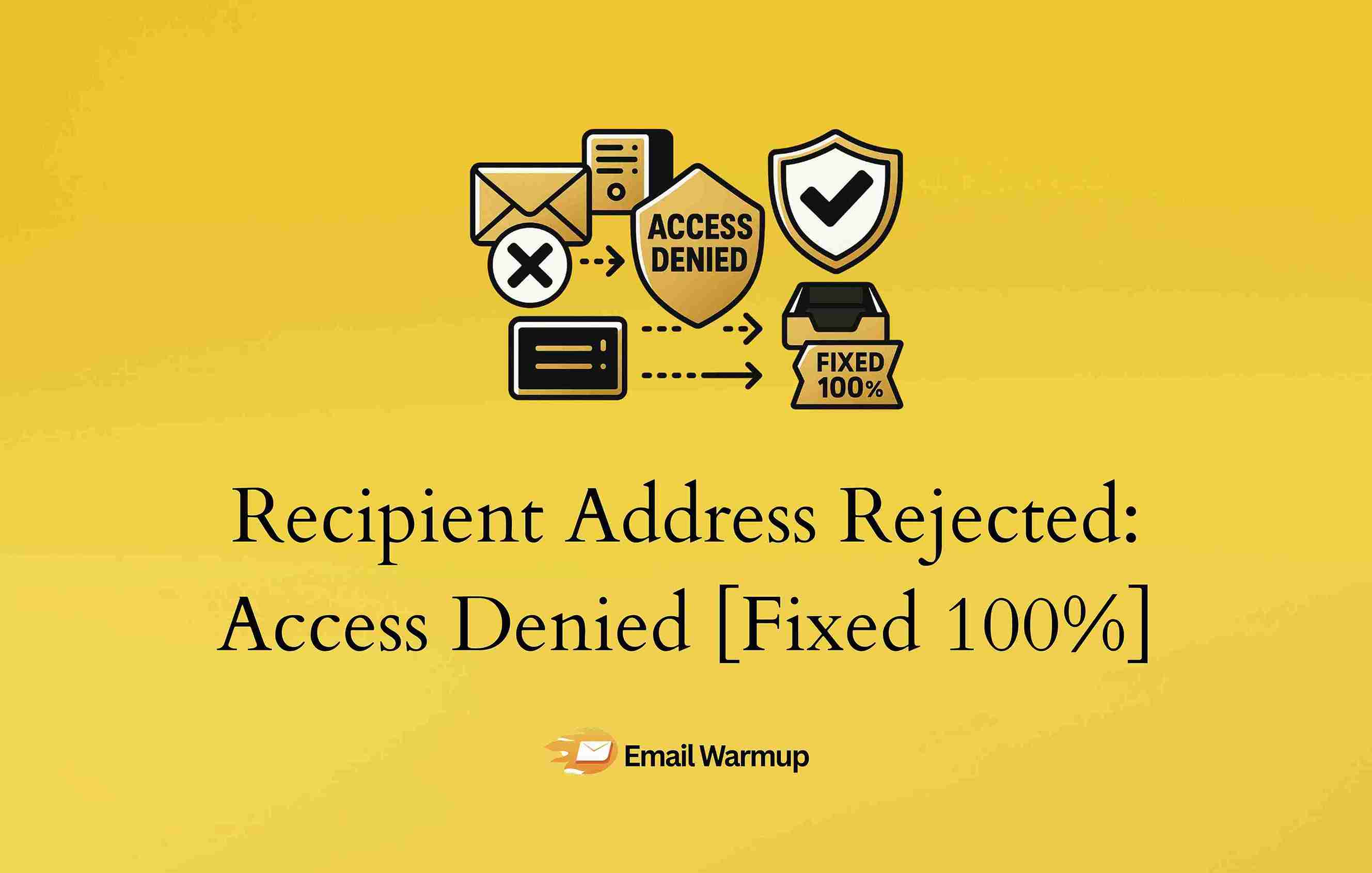
Your sales email bounced back again. That dreaded “550 5.4.1 Recipient address rejected: Access denied” message is staring at you (and honestly, it feels personal at this point).
Your marketing campaigns are tanking. Your sales team is getting frustrated. You’re starting to wonder if your domain reputation is circling the drain.
Every bounce chips away at your sender’s reputation, making the next email even harder to deliver. The more you struggle without understanding what’s actually happening, the deeper into deliverability trouble you sink.
As an email deliverability consultant who has helped hundreds of businesses recover from these exact bounce issues and restore their sender reputation, I’ve prepared this guide that covers:
- Step-by-step diagnosis methods that actually work
- DNS and authentication problems that trigger rejections
- Root causes of 5.4.1 errors and how to spot them quickly
- Microsoft 365 specific fixes (the biggest culprit behind these bounces)
- Prevention strategies to stop bounces before they damage your reputation
Let’s tell you how to fix these bounces and set up systems so they never happen again.
Quick fix reference
Here’s a quick guide to help you fix this:
| Problem | Quick fix | Prevention |
| Invalid email addresses | Validate addresses before sending | Use real-time email validation |
| Microsoft 365 DBEB blocking | Set the domain to Internal Relay or ensure recipients exist in the directory | Regular list cleaning and proper domain configuration |
| DNS authentication issues | Fix SPF, DKIM, and DMARC records | Keep authentication updated and monitor |
| Poor sender reputation | Start a gradual email warmup | Monitor engagement and bounce rates |
| Wrong SMTP configuration | Verify server settings and credentials | Document settings and test changes |
Skip the technical headaches with EmailWarmup.com
Figuring out email deliverability can be time-consuming and draining. If you’d rather have experts handle the technical stuff while you focus on growing your business, we’ve got you covered.
EmailWarmup.com offers:
- 24/7 monitoring and alerts for delivery issues
- Real-time email list validation with auto-replacement
- Unlimited deliverability consultations with specialists
- Automated email warmup and reputation management
- Dedicated IP addresses for complete reputation control
We can set everything up for you right away. Want to know how?
Schedule your consultation call
What does the 550 5.4.1 error actually mean?
Your email server is essentially telling you “nope, not happening” when you see this error message. The “550” indicates a permanent failure (so retrying won’t help). The “5.4.1” specifically points to recipient validation and routing problems.
The error shows up most frequently in Microsoft 365 environments when Directory-Based Edge Blocking (DBEB) rejects mail to unknown or invalid recipients. The system can’t find the person you’re trying to reach in its directory.
What makes this frustrating is that the same email address might work perfectly when you send from your personal Gmail account (because the problem is your sending setup, not the recipient).
The key distinction here is that 5.4.1 errors indicate routing and recipient validation failures, not content filtering or authentication problems. Those typically generate 5.7.1 errors instead.
Why do these bounces keep happening to you?
Understanding the real reasons behind bounces helps you fix the problem permanently instead of playing whack-a-mole with symptoms (which is exhausting and expensive).
Bad or non-existent email addresses
The problem goes beyond simple typos (though those happen more than you’d think). Common address issues include:
- Domain name mistakes (like “.con” instead of “.com”)
- Outdated addresses that worked previously but don’t anymore
- Companies that changed email systems without setting up forwarding
- Addresses that exist but aren’t configured properly in the receiving system
For Microsoft 365 users, DBEB adds another layer of complexity.
When your domain is set to “Authoritative,” DBEB automatically rejects emails to recipients who don’t exist in your organization’s directory.
The feature causes problems when you’re sending to external contacts or dealing with shared mailboxes that aren’t properly configured (and trust me, improper configuration is more common than you’d expect).
DNS and authentication mess
Your domain’s DNS records act like your email ID card.
When these are configured incorrectly, other email servers don’t trust you and reject your messages (sometimes without telling you why).
SPF
SPF record problems happen when your SPF record is missing, points to old services, or exceeds the 10 DNS lookup limit. For Microsoft 365, you typically need “include:spf.protection.outlook.com” in your SPF record.
DKIM
DKIM authentication failures occur when digital signatures are missing, keys have expired, or selectors don’t match between your domain and email service provider.
DMARC
DMARC policy conflicts can be too strict without proper testing, causing legitimate emails to get rejected. Misaligned policies between SPF and DKIM also trigger rejections (and the error messages are often cryptic).
Your reputation follows you everywhere
Even with a perfect technical setup, a damaged sending reputation triggers these errors. Your reputation is like a credit score for email (and it’s just as hard to rebuild once it’s damaged).
IP reputation issues
If someone before you used your IP address for spam, you inherit their bad reputation.
Domain reputation problems
Your domain’s historical sending patterns matter to receiving servers.
Content triggers
Certain words or phrases can flag spam filters.
Sending patterns
Sudden volume increases or unusual sending times raise red flags.
Shared IP addresses are especially problematic because you’re sharing a reputation with other senders you can’t control (and some of them might not be following good practices). It’s like being judged by your roommate’s behavior.
Microsoft 365 configuration problems
Microsoft 365 has specific settings that commonly cause 5.4.1 errors (and they’re not always obvious from the error message itself).
Wrong accepted domain settings
Choosing “Authoritative” when you should use “Internal Relay” for hybrid environments
Distribution group permissions
Many groups block external senders by default
Connector configurations
Incorrectly routed messages get rejected instead of delivered
DBEB settings
While you can’t “turn off” DBEB, you can configure how it handles unknown recipients
How do you diagnose what’s actually wrong?
Taking a systematic approach saves time and prevents you from going down technical rabbit holes that don’t solve the real problem (trust me, I’ve seen people spend weeks chasing the wrong issue).
Start with the obvious stuff
Before you jump into complex DNS troubleshooting, check these basics first (they solve about 60% of cases).
Test the email address directly via a free email deliverability test. Send a test message from a known good email account (like your personal Gmail) to verify the recipient address actually exists. If it works from there, the problem is definitely on your sending end.
Look for patterns in your bounces. Check your bounce logs for commonalities.
- Are all the failures from the same domain?
- Do all these failures happen at specific times?
- Are certain types of recipients affected more than others?
Pattern analysis often reveals what’s really going on (and saves you from fixing the wrong thing).
Verify recent DNS changes and confirm your DNS records are working properly. Sometimes DNS changes take longer than expected to propagate to all servers worldwide.
Check your authentication setup
Once you’ve ruled out basic address issues, investigate your authentication configuration (which is where most technical problems hide).
SPF record verification
Make sure your SPF record includes all legitimate sending sources and doesn’t exceed the 10 DNS lookup limit. A typical Microsoft 365 SPF record looks like:
v=spf1 include:spf.protection.outlook.com ~all
DKIM confirmation
Verify your DKIM keys are active and properly configured. Microsoft 365 users can check this in the Microsoft Defender portal or Exchange Admin Center.
DMARC review
If you’re using DMARC, consider temporarily relaxing the policy from “reject” to “quarantine” while troubleshooting. The approach prevents legitimate messages from getting discarded during diagnosis (which is frustrating when you’re trying to test fixes).
Microsoft 365-specific investigations
If you’re using Microsoft 365, there are platform-specific issues to investigate (and they’re more common than Microsoft would like to admit).
Accepted domains configuration — go to Exchange Admin Center > Mail Flow > Accepted Domains and verify your domain is configured correctly:
- Authoritative — use this when all recipients exist in your Microsoft 365 organization (DBEB will reject unknown recipients)
- Internal Relay — choose this for hybrid environments where some recipients are on-premises or external
Distribution group settings — check if failing messages target distribution groups. External senders might be blocked by default, requiring you to modify group settings in the Exchange Admin Center.
DBEB troubleshooting — instead of trying to “disable” DBEB (which isn’t possible), configure the correct domain type and ensure recipients exist in your directory or set up proper internal relay routing.
How to fix these issues permanently?
After identifying what’s causing the bounces, here’s how to fix them for good (and prevent them from coming back to haunt you later).
Clean up address issues
Address validation prevents bounces before they happen and protects your reputation from taking unnecessary hits.
Validate your lists using an email validation API to identify and remove invalid addresses before sending.
Implement real-time validation by integrating validation into your forms and CRM so bad addresses never enter your database in the first place.
Set up auto-replacement where some services automatically replace invalid contacts with verified alternatives from the same company (keeping your list size while improving quality).
Fix DNS and authentication problems
Authentication problems are fixable once you know what to look for (and where to look, which isn’t always obvious).
Correct SPF records by working with your IT team to ensure all legitimate sending sources are included. For Microsoft 365, this usually means including “include:spf.protection.outlook.com” and staying under the 10 DNS lookup limit.
Update DKIM regularly by rotating and updating DKIM keys according to your email provider’s recommendations. Document the process so it doesn’t get forgotten during staff changes (because it will get forgotten otherwise).
Implement DMARC gradually by starting with monitoring (“p=none”), moving to quarantine (“p=quarantine”) for testing, and only implementing reject (“p=reject”) after confirming everything works correctly.
Microsoft 365 configuration fixes
Microsoft 365 settings need to match your actual email routing needs (which is trickier than it sounds because the defaults aren’t always right).
Choose the right domain type based on your actual needs. Internal Relay provides more flexibility for hybrid environments but requires proper on-premises setup and connector configuration.
Fix group permissions by modifying distribution group settings to allow external senders when necessary, but implement moderation to prevent spam.
Configure DBEB properly by setting up an internal relay to route unknown recipients appropriately while keeping security benefits, rather than trying to disable the feature entirely.
Rebuild your reputation
Reputation recovery requires patience and consistent good practices (unfortunately, there’s no magic button for this part).
Email warmup for new domains or IPs with reputation issues requires gradually increasing sending volume while maintaining high engagement rates. The process takes several weeks but provides lasting results.
Get a dedicated IP to gain complete control over your reputation and eliminate the unpredictability of shared IPs (especially important for high-volume senders).
Focus on engagement by sending relevant content that recipients actually want to receive. High engagement rates signal to email providers that your messages are valuable.
Remember, email reputation recovery requires patience and consistency. Quick fixes rarely work, but systematic improvement in your sending practices yields lasting results (and protects you from future problems).
How do you prevent future problems?
Fixing current issues is only half the battle. Prevention keeps you out of trouble permanently (and saves you from repeating this whole diagnostic process).
Keep your lists clean
Regular maintenance prevents problems from accumulating over time.
Regular validation should happen monthly or quarterly, depending on how fast your lists grow. The approach prevents invalid addresses from accumulating and damaging your reputation.
Monitor bounce rates by setting up alerts when bounce rates exceed 2% (anything higher is a warning sign that needs immediate attention). Early detection helps you address issues before they damage your email reputation.
Maintain suppression lists of hard bounces, unsubscribes, and spam complaints. Automatically suppress addresses that generate repeated problems.
Manage your reputation proactively
Prevention is always easier than recovery (and much less stressful for everyone involved).
Scale gradually when increasing email volume, doing it slowly over several weeks. Sudden spikes trigger red flags at major email providers.
Track engagement by monitoring open rates, click rates, and spam complaints across different segments. Low engagement often predicts deliverability problems before they become obvious.
Document everything by keeping records of your SPF, DKIM, and DMARC configurations and implementing change management processes. Unplanned changes can immediately cause delivery issues (and debugging unplanned changes is a nightmare).
Set up monitoring systems
Early warning systems prevent small problems from becoming big ones (and trust me, big problems are exponentially harder to fix).
Deliverability tracking using tools that monitor your inbox placement rates across major providers gives early warning when reputation issues start affecting delivery.
Bounce alerts should be automated to notify you when bounce rates spike. Quick response prevents cascading reputation damage.
Regular reputation checks by monitoring your IP and domain reputation scores weekly help you catch gradual declines that indicate problems needing attention.
Consider implementing feedback loops with major email providers to receive spam complaint data directly. Keep Gmail spam complaint rates under 0.1% and never exceed 0.3% (this is a hard requirement for bulk senders).
Also, remember that wrong SMTP credentials typically generate authentication errors (like 535 or 5.7.8), not 5.4.1 recipient validation errors.
Ready to fix your email delivery for good?
The 550 5.4.1 error might seem like a technical nightmare, but it’s actually an opportunity to build better email infrastructure.
By systematically diagnosing root causes and implementing prevention strategies, you can turn these frustrating bounces into a competitive advantage (while your competitors are still struggling with delivery issues).
That said, managing email deliverability effectively requires ongoing attention, technical expertise, and specialized tools that most teams simply don’t have time for alongside their other responsibilities (because let’s be honest, you have better things to do than troubleshoot SMTP errors).
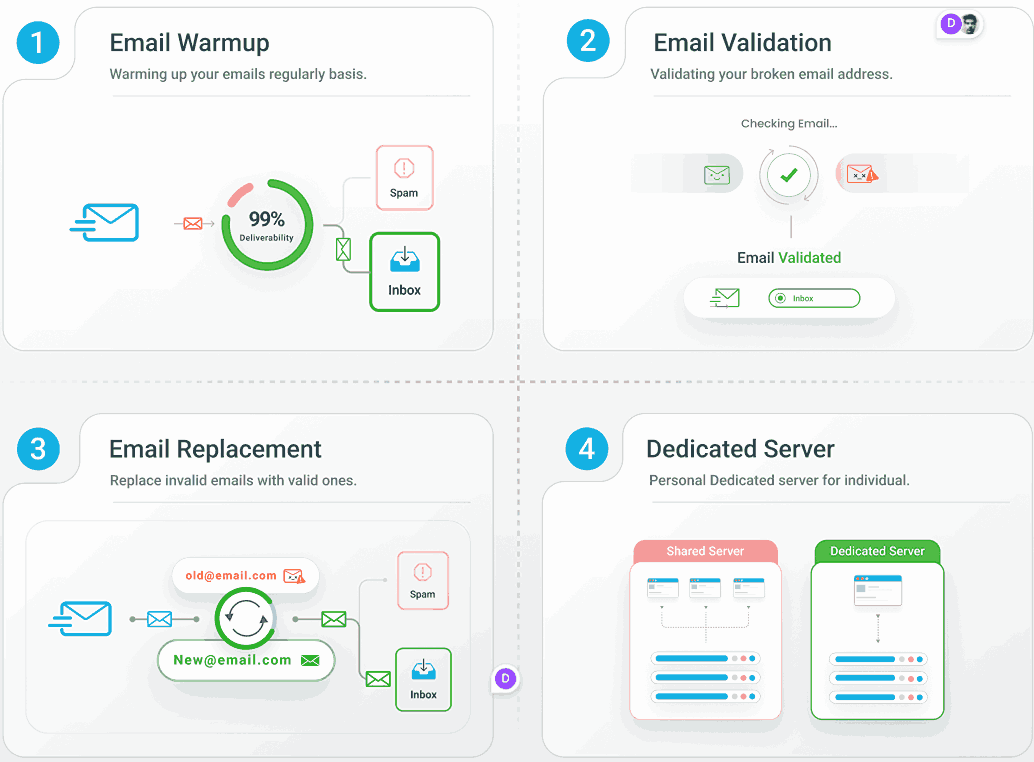
EmailWarmup.com handles all the technical complexity for you:
- Dedicated IP addresses for complete reputation control
- Automated warmup and reputation management systems
- Expert consultations to diagnose and fix your specific issues
- Continuous monitoring with instant alerts for delivery problems
- Real-time list validation with automatic bad address replacement
The complexity of modern email deliverability means prevention is always more cost-effective than constantly putting out fires.
Instead of endlessly troubleshooting bounce issues, you could focus on what matters most to your business while experts handle the technical details.
Frequently asked questions
Here are the most common questions people ask after dealing with these bounce issues (and ones that haven’t been covered in detail above).
The 5.4.1 error indicates routing or recipient validation failures (like DBEB rejecting unknown recipients), while 5.7.1 suggests policy, authentication, or permission problems. The 5.7.1 error often relates to authentication failures or explicit blocking policies, whereas 5.4.1 typically means the recipient address couldn’t be found or validated in the receiving system.
Most accounts see improvement within 2-4 weeks of consistent, gradual sending increases with good engagement rates. New domains typically need 4-8 weeks to establish a solid reputation, while recovering from reputation damage can take 6-12 weeks, depending on severity. The key is maintaining consistent good practices, not just waiting for time to pass (patience is hard, but it’s necessary).
Not necessarily, but they do introduce unpredictability since you share reputation with other senders you can’t control. Many organizations successfully use shared IPs with reputable providers who monitor sender quality. However, dedicated IPs provide better control and predictability, especially for high-volume senders or businesses with strict deliverability requirements.
Yes, most modern deliverability solutions integrate seamlessly with platforms like Salesforce, HubSpot, Outreach, and Microsoft 365. API connections allow for real-time validation and monitoring without disrupting existing workflows. However, integration complexity varies, so it’s worth checking compatibility before committing to a solution.
Consumer email providers like Gmail have established an excellent reputation and authentication with most receiving servers. Your business domain might lack proper authentication setup, have reputation issues, or be affected by stricter policies that receiving servers apply to business emails. Actually, that’s a good diagnostic tool (if it works from Gmail but not your domain, the problem is definitely on your sending infrastructure).


